Toshiba Tekbright 700P User Manual
Page 271
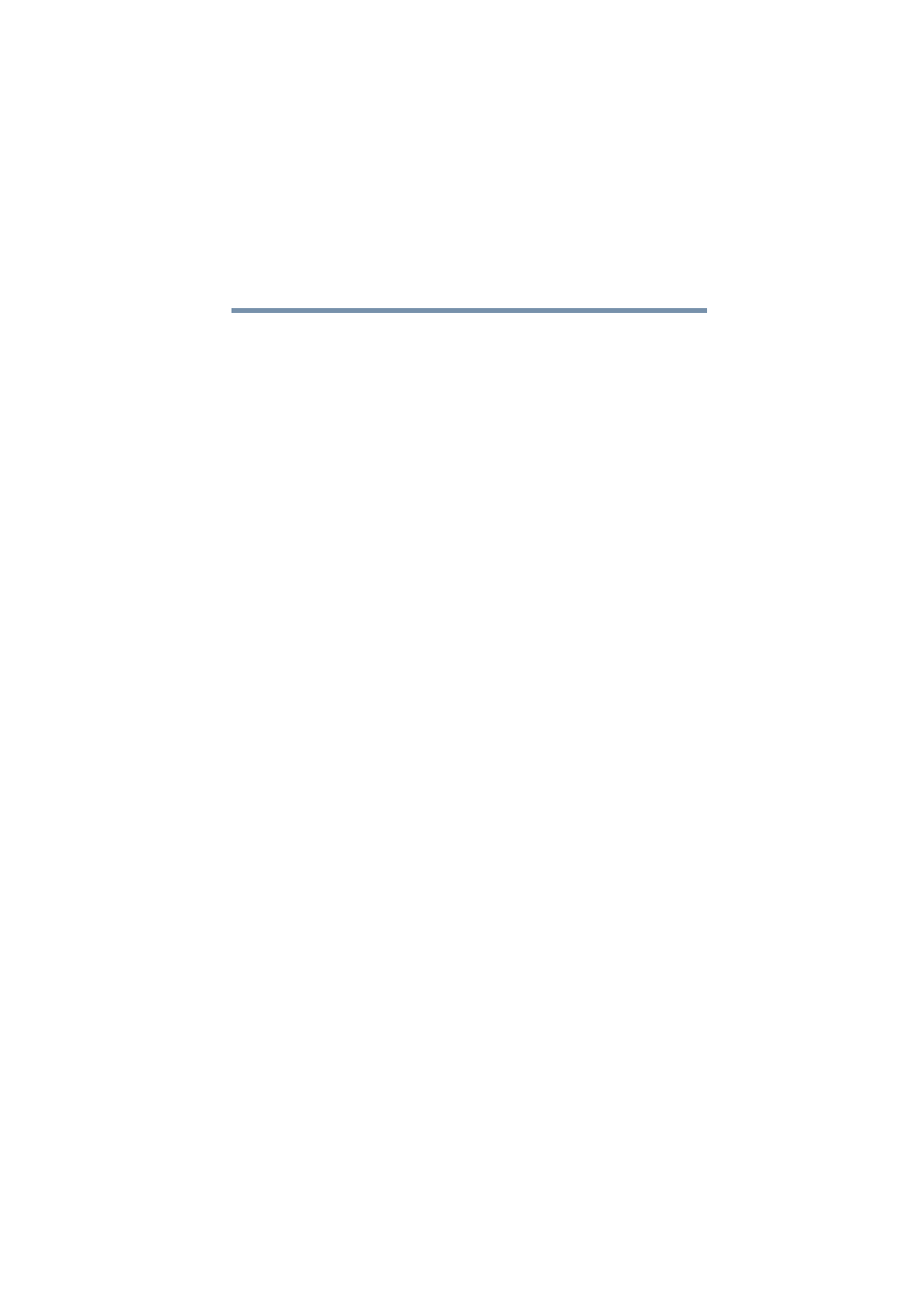
279
Manually Configuring Clients for the Magnia SG20
Manually configuring clients with Windows NT 4.0, Windows
2000 and Windows XP operating systems
5.375 x 8.375 ver 2.1
Installing the NIC with the Windows 2000 operating
system
1
Click Start, Settings, Control Panel, and double-click
the Add New Hardware icon.
The Add New Hardware Wizard appears.
2
Follow the prompts of the Wizard accepting all defaults.
Allow the operating system to search for your network
adapter card. If it does not find your network adapter card
as expected, or any errors occur, consult the installation
instructions supplied with the network adapter card.
3
Follow the instructions on screen.
The steps for completing the installation depend on the
requirements of the network interface. Follow the instructions
for each prompt. When installation is complete, you will need
to restart the computer.
Before restarting the computer, make sure that the Ethernet
cable is properly connected to both the network adapter card
and the Magnia SG20. After the computer restarts, you will
be ready to continue with your client configuration network
settings.
Installing the NIC with Windows XP Virtual Private
Networking Adapter
To configure your network settings:
1
Open the Windows Start Menu on the Windows Taskbar.
2
Select Settings>Control Panel to display the Windows
Control Panel.
3
If not in the Classic View, select the Switch to Classic
View from the left frame.
4
Double-click Network Connections.
