I.link (ieee 1394) devices, I.link (ieee 1394) devices -18, Installing/removing the cable -18 – Toshiba Satellite 31 User Manual
Page 71: Installing/removing the cable
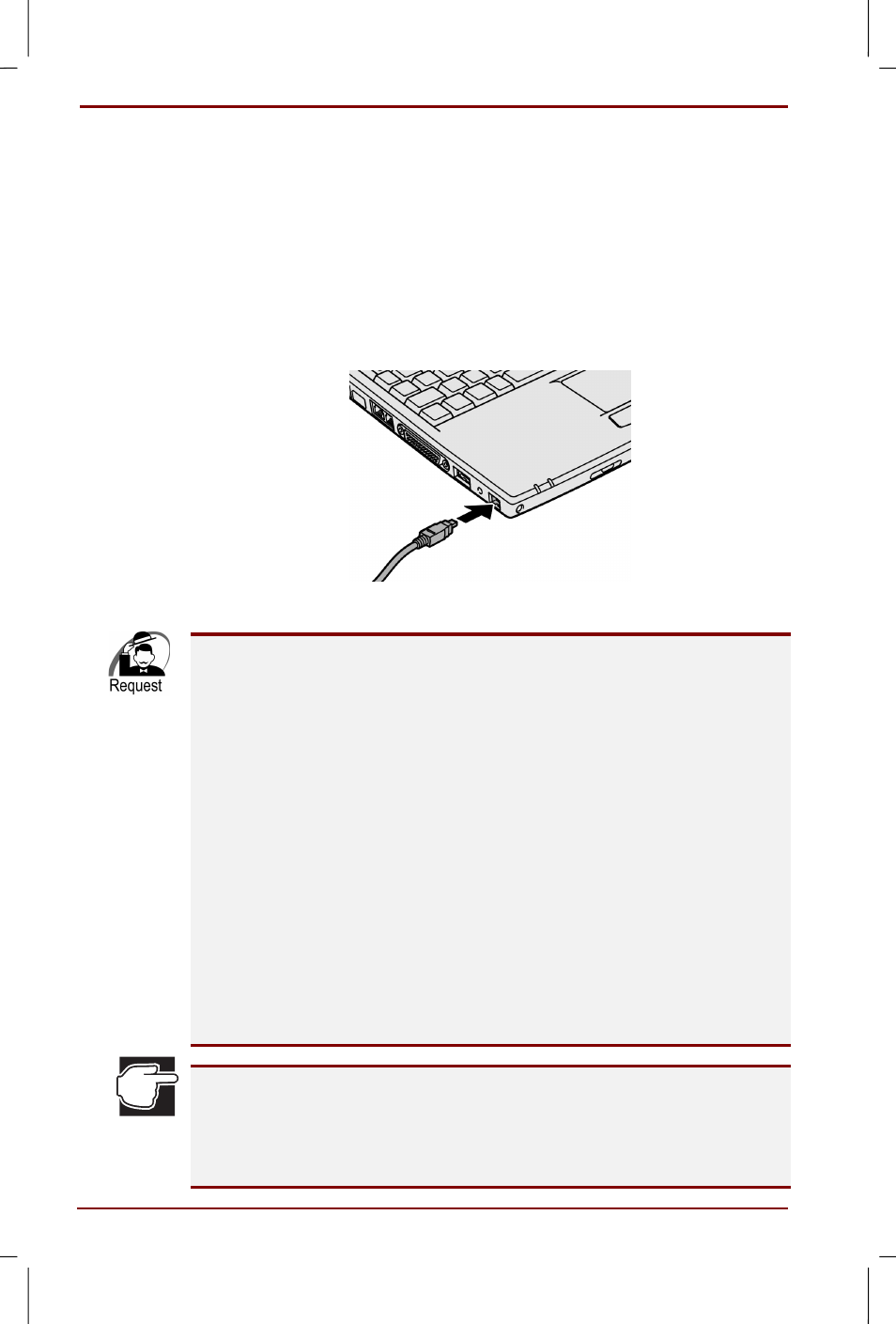
4-18 Hardware
User's Manual
Satellite 30DVD/35DVD – S30DVD_UK.doc – ENGLISH – Printed on 16/10/00 as IM_30UK
i.LINK (IEEE 1394) devices
This product has an i.Link connector that allows you to install devices,
which comply with the i.Link (IEEE 1394) standard.
Installing/removing the cable
Installing
1. Insert the plug of the cable into the i.Link connector on the computer.
2. Connect the plug on the other end of the cable with the i.LINK device.
Please pay attention to the shape of the connector and attach it properly
when you connect it. If you handle the connector with too much force, pins
could be broken or bent.
For using i.LINK conform peripheral devices the system (OS) and the
peripheral device driver also has to follow that standard.
We do not carry out performance checks for all i.LINK conform peripheral
devices. Therefore we cannot guarantee that all i.LINK conform peripheral
devices will work properly with this equipment.
Please use a cable that complies with the standards (S100, S200, S400
conform). For detailed information, please contact the cable manufacturer.
Do not use a cable that is longer than 2m.
Depending on the peripheral device you install, there are cases where you
cannot setup the standby mode or hibernation mode.
When you connect an i.LINK device and use it through an application,
please do not install/ remove i.LINK devices and do not disconnect the
power cable or the AC adaptor, and do not operate the computer in a
power saving mode where the power is turned off automatically. At this
case we cannot guarantee for the data contents.
Please have the AC adaptor connected when you capture or return
pictures from a digital video camera. In case the system hangs up,
optimise the disk and close all other applications.
Optimising the disk: [Click Start], [Program], [Accessories], [System Tools],
[Defragmenter]
