Using the touch pad and the left/right button, Using the touch pad and the left/right button -15, Basic functions -15 – Toshiba Satellite 31 User Manual
Page 31: Basic functions
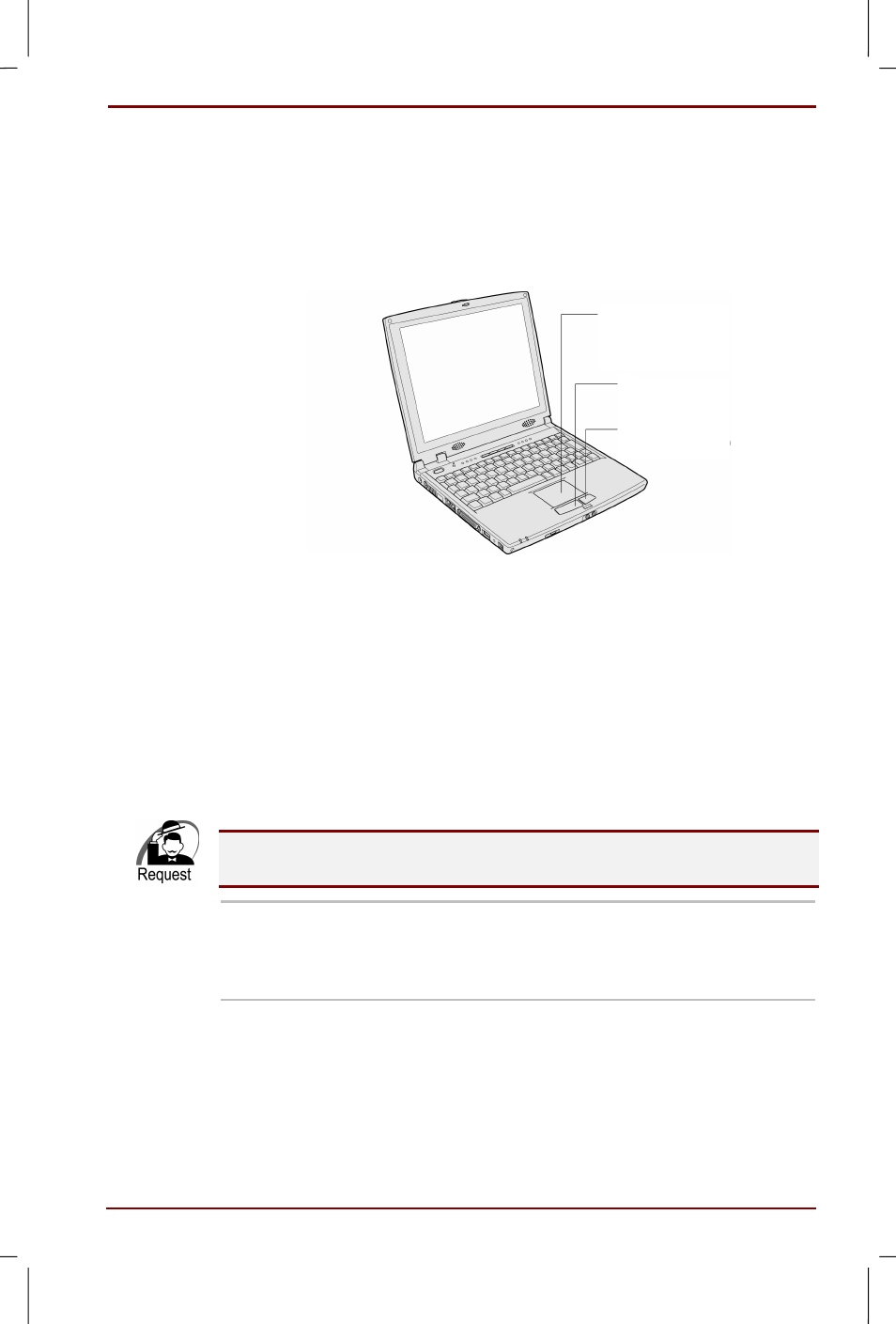
User's Manual
Before you turn on the computer 1-15
Version
7
Last Saved on 16/10/00 18:34
Satellite 30DVD/35DVD – S30DVD_UK.doc – ENGLISH – Printed on 16/10/00 as IM_30UK
Using the touch pad and the left/right button
In the Windows screen the following symbol ( Û ) is called "mouse pointer"
(i.e. cursor). Using the touch pad and the left/ right button you can operate
the mouse pointer. The touch pad and the left/ right button have the same
functions like a mouse and its buttons.
1
2
3
1
Touch Pad – You can move the mouse pointer easily around
the screen by moving your fingers across the touch pad
2
Left button – Functions like the left button of a mouse
3
Right button – Functions like the right button of a mouse
Basic functions
Place your finger on the touch pad and move it upwards, downwards, to
the right or to the left. The mouse pointer on the screen will follow the
movements of your fingers.
Please do not press down on the touch pad too hard and do not use sharp
objects like ballpoint pens, etc. This may damage the touch pad.
Click
Bring the mouse pointer into the right position by
using the touch pad, click once on the left or right
button. Tapping lightly on the touch pad once
produces the same function.
