The automatic display stop function does not work, Taskbar and windows display – Toshiba Satellite 31 User Manual
Page 100
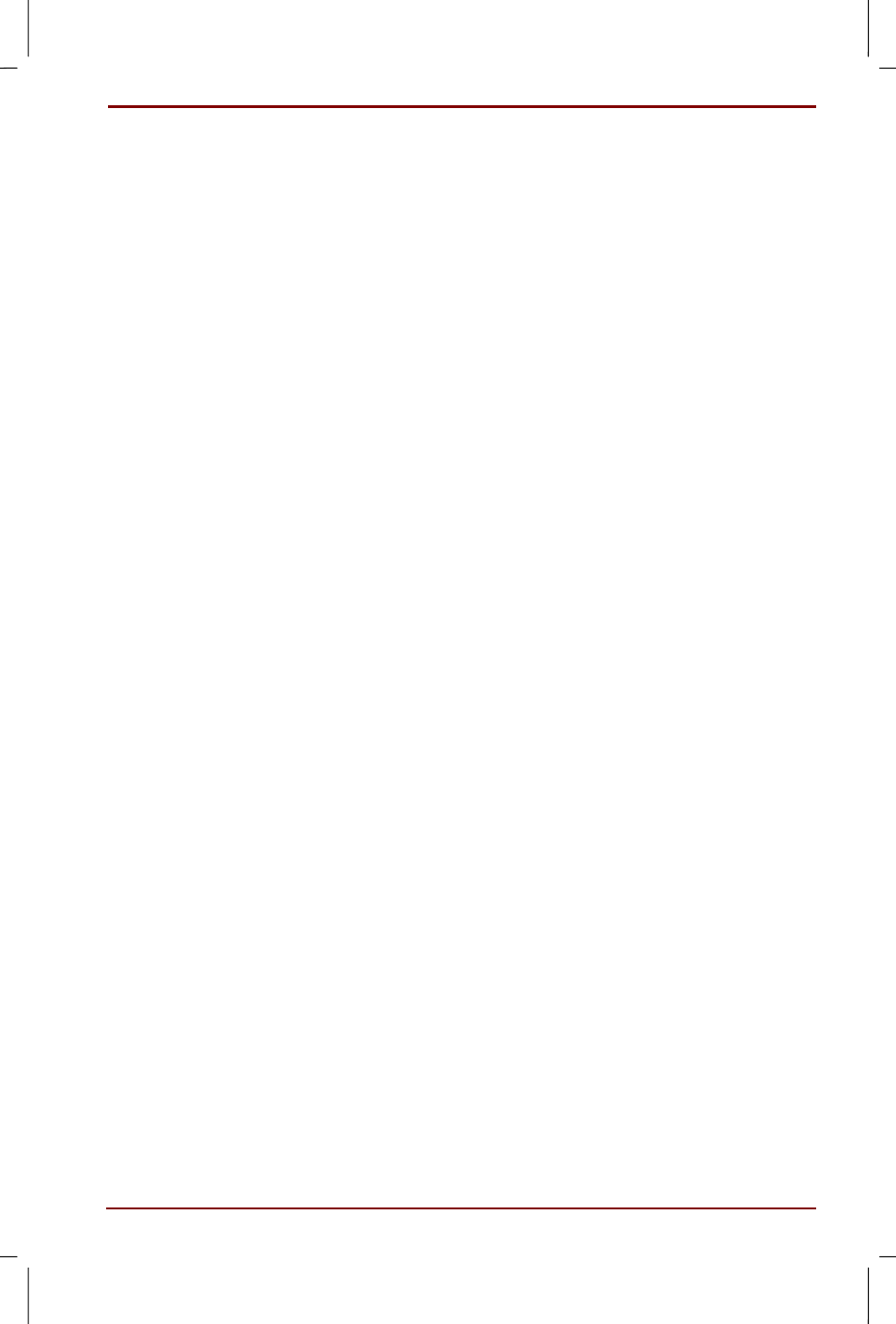
User's Manual
Troubleshooting 8-5
Version
7
Last Saved on 16/10/00 18:34
Satellite 30DVD/35DVD – S30DVD_UK.doc – ENGLISH – Printed on 16/10/00 as IM_30UK
I can't change the screen area or colour
The display settings are not correct. Please follow the steps below:
1. Open the Control Panel and double click on Display
2. In the Display Manager tab, check if the settings in the Display
Adaptor are correct
3. Click on the OK button
The automatic display stop function does not work
Although the automatic display stop function was set, it
does not go off automatically
An MS-DOS prompt is activated. Please follow the steps below:
Minimise the MS-DOS prompt
Taskbar and windows display
The Start button/ Taskbar is not displayed
The height of the Taskbar is set too low. Please follow the steps below:
1. Move the mouse pointer to the bottom of the screen
2. When the mouse pointer becomes a two-headed arrow (↕↕↕↕) drag it up
and down with the mouse
3. Release the mouse button at the desired location
The Auto hide feature of the taskbar is enabled. Please change the
settings so that the taskbar is always displayed, follow the steps below.
1. Click Start, Settings, Taskbar and Start menu
2. In the General tab, uncheck Auto hide and click on the OK button
The window I was using has disappeared
It is hidden under another window.
It is displayed in the taskbar, click on the button that has the same name
as the window you used before.
In case it is hidden under another window, it is displayed orderly on the
taskbar.
