When a password is set -2, When a password is set – Toshiba Satellite 31 User Manual
Page 41
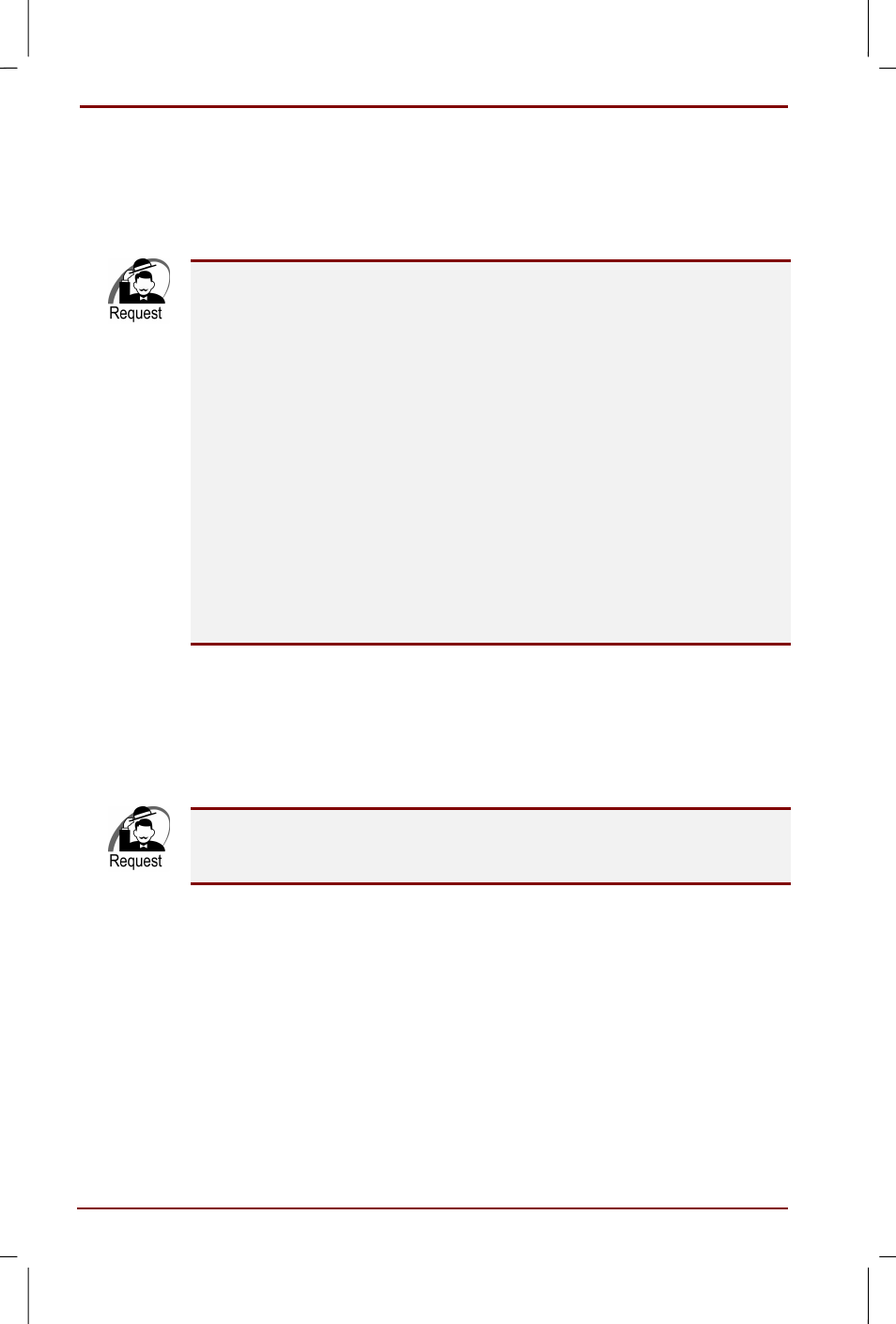
2-2 From turning on to switching off the computer
User's Manual
Satellite 30DVD/35DVD – S30DVD_UK.doc – ENGLISH – Printed on 16/10/00 as IM_30UK
When you turn on your computer for the first time, the "Windows Setup"
screen is displayed. To setup Windows, please follow the instructions on
the screen.
If the computer is in Standby or Hibernation mode, it returns to the state it
was in before the power was switched off.
By pressing the Power switch you can return from the Standby/
Hibernation mode into the normal operation mode.
In Standby mode the data remains in the system memory, in Hibernation
mode the data is saved onto the hard disk.
The LAN settings went into effect when you purchased the computer, this
slows the start process down. To speed up the start process, disable the
LAN settings after the Windows setup. Please follow the steps below:
•
Click on Start - Settings - Control Panel
•
Double click on the System icon. The System Properties window is
displayed.
•
In the Device Manager tab, click on the + left of Network Adaptor.
•
Choose "Accton EN2242 Series Mini PCI Fast Ethernet Adaptor", click
on the Properties button.
•
In the Device usage section of the General tab, check the "Disable for
this hardware profile" checkbox and click on the OK button.
•
In the System Properties window, click on the OK button.
When a password is set
If a password is set, the following message is displayed when the
computer starts.
Enter Password [ ]
Type in the password you have set and press the Enter key.
When you have failed to enter the correct password three consecutive
times, you cannot retry anymore. In this case, turn off the computer and
restart it.
