Email detector application – Toshiba Satellite 31 User Manual
Page 45
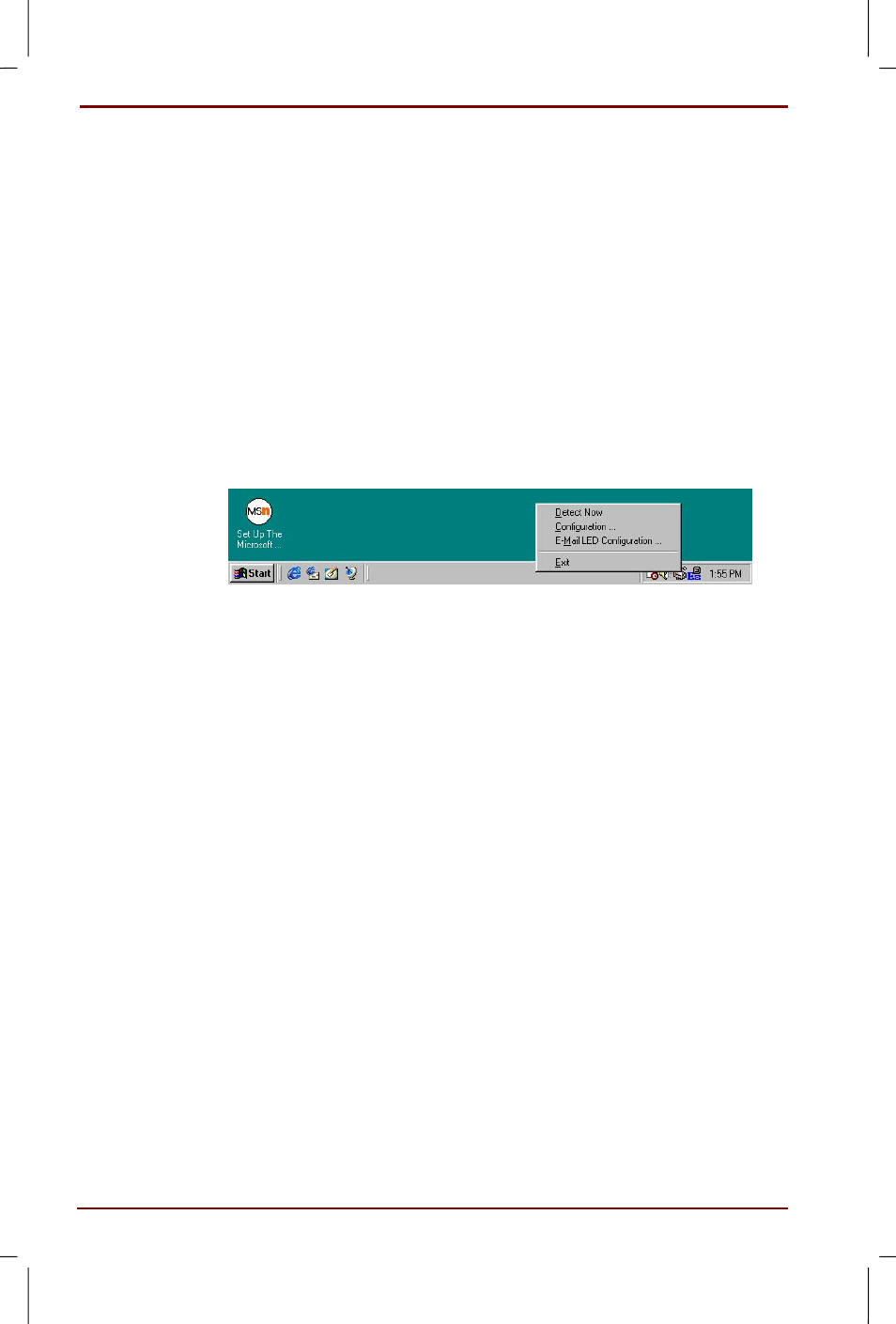
2-6 From turning on to switching off the computer
User's Manual
Satellite 30DVD/35DVD – S30DVD_UK.doc – ENGLISH – Printed on 16/10/00 as IM_30UK
Application Launch: To link an executable application file or select
predefined application from the list. If you select the Application Launch
option, the displayed window has two more items described as below.
Browse: To open a dialog box to find the path of that file. Or, you can drag
the icon of that file from the Windows Explorer and drop it into the
Application Launch File Name text box.
Application Launch File Name: You can directly input the specific
application file name with its path or parameter (if necessary).
Email Detector Application
This application will monitor your POP3 E-mail server, to see if you have
any new incoming mail on the server.You can set an interval value to
connect to the server periodically. If you have new incoming mail, it will
inform you in the following ways:
1. POP up a message box, 2. play a sound, or 3. turn on a dedicate LED.
An E-mail Detector activator icon appears in the Windows Taskbar.
Right-click the activator icon to popup a menu with which you can select
the following items;
Detect Now: To check immediately if there is any new mail on the server.
Configuration: To configure your E-mail box information, and other
properties for E-mail detection. See the detailed description as below.
Exit: To close the E-Mail Detector application.
