Pc cards -12, Pc cards – Toshiba Satellite 31 User Manual
Page 107
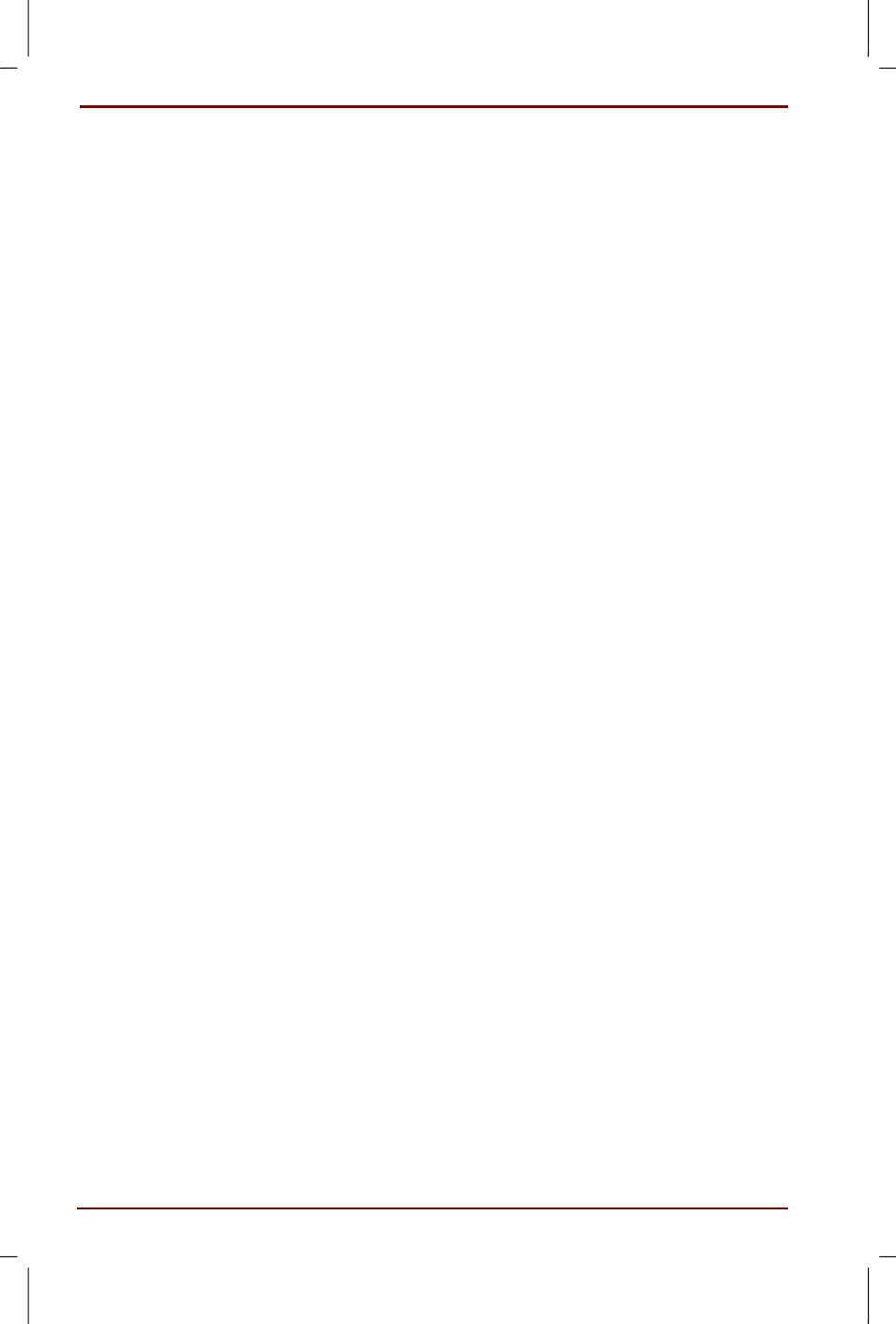
8-12 Troubleshooting
User's Manual
Satellite 30DVD/35DVD – S30DVD_UK.doc – ENGLISH – Printed on 16/10/00 as IM_30UK
I inserted a CD but it doesn't start automatically
You inserted a CD that doesn't support the auto start feature.
A CD without auto start feature will not start automatically. If it doesn't start
automatically, please follow the steps below to start it:
1. Double click on My Computer on the desktop
2. Double click on the CD-ROM drive icon
Some CDs work normally, others don't
You are using a CD that needs a specific environment setting.
Sometimes you have to change the environment settings for each CD.
Please set the environment of the CD according to their respective
manual.
The CD is not ejected
Turn on the computer and press the eject button.
If you cannot turn the power on because of a malfunction, etc. use a
narrow object (for example a straightened paperclip) to press the
emergency eject hole of the CD-ROM drive.
PC Cards
The PC Card I inserted is not detected
Insert the PC Card properly. Push the PC Card in until the eject button
pops out.
For installing a PC Card, please refer to the "PC Cards" section in
Chapter 4.
It is not recognised as a device
The IRQ doesn't have sufficient capacity. Please disable devices you are
not using.
1. Open the Control Panel and double click on System.
2. In the Device Manager tab, double click on the type of devices you
are not using.
3. Click on the devices that you are not using.
4. Click on the Properties button.
5. In the General tab, check the item Disable for this hardware
profile
and click on the OK button.
6. In the System Properties screen, click the OK or the Close button.
