1 config menu—input signal detection display, On 8.2.1 – Kramer Electronics VS-3232DN User Manual
Page 36
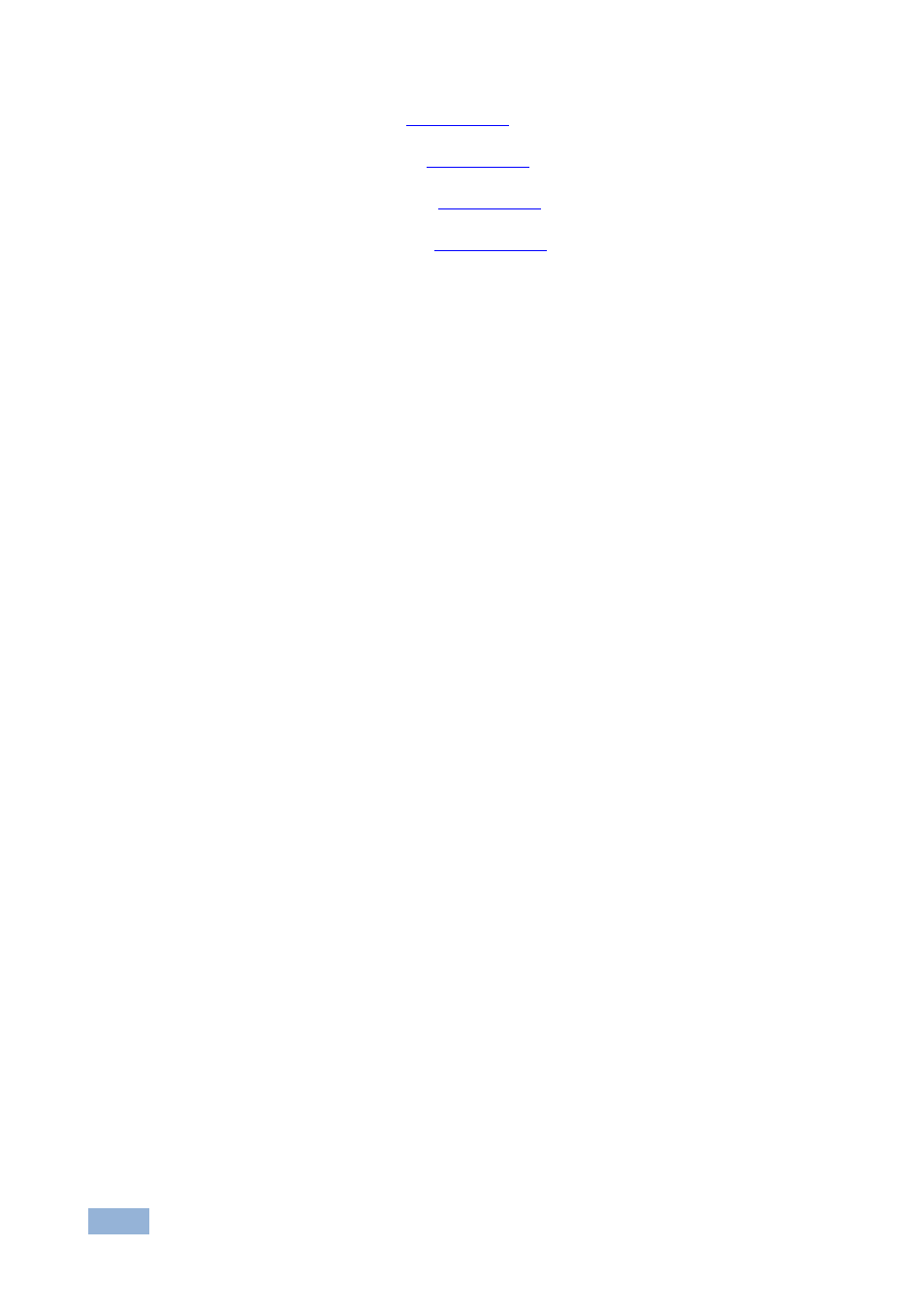
32
VS-3232DN - Using the Configuration Menus
•
Protocol configuration (
Section 8.2.7
•
Storing the default setup (
Section 8.2.8
•
Resetting the VS-3232DN (
Section 8.2.9
•
Firmware revision display (
Section 8.2.10
To enter the Config Menu press MENU twice. The MENU button lights and the
following message is displayed:
•
Start configuration menu
•
MENU to view setups ENT to change them
When browsing through the configuration menu, enabled buttons light or flash.
Use the Config Menu as follows:
1. Press the MENU button to cycle through the menu items.
The LCD display shows the current status of the selected menu item.
2. Press the ENT button to enter a submenu.
3. After entering a submenu, you can select between several options.
Select an option by pressing one of the illuminated buttons in the Selector
Buttons area.
4. After selecting the desired option, a description of the desired change is
displayed and the TAKE button flashes.
5. Press the flashing TAKE button to confirm the change.
A description of the current state is displayed for about one second. The unit
automatically switches to the next item in the menu.
8.2.1
Config Menu—Input Signal Detection Display
This option displays a list of inputs and indicates on which of them signals have
been detected.
