4 connecting to the vs-3232dn via ethernet, 1 connecting the ethernet port directly to a pc, Connecting to the vs-3232dn via ethernet – Kramer Electronics VS-3232DN User Manual
Page 19: On 6.4
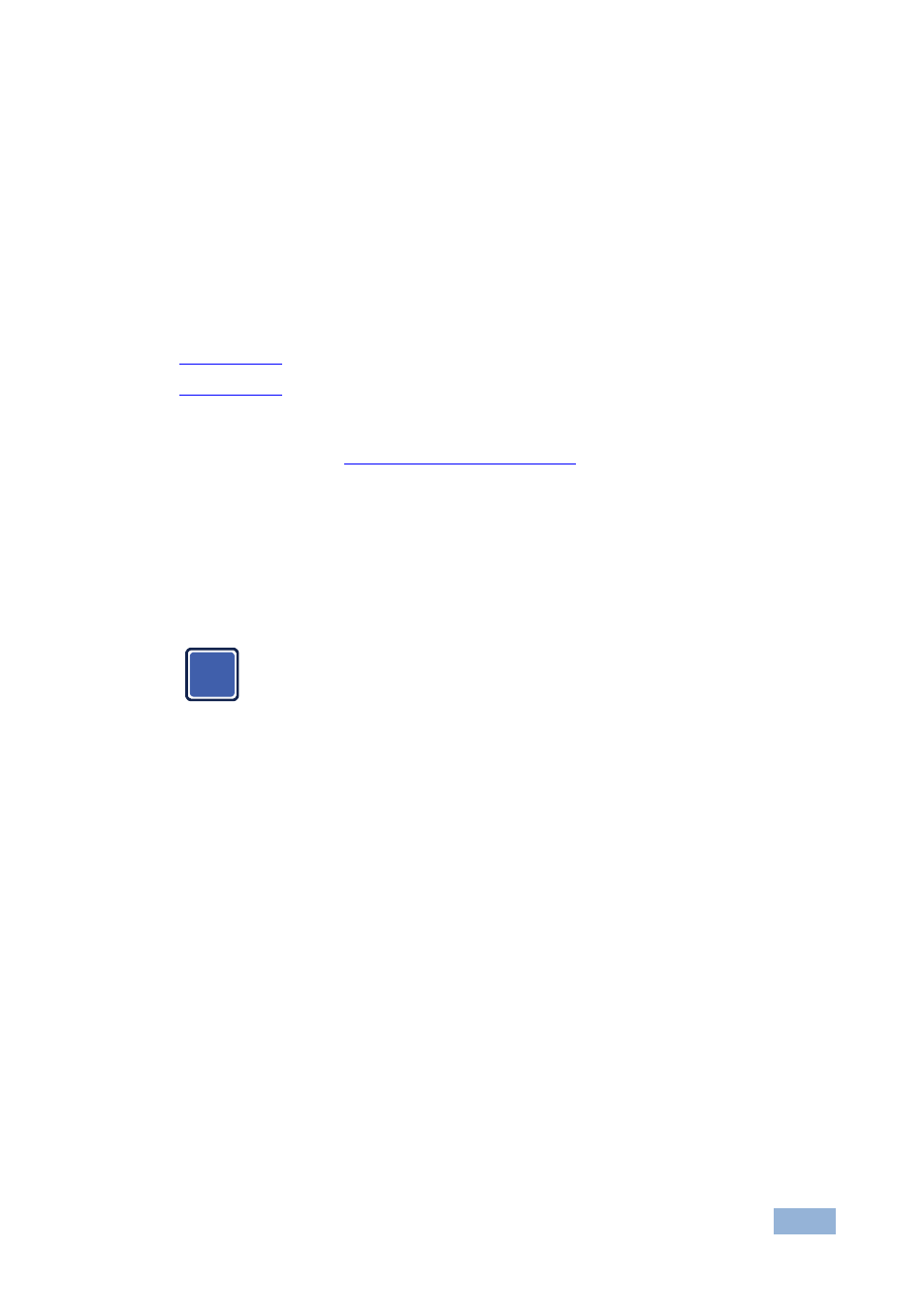
VS-3232DN - Connecting the VS-3232DN
15
To connect to the VS-3232DN via RS-232:
•
Connect the RS-232 9-pin D-sub rear panel port on the VS-3232DN unit via
a 9-wire straight cable (only pin 2 to pin 2, pin 3 to pin 3, and pin 5 to pin 5
need to be connected) to the RS-232 9-pin D-sub port on your PC
6.4
Connecting to the VS-3232DN via Ethernet
You can connect the VS-3232DN via Ethernet using a crossover cable (see
Section 6.4.1
) for direct connection to the PC, or a straight through cable (see
Section
After connecting the Ethernet port, you have to install and configure your Ethernet Port. For
detailed instructions, see the Ethernet Configuration Guide (Lantronix) in the technical support
section on our Web sit
) for connection via a network hub or network router.
6.4.1
Connecting the Ethernet Port directly to a PC
You can connect the Ethernet port on the VS-3232DN to the Ethernet port on your
PC via a crossover cable with RJ-45 connectors.
This type of connection is recommended for identification of the
factory default IP Address of the VS-3232DN during the initial
configuration
To configure your PC after connecting the Ethernet port:
1. Right-click the My Network Places icon on your desktop.
2. Select Properties.
3. Right-click Local Area Connection Properties.
4. Select Properties.
The Local Area Connection Properties window appears.
5. Select the Internet Protocol (TCP/IP) and click the Properties Button.
i
