Restoring your data with vaio data restore tool, Details, How to use – Sony SVS1511BFXB User Manual
Page 277: Search
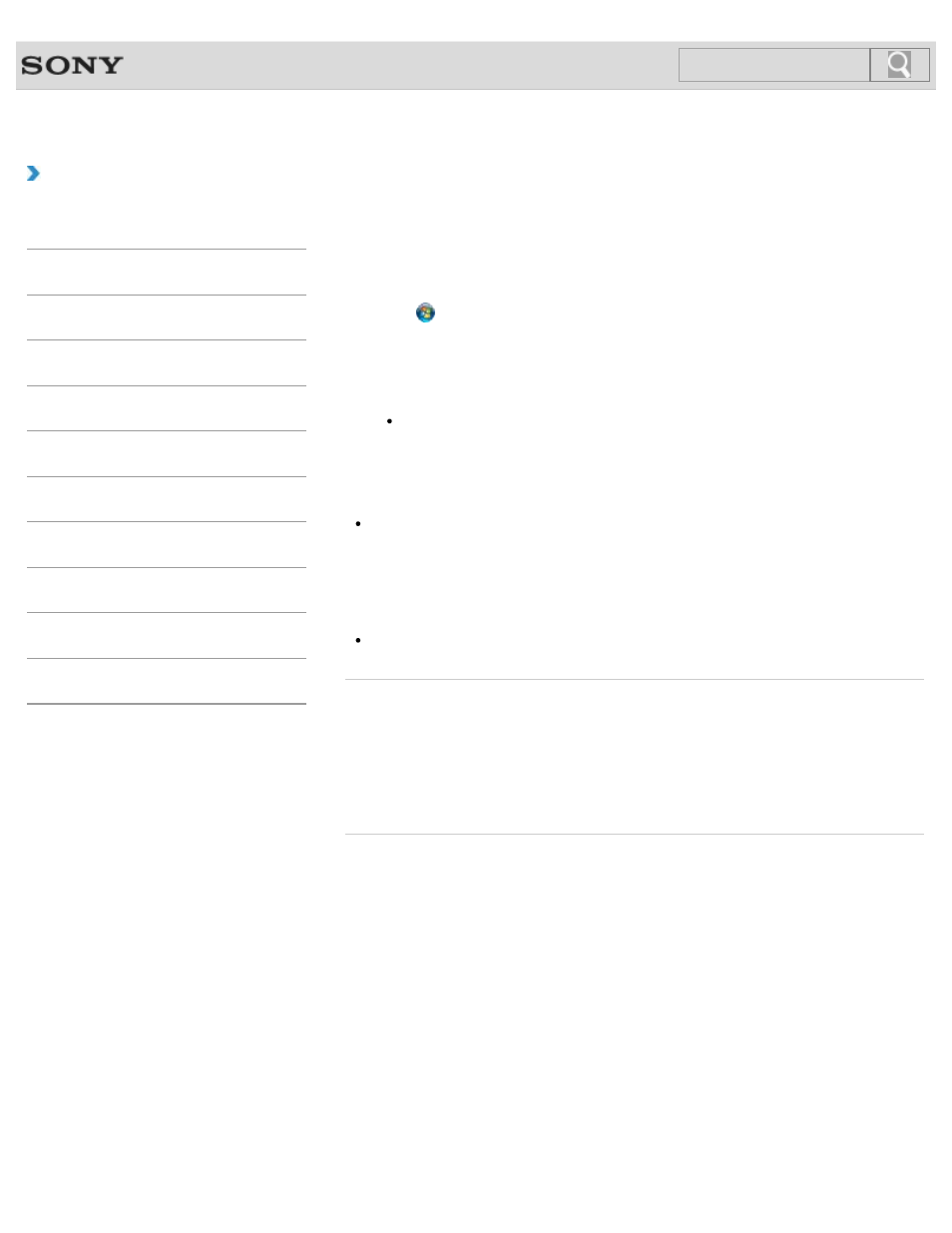
VAIO User Guide SVS13A1/SVS1311/SVS1511 Series
Back
|
How to Use
Restoring Your Data with VAIO Data Restore Tool
If you backed up files previously using
VAIO Care Rescue, use VAIO Data Restore
Tool to restore these files.
For instructions on how to use the software, refer to the help file included with the software.
1. Click (Start), All Programs, and VAIO Data Restore Tool.
The
VAIO Data Restore Tool window appears.
2. Click Next.
If the
User Account Control window appears, click Yes.
Hint
If you are currently logged onto your VAIO computer as a standard user, you may
be prompted to enter an administrator name and password.
3. Follow the on-screen instructions.
Note
To restore copyright protected data, such as music files organized by digital media
playback software, use a backup tool specified by the software you used to import such
data. Sony does not guarantee the playback compatibility of data which is not restored
with the specified backup tool.
Hint
If necessary, move the restored files to an original location.
Related Topic
Backing Up Your Data when You cannot Start Windows
Restoring System Files Using the Restore Point when You cannot Start Windows
© 2012 Sony Corporation
277
Search
- SVS15115FXB SVS1511CFXB SVS13115FXB SVS151190X SVS13112FXW SVS1311BFXW SVS13A1EGXB SVS1311ZDZB SVS13A1CGXB SVS13A18GXB SVS13115FXS SVS15113FXS SVS15116FXB SVS1511GFYB SVS1311DGXB SVS15118FXB SVS131190X SVS1511DGXB SVS1311CGXB SVS15116FXS SVS1511EGXB SVS1511JFXB SVS13A190X SVS1311AGXB SVS13A12FXB SVS13112FXB SVS13112FXS SVS1511HGXB SVS1511AGXB SVS13A12FXS SVS15113FXB SVS13A190S SVS13112FXP SVS13A1DGXB SVS13118FXB
