How to use, Search – Sony SVS1511BFXB User Manual
Page 240
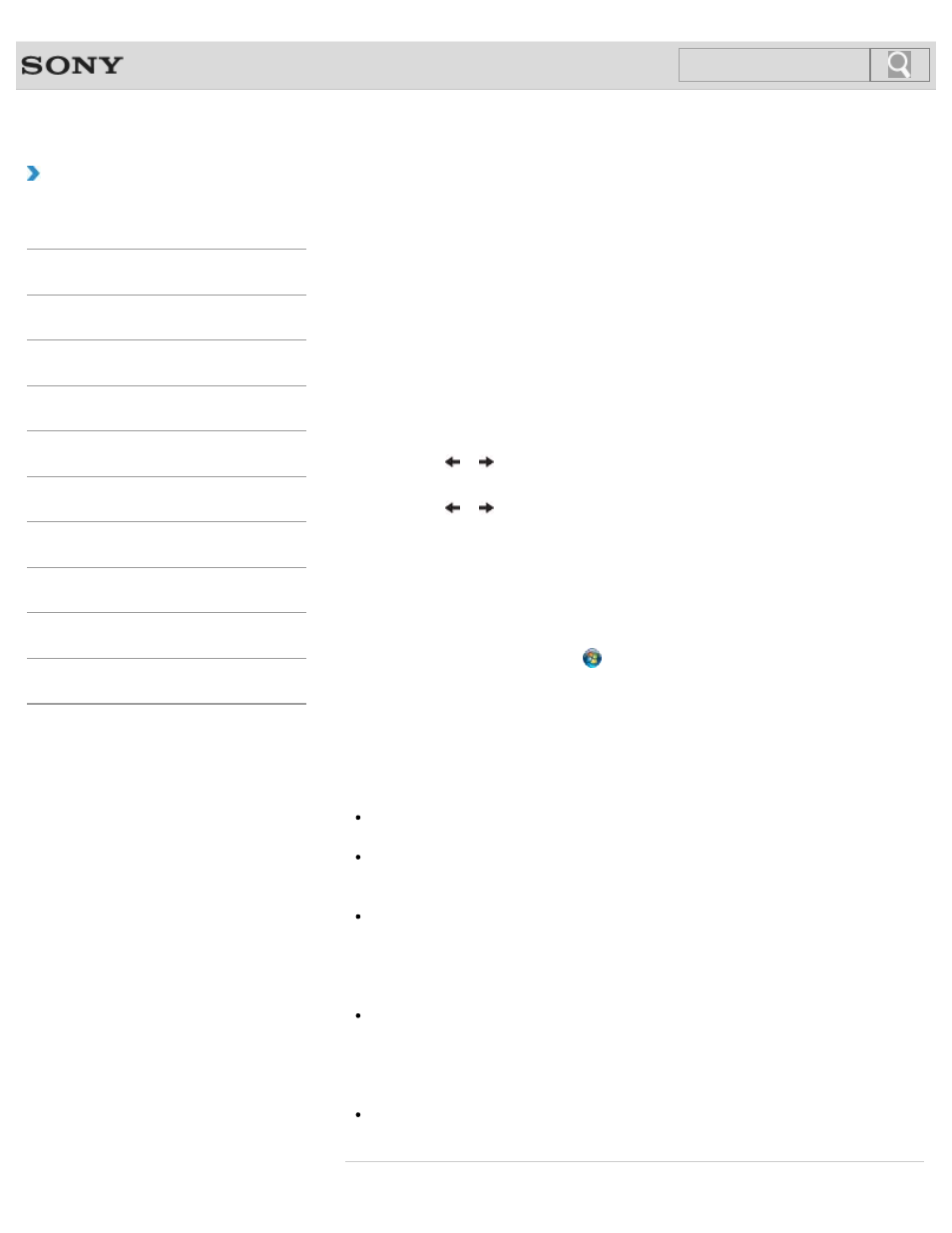
VAIO User Guide SVS13A1/SVS1311/SVS1511 Series
Back
|
How to Use
Encrypting Your Data with the TPM (Infineon TPM
Professional Package)
You can encrypt and restore your data by using the Trusted Platform Module (TPM) feature
of
Infineon TPM Professional Package.
Before using
Infineon TPM Professional Package, follow these steps to configure the
settings.
1. Turn on your VAIO computer and press the F2 key repeatedly until the VAIO logo
disappears.
The BIOS setup screen appears. If the screen does not appear, restart the computer
and try again.
2. Press the or key to select the Security tab and change the Change TPM
State setting to Enable.
3. Press the or key to select Exit, select Exit Setup, and then press the Enter
key.
4. After your VAIO computer restarts, select Execute in the confirmation window.
5. Log onto your VAIO computer as a user with administrative rights and double-click the
installer in the
C:\Infineon\setup.exe folder.
The
Infineon TPM Professional Package installation starts.
After the installation is complete, click
(
Start), All Programs, Infineon Security
Platform Solution, and Help to open the help file, then configure the settings as
necessary.
To encrypt your data with
Infineon TPM Professional Package after the settings, see
Notes on Encrypting Your Data (Infineon TPM Professional Package).
[Details]
Note
Be sure to initialize the TPM with
Infineon TPM Professional Package when you
use BitLocker and
Infineon TPM Professional Package simultaneously.
Be sure to write your password down so as not to forget it when you initialize the TPM,
and keep it private from other users.
If you forget the password, you can never restore the TPM-encrypted data again.
Be sure to back up files (automatic backup archive, emergency recovery token,
password reset token, password reset secret file, etc.) created when you initialize the
TPM. Keep the backup files private from other users.
If you lose the files, you may not be able to use functions, such as restoring the TPM
settings or resetting the password.
If you perform the user initialization, be sure to set a folder for the automatic backup
after completing the user initialization wizard, and click to select the
Run automatic
backup now check box to update the backup files.
If you do not follow the above instructions, restoring your data using the backup file may
fail.
A backup file (recovery password) for BitLocker is not created on
Infineon TPM
Professional Package.
240
Search
- SVS15115FXB SVS1511CFXB SVS13115FXB SVS151190X SVS13112FXW SVS1311BFXW SVS13A1EGXB SVS1311ZDZB SVS13A1CGXB SVS13A18GXB SVS13115FXS SVS15113FXS SVS15116FXB SVS1511GFYB SVS1311DGXB SVS15118FXB SVS131190X SVS1511DGXB SVS1311CGXB SVS15116FXS SVS1511EGXB SVS1511JFXB SVS13A190X SVS1311AGXB SVS13A12FXB SVS13112FXB SVS13112FXS SVS1511HGXB SVS1511AGXB SVS13A12FXS SVS15113FXB SVS13A190S SVS13112FXP SVS13A1DGXB SVS13118FXB
