Changing the sound output device, How to use, Search – Sony SVS1511BFXB User Manual
Page 181
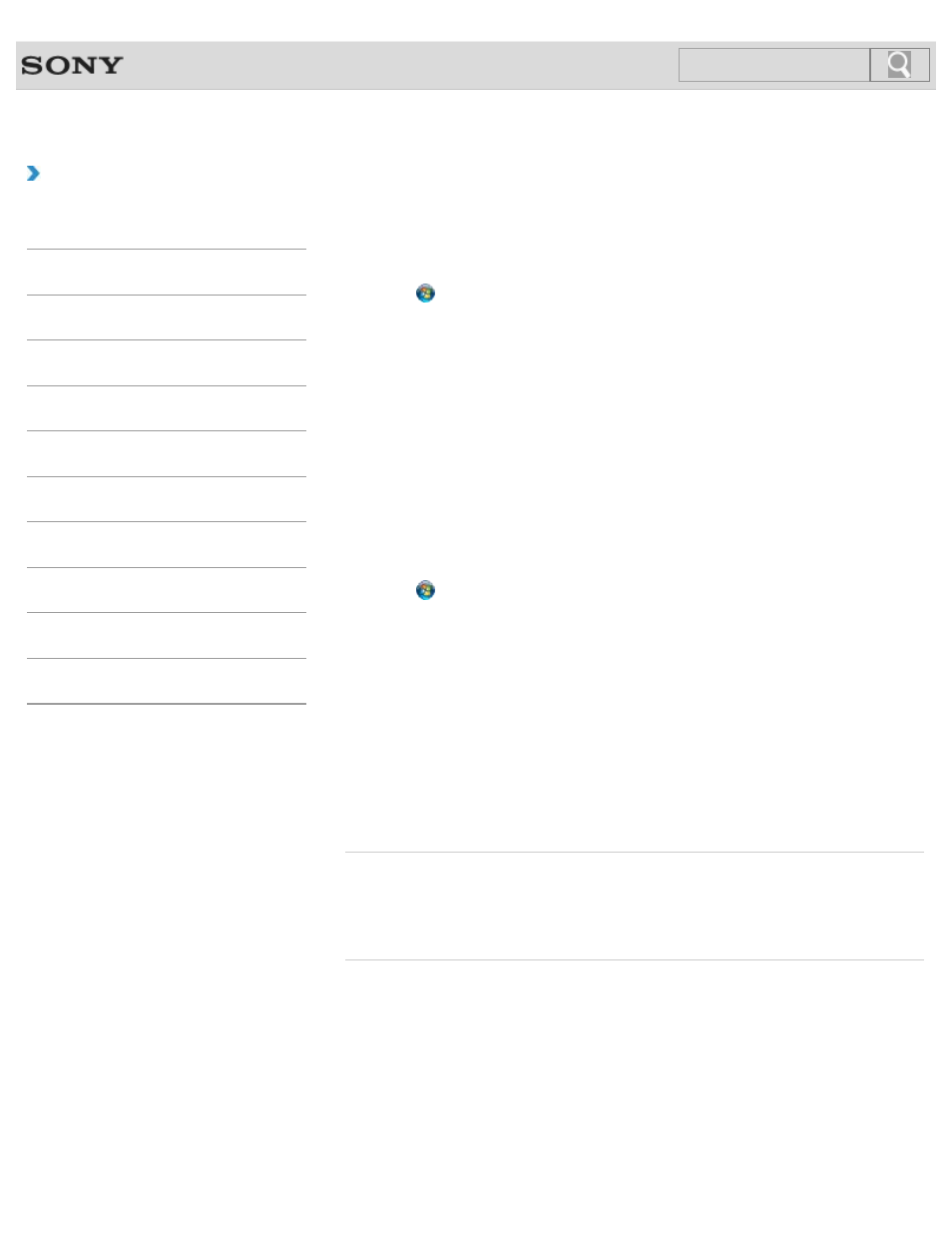
VAIO User Guide SVS13A1/SVS1311/SVS1511 Series
Back
|
How to Use
Changing the Sound Output Device
If there is no sound from the device connected to your VAIO computer, you need to change
the device for sound output.
1. Click (Start) and Control Panel.
2. Click Hardware and Sound.
3. Click Sound.
4. Click the Playback tab.
5. Ensure there is a check mark next to the icon of the device you intend to output
computer sound from.
If there is no check mark next to the icon, select it and click
Set Default.
6. Click OK.
To change the sound rate and bit depth
The sound rate and bit depth of the digital audio output signal should be set according to
your digital audio device. Follow these steps.
1. Click (Start) and Control Panel.
2. Click Hardware and Sound.
3. Click Sound.
4. Click the Playback tab.
5. Select the icon of your HDMI device or OPTICAL OUT (optical digital audio output)
and click
Properties.
6. Click the Advanced tab.
7. Select the sample rate and bit depth (for example, 16 bit, 48000 Hz (DVD quality))
which the device supports.
8. Click OK.
Related Topic
Connecting External Speakers/Headphones/Headset
Connecting a High-Quality Digital Sound Output Device between Your VAIO Computer and a
TV
© 2012 Sony Corporation
181
Search
- SVS15115FXB SVS1511CFXB SVS13115FXB SVS151190X SVS13112FXW SVS1311BFXW SVS13A1EGXB SVS1311ZDZB SVS13A1CGXB SVS13A18GXB SVS13115FXS SVS15113FXS SVS15116FXB SVS1511GFYB SVS1311DGXB SVS15118FXB SVS131190X SVS1511DGXB SVS1311CGXB SVS15116FXS SVS1511EGXB SVS1511JFXB SVS13A190X SVS1311AGXB SVS13A12FXB SVS13112FXB SVS13112FXS SVS1511HGXB SVS1511AGXB SVS13A12FXS SVS15113FXB SVS13A190S SVS13112FXP SVS13A1DGXB SVS13118FXB
