Starting wireless lan communications, How to use, Search – Sony SVS1511BFXB User Manual
Page 177
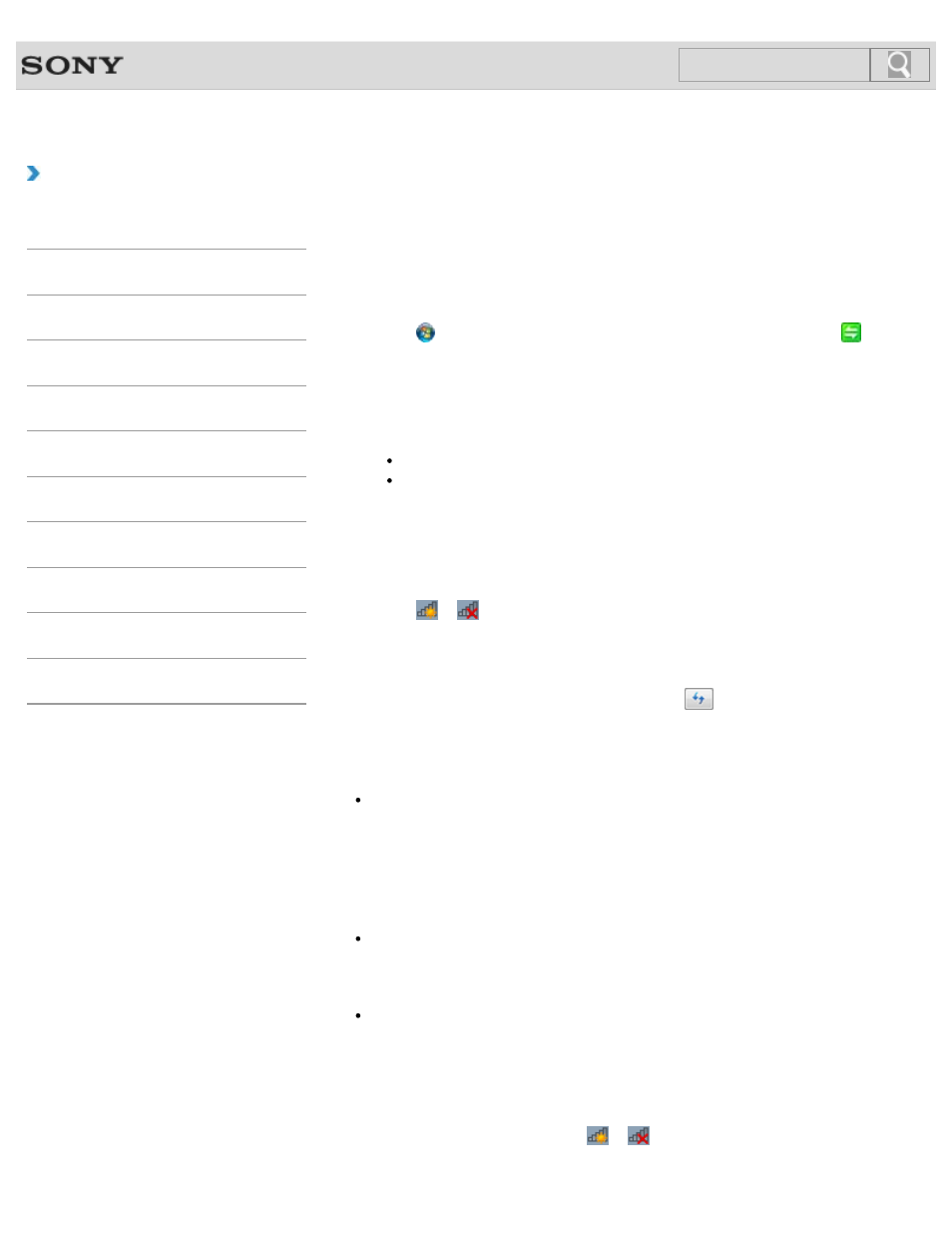
VAIO User Guide SVS13A1/SVS1311/SVS1511 Series
Back
|
How to Use
Starting Wireless LAN Communications
You can establish wireless LAN communications between your VAIO computer and an
access point (not supplied) using
VAIO Smart Network. Before using the wireless LAN,
make sure your access point is on and operating.
Read the instructions in
Before Using the Wireless LAN for correct use.
1. Click (Start), All Programs, and VAIO Smart Network or click (the
VAIO Smart Network icon) in the desktop notification area.
2. Make sure each switch next to Wireless Functions and Wireless LAN (or Wi-Fi)
is toggled to
On.
If it is set to
Off, click it to toggle to On.
Hint
Make sure the
is on.
You can use the Wi-Fi Direct function if
Wi-Fi Direct is displayed in the VAIO
Smart Network window. Refer to the help file included with VAIO Smart
Network for more information.
3. In the VAIO Smart Network window, select a mode that suits your wireless LAN.
Refer to the help file included with
VAIO Smart Network for more information
about operations.
4. Click
or
(the Network icon) in the desktop notification area.
5. Select the desired access point and click Connect.
After the connection is established,
Connected appears in the selected wireless
access point field.
If you cannot find the desired access point, click
(Refresh).
If a security key
entry window appears, enter the security key as required and
click
OK. Note that security keys are case-sensitive.
Note
On IEEE 802.11a/b/g/n equipped models, when only the 2.4 GHz wireless LAN function
is enabled, your VAIO computer cannot connect to a 5 GHz wireless LAN access point.
Also, when only the 5 GHz wireless LAN function is enabled, the computer cannot
connect to a 2.4 GHz wireless LAN access point.
On IEEE 802.11b/g/n equipped models, when the 2.4 GHz wireless LAN function is
disabled, the computer cannot connect to an access point. Also, the computer cannot
connect to a 5 GHz wireless LAN access point.
It may take some time to find and connect to a wireless LAN access point before
starting communications via the wireless LAN.
Hint
Once you connect your VAIO computer to the access point by entering the security key,
the access point will be registered in the computer. You do not have to enter the security
key for subsequent connections.
To check wireless LAN connection status
You can move the mouse pointer over
or
(the Network icon) in the desktop
notification area to check the wireless LAN connection status, such as the access point
177
Search
- SVS15115FXB SVS1511CFXB SVS13115FXB SVS151190X SVS13112FXW SVS1311BFXW SVS13A1EGXB SVS1311ZDZB SVS13A1CGXB SVS13A18GXB SVS13115FXS SVS15113FXS SVS15116FXB SVS1511GFYB SVS1311DGXB SVS15118FXB SVS131190X SVS1511DGXB SVS1311CGXB SVS15116FXS SVS1511EGXB SVS1511JFXB SVS13A190X SVS1311AGXB SVS13A12FXB SVS13112FXB SVS13112FXS SVS1511HGXB SVS1511AGXB SVS13A12FXS SVS15113FXB SVS13A190S SVS13112FXP SVS13A1DGXB SVS13118FXB
