How to use, Search – Sony SVS1511BFXB User Manual
Page 276
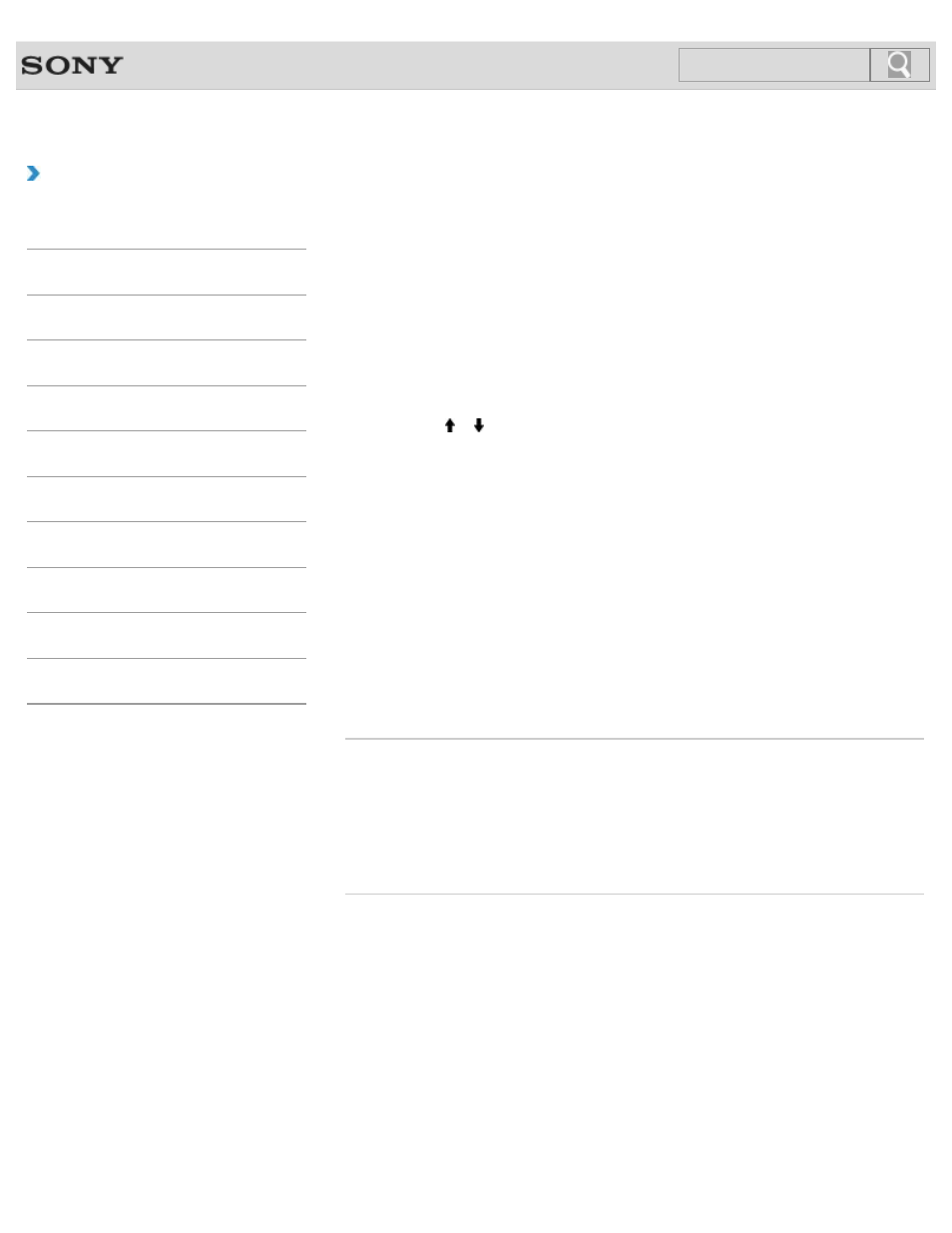
VAIO User Guide SVS13A1/SVS1311/SVS1511 Series
Back
|
How to Use
Restoring System Files Using the Restore Point
when You cannot Start Windows
When you cannot start Windows, follow these steps to restore computer system files.
1. Insert Recovery Media into the optical disc drive or connect a USB flash drive to the
USB port on your VAIO computer while the computer is in Normal mode.
2. Turn off your VAIO computer and turn it on once again.
If you are using the USB flash drive, press the
F11 key repeatedly until the VAIO logo
screen disappears.
The
Windows Boot Manager screen is displayed.
3. Press the or key to select Repair Windows 7 and press the Enter key.
4. Select a keyboard layout and click Next.
If the appropriate keyboard layout is not selected, you may not be able to enter the
password correctly.
5. Select your operating system and click Next.
The system restore tool selection screen appears.
6. Click System Restore.
The
System Restore window appears.
7. Click Next.
8. Select a restore point and click Next.
The confirmation window of the selected restore point appears.
9. Click Finish to confirm the restore point.
Restart your VAIO computer if the window prompts you to restart the computer.
Related Topic
Backing Up Your Data when You cannot Start Windows
Restoring Your Data with VAIO Data Restore Tool
© 2012 Sony Corporation
276
Search
- SVS15115FXB SVS1511CFXB SVS13115FXB SVS151190X SVS13112FXW SVS1311BFXW SVS13A1EGXB SVS1311ZDZB SVS13A1CGXB SVS13A18GXB SVS13115FXS SVS15113FXS SVS15116FXB SVS1511GFYB SVS1311DGXB SVS15118FXB SVS131190X SVS1511DGXB SVS1311CGXB SVS15116FXS SVS1511EGXB SVS1511JFXB SVS13A190X SVS1311AGXB SVS13A12FXB SVS13112FXB SVS13112FXS SVS1511HGXB SVS1511AGXB SVS13A12FXS SVS15113FXB SVS13A190S SVS13112FXP SVS13A1DGXB SVS13118FXB
