How to use, Search – Sony SVS1511BFXB User Manual
Page 211
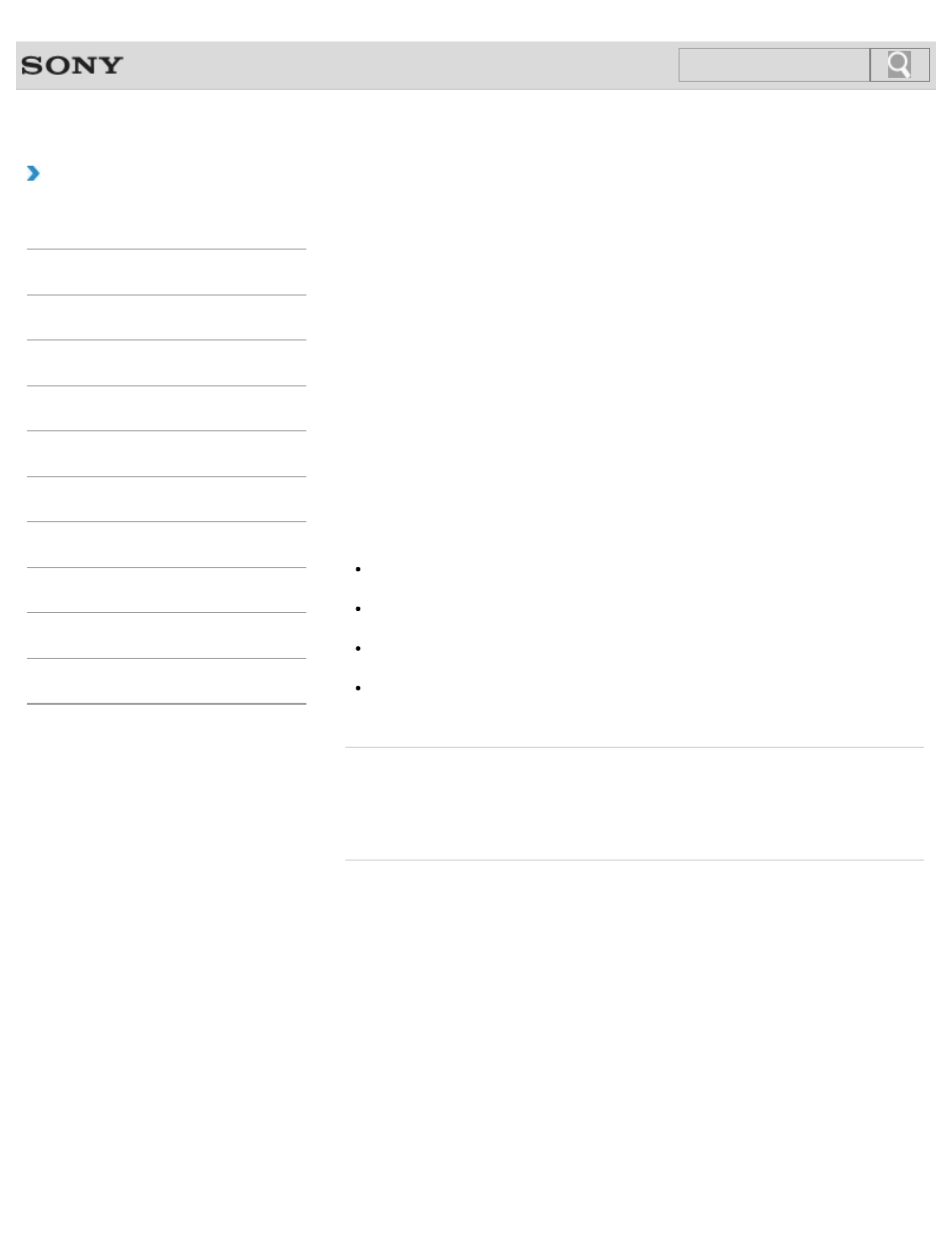
VAIO User Guide SVS13A1/SVS1311/SVS1511 Series
Back
|
How to Use
Playing Blu-ray 3D(TM) Disc Media on a 3D TV
If your VAIO computer or a docking station (supplied or optional) is equipped with the Blu-ray
Disc Drive and the 3D graphics controller, you can play Blu-ray 3D Disc media and view 3D
images on a 3D-capable display, such as a 3D TV, by connecting the display to the
computer or the docking station.
Refer to the manual that came with your 3D TV for information on the 3D TV settings and
operations.
1. Connect your 3D TV to your VAIO computer with an HDMI cable (not supplied) and
2. Press the Fn+F7 keys several times to switch the display output to only an external
3. Start the Blu-ray Disc playback software.
4. Insert Blu-ray Disc media into the optical disc drive slot.
Note
Be sure to follow the instructions in the manuals that came with your VAIO computer
when viewing 3D images.
Be sure to use the 3D glasses specified by the TV manufacturer while viewing 3D
images.
Refer to the manual that came with your 3D TV for detailed information on the 3D
function.
If your VAIO computer is equipped with hybrid graphics, use the Intel HD Graphics
(Integrated graphics).
Related Topic
Connecting a TV with an HDMI Input Port
Changing the Resolution (Size) of the Screen Image on an HDMI-Connected Device
© 2012 Sony Corporation
211
Search
- SVS15115FXB SVS1511CFXB SVS13115FXB SVS151190X SVS13112FXW SVS1311BFXW SVS13A1EGXB SVS1311ZDZB SVS13A1CGXB SVS13A18GXB SVS13115FXS SVS15113FXS SVS15116FXB SVS1511GFYB SVS1311DGXB SVS15118FXB SVS131190X SVS1511DGXB SVS1311CGXB SVS15116FXS SVS1511EGXB SVS1511JFXB SVS13A190X SVS1311AGXB SVS13A12FXB SVS13112FXB SVS13112FXS SVS1511HGXB SVS1511AGXB SVS13A12FXS SVS15113FXB SVS13A190S SVS13112FXP SVS13A1DGXB SVS13118FXB
