Turning on your vaio computer, How to use, Search – Sony SVS1511BFXB User Manual
Page 159
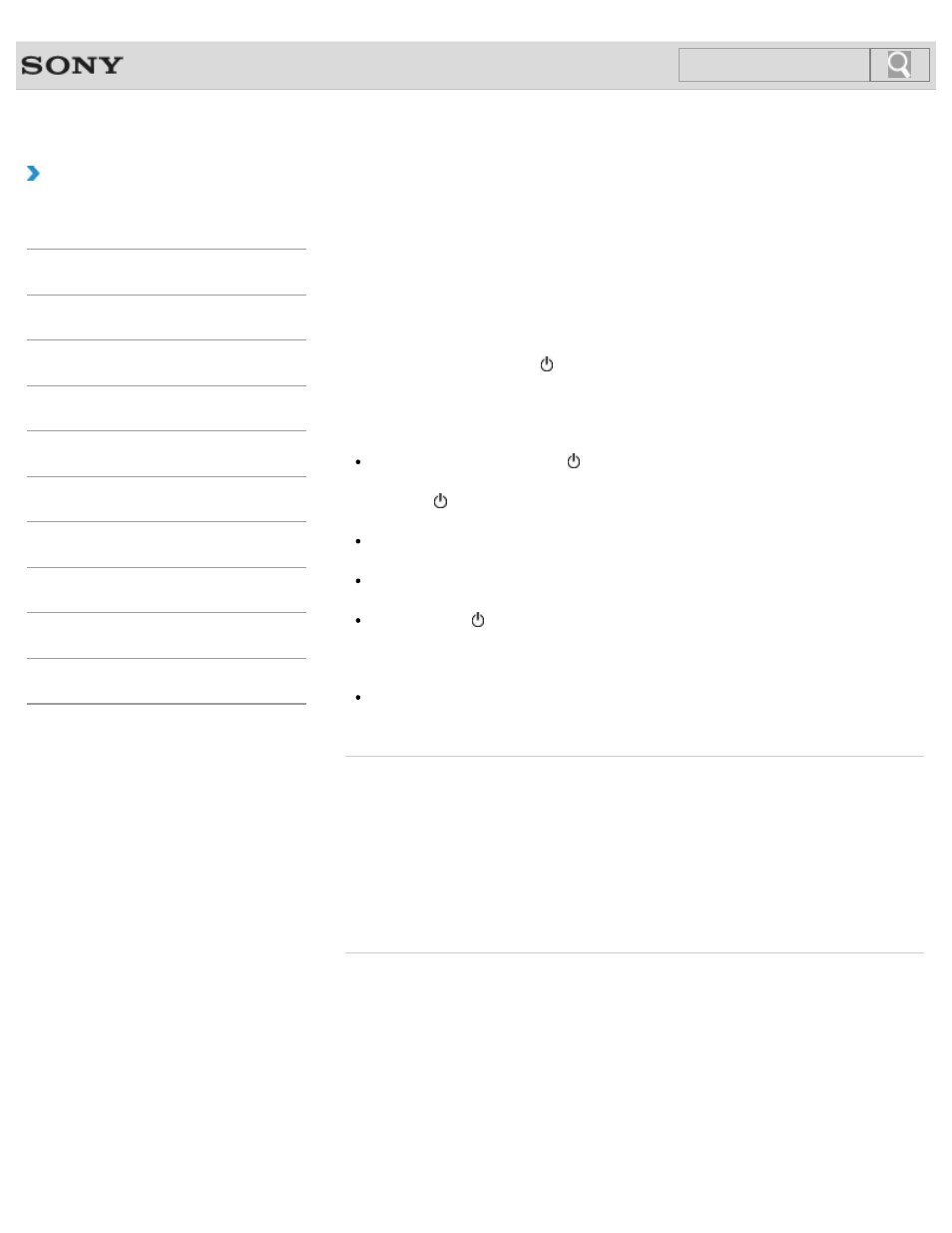
VAIO User Guide SVS13A1/SVS1311/SVS1511 Series
Back
|
How to Use
Turning on Your VAIO Computer
Turn on your VAIO computer to start Windows. Carefully read the precautions in
Notes on
Using the Power Source before turning on.
1. Install the battery pack on your VAIO computer
, and then connect to an AC
outlet.
2. Lift the LCD screen lid.
3. Press and hold down the (Power) button until the power indicator light turns on in
green.
Your VAIO computer is turned on, and Windows starts after a while.
Note
If you press and hold down the (Power) button for more than four seconds, your VAIO
computer will not turn on.
Press the (Power) button lightly, and release it immediately when the power indicator
light turns on.
Do not use your VAIO computer without installing the battery pack as it may cause the
computer to malfunction.
When opening the LCD screen lid, do not hold the built-in camera as it may cause your
VAIO computer to malfunction. (Built-in camera equipped models)
If you press the (Power) button with the LCD screen lid closed, your VAIO computer
will not turn on.
Hint
By default, your VAIO computer automatically enters Sleep mode after a certain period
of inactivity while the computer is connected to an AC outlet.
Related Topic
Installing/Removing the Battery Pack
Notes on Using the Battery Pack
Shutting Down Your VAIO Computer
Notes on Using the Power Source
© 2012 Sony Corporation
159
Search
- SVS15115FXB SVS1511CFXB SVS13115FXB SVS151190X SVS13112FXW SVS1311BFXW SVS13A1EGXB SVS1311ZDZB SVS13A1CGXB SVS13A18GXB SVS13115FXS SVS15113FXS SVS15116FXB SVS1511GFYB SVS1311DGXB SVS15118FXB SVS131190X SVS1511DGXB SVS1311CGXB SVS15116FXS SVS1511EGXB SVS1511JFXB SVS13A190X SVS1311AGXB SVS13A12FXB SVS13112FXB SVS13112FXS SVS1511HGXB SVS1511AGXB SVS13A12FXS SVS15113FXB SVS13A190S SVS13112FXP SVS13A1DGXB SVS13118FXB
