Managing wallpapers – Samsung SM-S890LZKATFN User Manual
Page 57
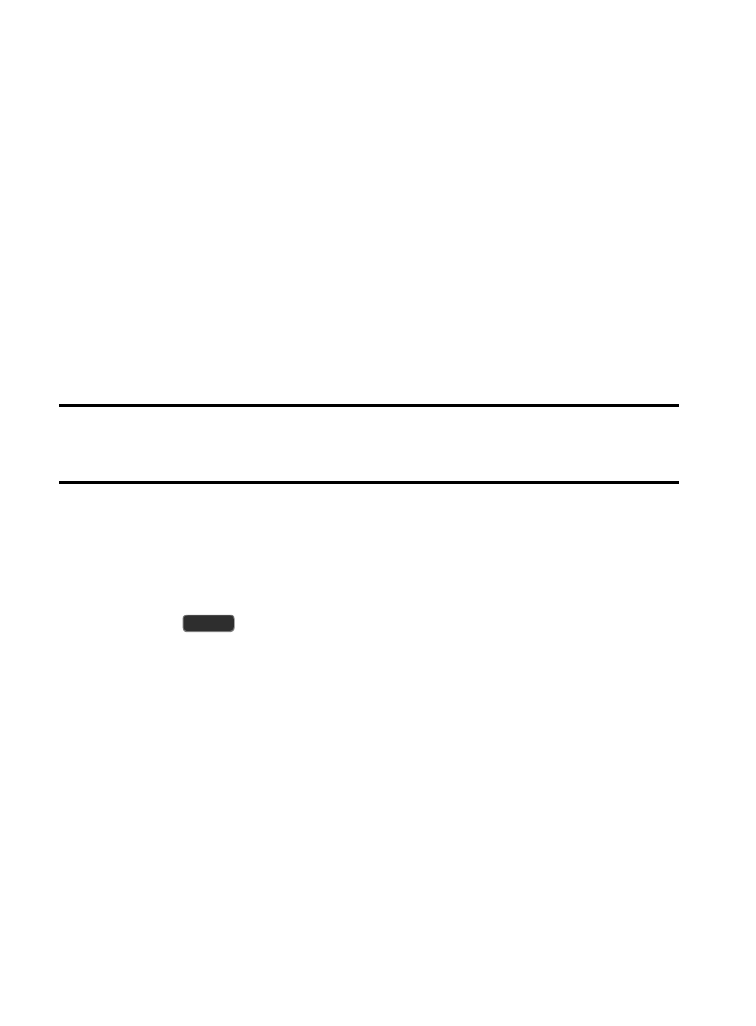
To place a widget onto a different screen:
1. Touch and hold the widget until it becomes transparent.
2. Slowly drag it past the edge of the screen until the adjacent
page appears highlighted and it then snaps onto the new page.
3. Drag the widget to its desired position on the new screen.
4. Repeat these steps to continue moving it to other screens.
Managing Wallpapers
Wallpapers consist of either Gallery images (user taken), Live
wallpapers (animated backgrounds), or Wallpaper gallery (default
phone wallpapers).
Note: Selecting animated Live wallpapers will require additional
battery power.
To change the current Home screen wallpaper:
1. Navigate to any screen.
– or –
Press
to go to the Home screen.
2. Touch and hold an empty area of the screen.
3. From the Home screen window tap Set wallpaper ➔ Home
screen.
4. Select a Wallpaper type:
• Tap Gallery to select from a user image stored in the camera image
gallery, crop the image, and tap Done.
• Tap Live wallpapers to select from a list of animated backgrounds,
once done tap Set wallpaper.
Understanding Your Device
50
