Using bookmarks – Samsung SM-S890LZKATFN User Manual
Page 227
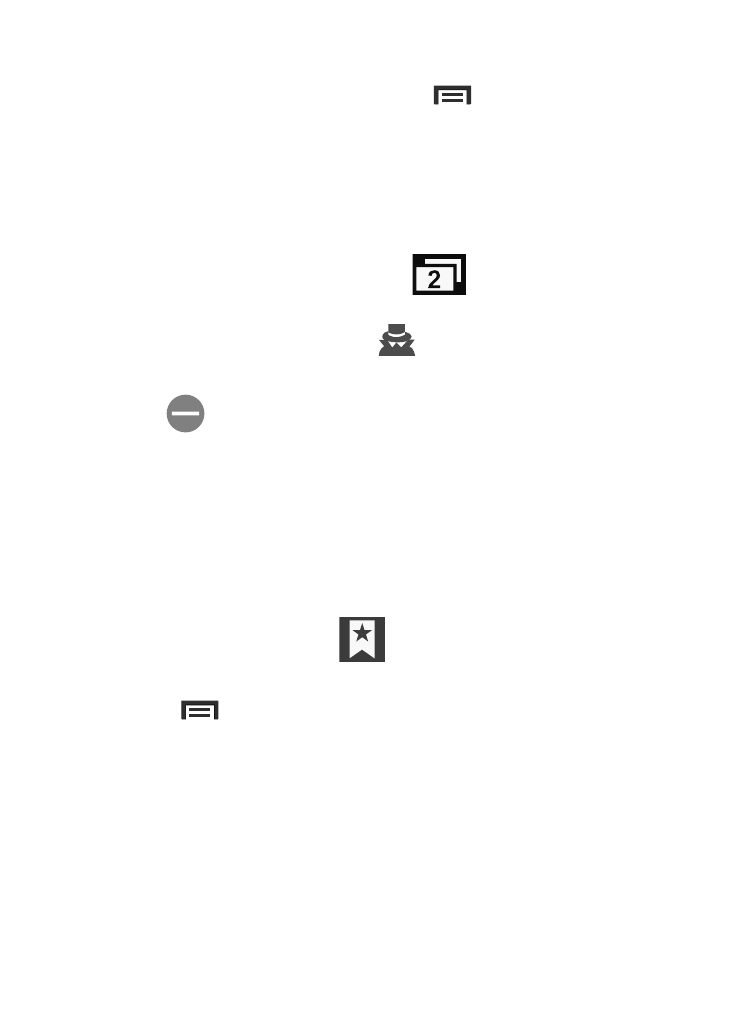
To add a new incognito window:
1. From your browser window, press
and select Incognito
mode
.
2. At the information prompt, tap OK.
3. A new browser window displays.
To exit from the incognito window:
1. From your browser window, tap
(Windows).
2. Scroll across the available windows and locate the incognito
window. The incognito icon
appears in the new browser
window while you are in this mode.
3. Tap
next to the incognito listing to delete this window.
Using Bookmarks
While navigating a website, you can bookmark a site to quickly and
easily access it at a future time. The URLs (website addresses) of the
bookmarked sites display in the Bookmarks page. From the
Bookmarks page you can also view your Most visited websites and
view your History.
1. From the webpage, tap
(Bookmarks)
.
The Bookmarks page displays.
2. Press
to display the following options:
• List view/Thumbnail view: select Thumbnail view (default) to view a
thumbnail of the webpage with the name listed, or select
List view to view a list of the bookmarks with Name and URL listed.
• Create folder: creates a new folder in which to store new bookmarks.
• Delete: erases selected bookmarks.
• Change order: rearranges the current bookmarks.
Applications and Development
220
