Clock, Setting an alarm – Samsung SM-S890LZKATFN User Manual
Page 210
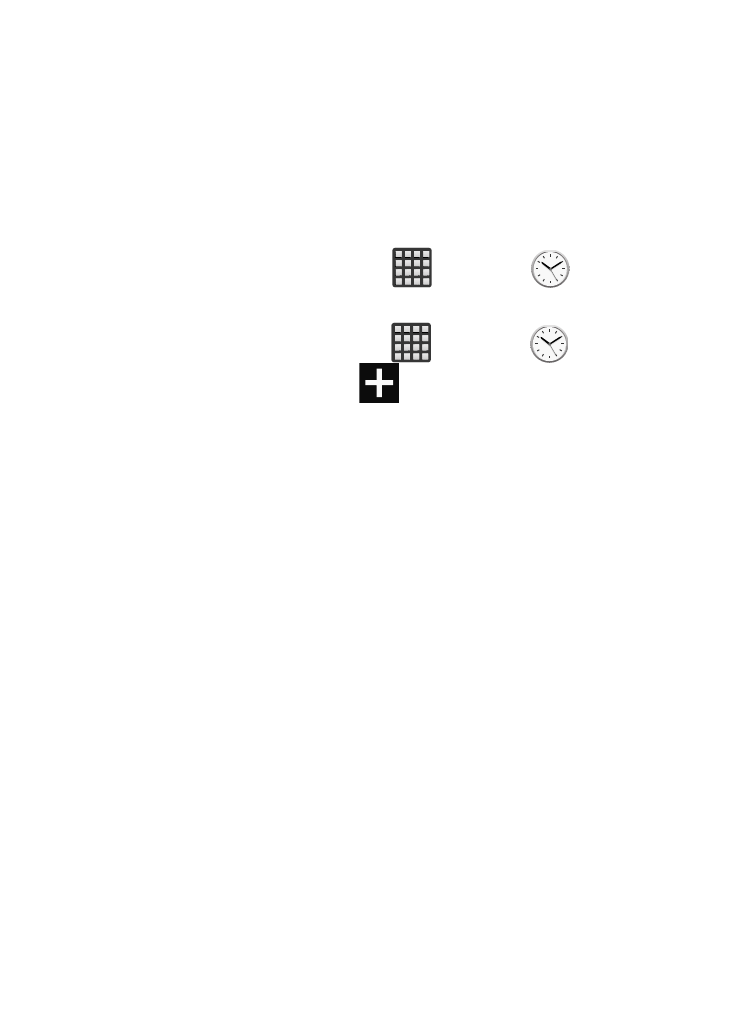
4. Follow the on-screen instructions to use Google Chrome.
Clock
Here you can set an Alarm, configure and view the World clock, use
a Stopwatch, set a Timer, or use a Desk Clock. The applications
display in a tabular format and quickly accessed with the touch of a
finger.
� From the Home screen, tap
(Apps) ➔
(Clock).
Setting an Alarm
1. From the Home screen, tap
(Apps) ➔
(Clock).
2. From the Alarm tab, tap
(Tap to create an alarm).
3. Use the arrow symbols to enter adjust the hour, and minutes,
then tap AM or PM (toggles depending on which was last
selected).
4. Tap the alarm repeat area and touch the number of times you
want this alarm to repeat. Selections are: day blocks or Repeat
Weekly. Selected day blocks turn blue when active.
5. Tap the Alarm type field and select one of the following:
Melody, Vibration, Vibration and melody, or Briefing.
6. Tap More to reveal addditional options.
7. Tap the Alarm tone field and either select an available tone or
select Add to use locate a sound to use as an alarm ringtone.
Tap OK to activate the ringtone.
8. Slide the slider bar left or right in the Alarm volume field to
decrease or increase the alarm volume. A sample of the
volume level plays.
203
