Date and time, Erasing files from the sd card – Samsung SM-S890LZKATFN User Manual
Page 381
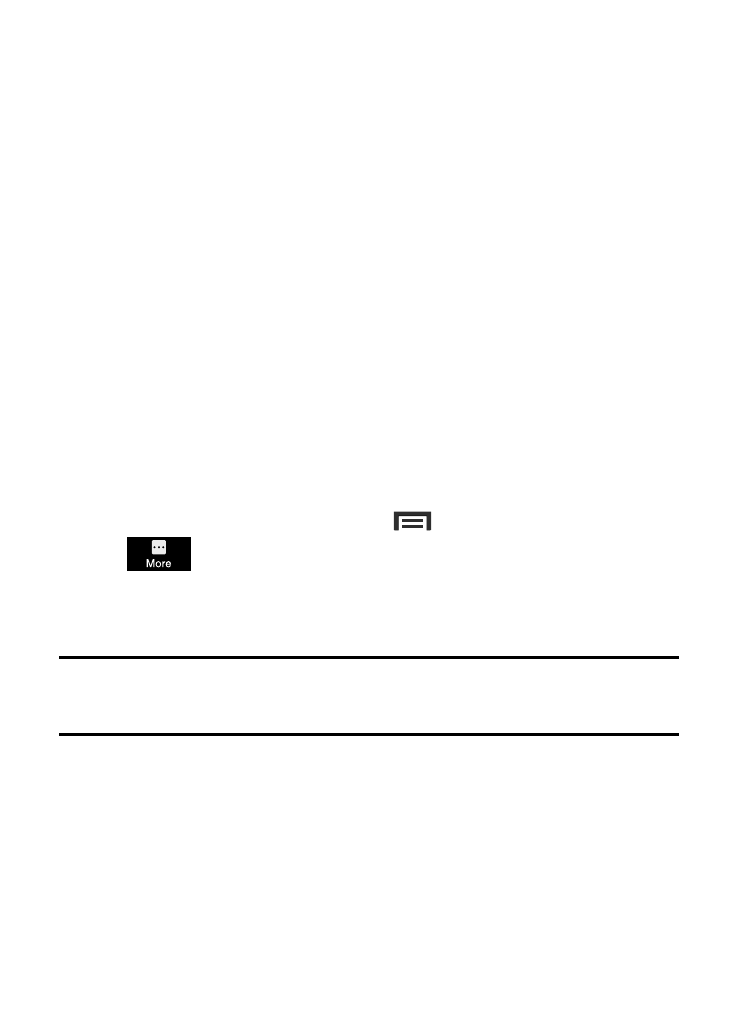
3. After the “SD card will be unmounted” message displays and
the Mount SD card now appears in the menu list, remove the
SD card.
Erasing Files from the SD card
To erase files from the SD card using the device:
1. Ensure the SD card is mounted.
2. From the main Settings page, tap More tab ➔ Storage ➔
Mount SD card.
3. Tap Format SD card ➔ Format SD card ➔ Delete all to format
the SD card. The SD card formats and erases all the data
stored on it.
Date and Time
This menu allows you to change the current time and date displayed.
1. From the Home screen, press
and then tap Settings ➔
(More tab) ➔ Date and time.
2. Tap Automatic date and time to allow the network set the date
and time.
Important! Deactivate Automatic date and time to manually set the rest
of the options.
3. Tap Set date and use the arrow icons to set the Month, Day, and
Year then tap Set.
4. Tap Set time and use the arrow icons, set Hour, and Minute. Tap
PM or AM, then tap Set.
Changing Your Settings
374
