Searching for music in your library, Tab options, Playing music – Samsung SM-S890LZKATFN User Manual
Page 251
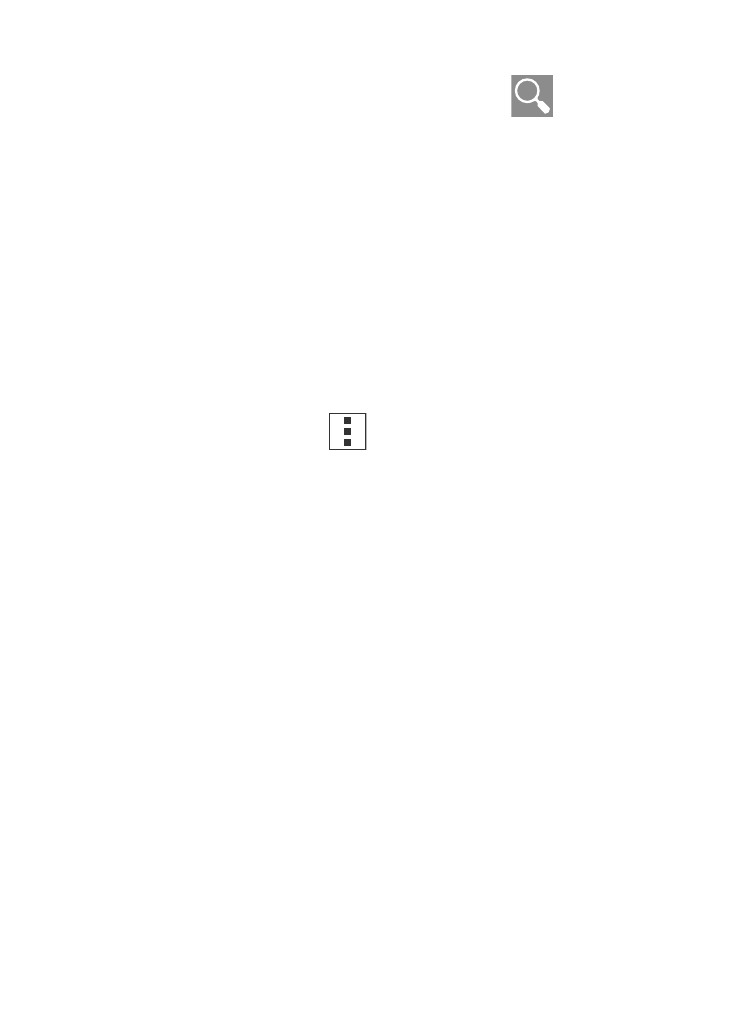
Searching for Music in Your Library
1. From within the Play Music application, tap
(Search) to
search through your available songs.
2. Type the name of an artist, album, song, or playlist.
Matching songs are displayed in a list below the search box.
3. Tap a matching song to play it, tap a matching album, artist or
playlist to view a list of its’
songs.
Tab Options
There are various options available from the various tabs:
� From within the Play Music application, select one of the
following tabs and tap
to access an available option.
• GENRES: Add to queue.
• ARTISTS: Add to queue, Keep on device, Add to playlist.
• ALBUMS: Add to queue, Keep on device, Add to playlist, or
Go to artist.
• SONGS: Add to queue, Add to playlist, Go to artist, Go to album, or
Delete.
Playing Music
� From within the Play Music application, tap a song in your
library to listen to it.
The Now playing screen opens and the song you touched or the
first song in the album or playlist starts to play. The tracks in
the current list play in order until you reach the end of the list
(unless you choose a repeat option). Otherwise, playback stops
only if you stop it, even when you switch applications.
Applications and Development
244
