Samsung SM-S890LZKATFN User Manual
Page 46
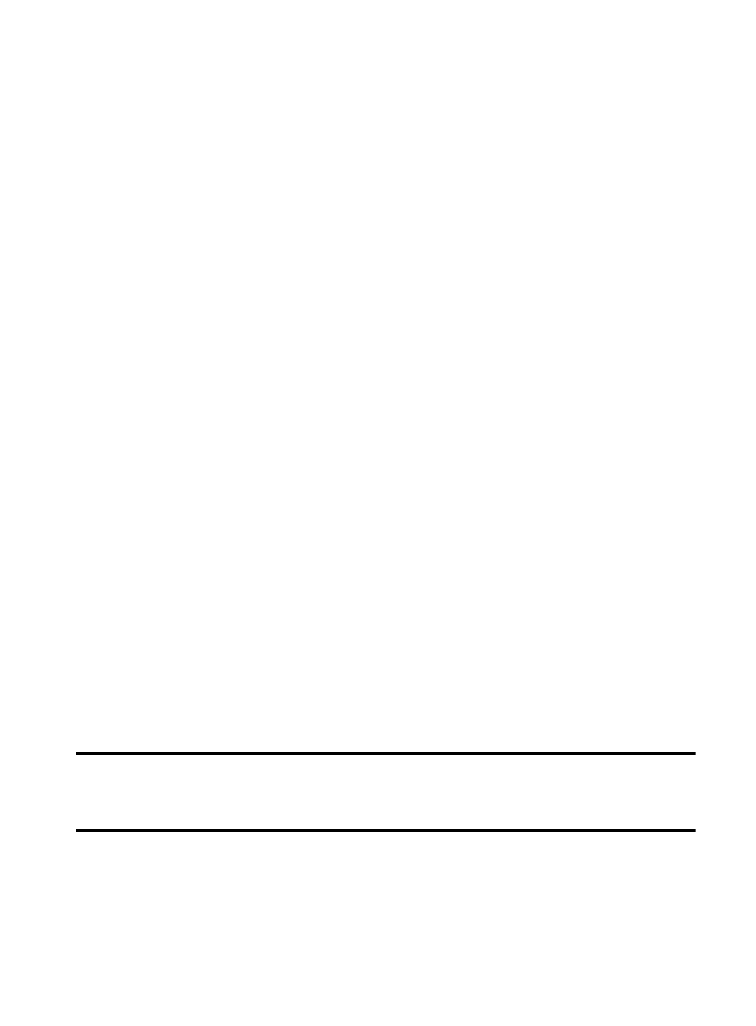
•
Notification area displays those icons associated with end-user
notifications such as: email messages, calls (missed, call in progress),
new voicemail, upcoming event, USB connection, Emails, and Text/MMS
messages.
–
These notifications appear at the top-left of the screen (within the
Status bar area) and display important user information.
–
This information can be accessed by swiping down from the Status bar
(page 42).
•
Status area displays those icons associated with the status of the device
such as communication, coverage, Bluetooth, 4G/3G, Wi-Fi
communication, battery levels, etc.
•
Home Screen is a customizable screen that provides information about
notifications and device status, and allows access to application Widgets.
•
Extended Home Screens extend beyond the current visible screen width
to provide more space for adding icons, widgets, and other customization
features.
–
There are six available extended screens (panels) each of which may be
populated with its own shortcuts or widgets. These screens share the
use of the five Primary Shortcuts.
–
The current screen is indicated at the bottom by a white square. Up to
seven (7) total screens are available.
Note: Both the status bar and primary shortcuts are visible across all
screens.
39
