Rearranging the screens, Assigning a new home screen, Sharing an app – Samsung SM-S890LZKATFN User Manual
Page 53
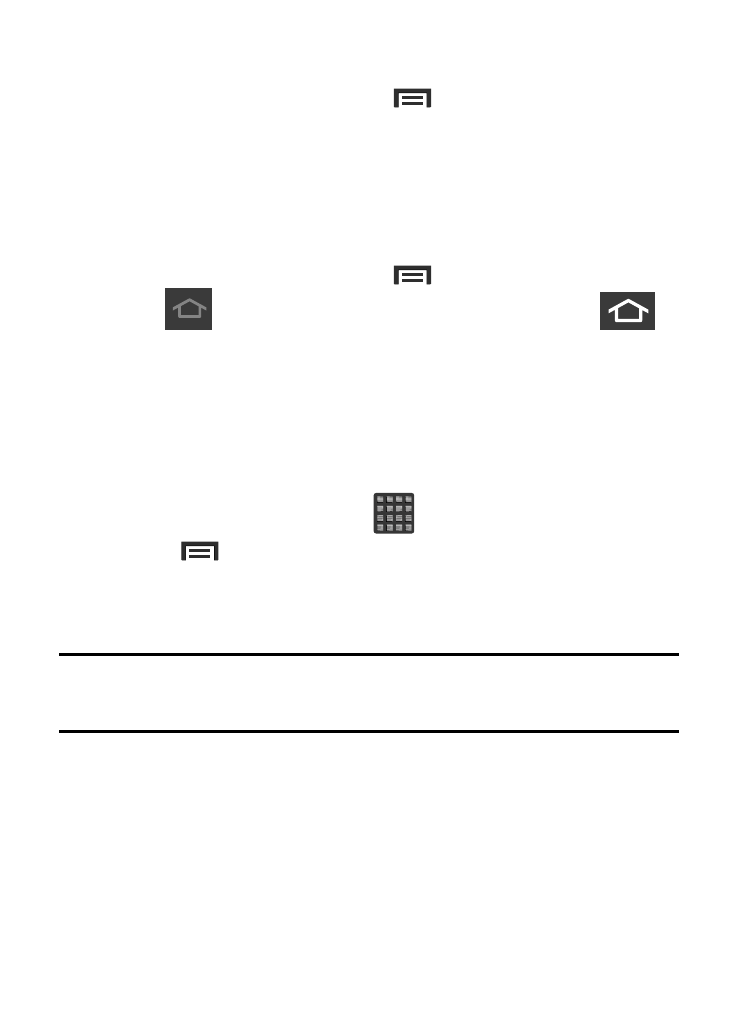
Rearranging the Screens
1. From the Home screen, press
and then tap Edit page.
2. Touch and hold a screen and then drag it into its new location.
Upper-left is screen position #1 and bottom-right is screen last
screen.
Assigning a New Home Screen
1. From the Home screen, press
and then tap Edit page.
2. Tap
. The new Home screen then indicates this
(Home screen) icon at the top of the selected screen.
Sharing an App
The device’s Applications menu now comes with a feature that
allows you to share information about your selected applications
with external users.
1. From the Home screen, tap
(Apps).
2. Press
and then tap Share apps.
3. Place a check mark alongside those applications you wish to
share information about and tap Done.
Note: Shared applications consist of those that have previously been
downloaded from the Play Store.
4. Select a sharing method. Choose from: Bluetooth, ChatON,
Copy to clipboard, Drive, Email, Gmail, Google+, Hangouts,
Messaging, S Memo, and Wi-Fi Direct.
5. The recipient will be notified about the receipt of the new
information.
Understanding Your Device
46
