Chrome, Using chaton for chatting, Deleting a single message bubble – Samsung SM-S890LZKATFN User Manual
Page 209
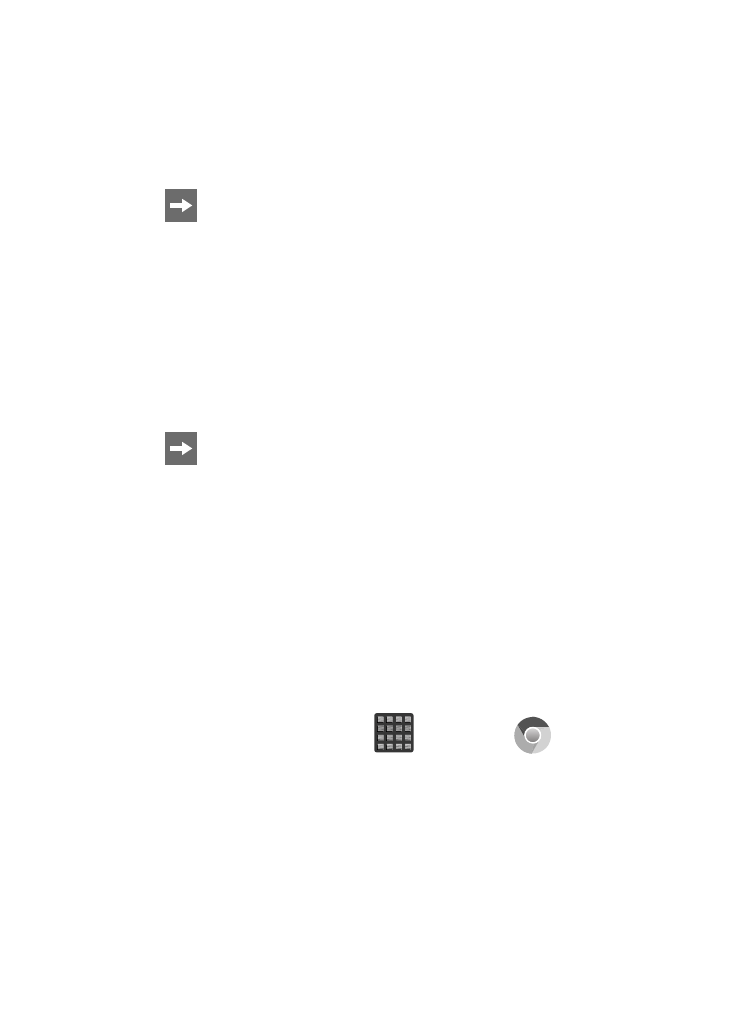
Using ChatON for Chatting
1. From the ChatON application screen, tap the Buddies tab.
2. Select a buddy by tapping the Chat image to initiate your chat.
3. Enter your message using the on-screen text entry method.
4. Tap
(Send).
To reply to a ChatON message:
1. While the chat session is active, tap the Enter message field
and then type your reply message.
2. Compose your reply.
Your texts are colored Blue and your buddy’s messages are
white.
3. Tap
(Send) to deliver your reply.
Deleting a single message bubble
1. From the ChatON application screen, launch a chat session to
reveal the message string.
2. Touch and hold a message bubble, then select Delete.
Chrome
The Google Chrome app allows you to use the Google Chrome Web
browser on your device.
1. From the Home screen, tap
(Apps) ➔
(Chrome).
2. Read the Google Chrome Terms of Service and tap Accept and
Continue.
3. If you have an existing Chrome account, tap Sign in to bring
your open tabs, bookmarks, and data from your computer to
your phone, otherwise tap No thanks.
Applications and Development
202
