Samsung SM-S890LZKATFN User Manual
Page 353
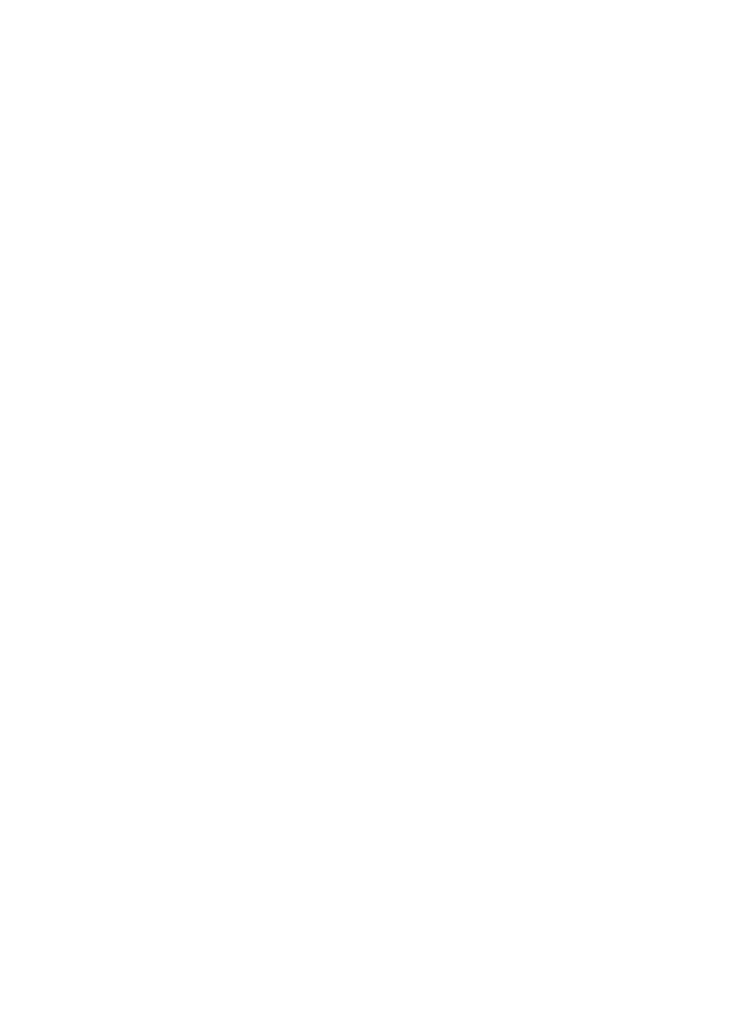
4. Tap My Words on the left side of the screen to access the
following options:
• Backup & Sync: allows you to backup your Swype dictionary and sync
your Swype dictionary across multiple devices.
• Living Language: when enabled, this feature automatically updates
your Swype dictionary with popular new words.
• Social integration: allows you to learn information from your Facebook,
Twitter, and Gmail accounts to help you while using Swype.
• Edit my dictionary: allows you to edit your personal Swype dictionary.
• Clear language data: deletes all of your personal language data,
including your words.
• Contribute usage data: when enabled, allows the Nuance
®
application
to collect usage data for better word predictions.
• Cellular data: when enabled, activates cellular data usage by the Swype
application so it can receive program updates, language downloads, and
other related features via your existing data connection.
5. Tap Languages on the left side of the screen to activate and
select the current text input language. Default language is
English. Touch Download languages, to download additional
languages.
6. Tap Gestures on the left side of the screen to view helpful
information on using gestures while using Swype.
7. Tap Help on the left side of the screen to see the following
options:
• How to Swype: provides tips on how to learn to use Swype.
Changing Your Settings
346
