Backing up settings to google – Samsung SM-S890LZKATFN User Manual
Page 369
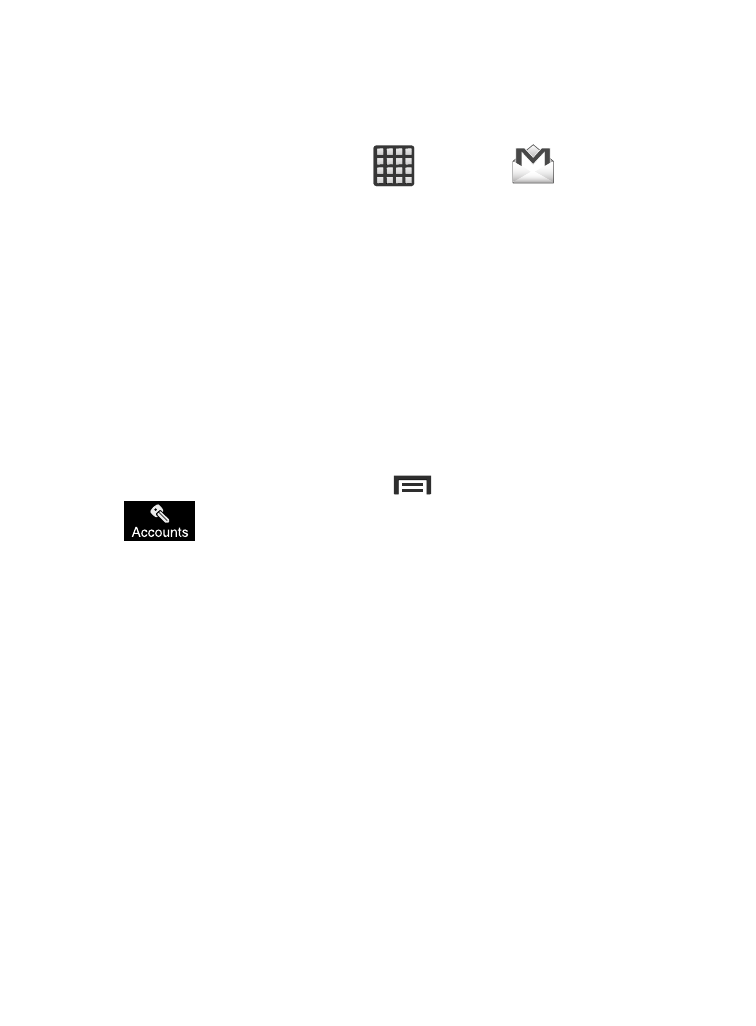
Backing Up Settings to Google
You can use your Google account to back up apps, Wi-Fi passwords,
and other data.
1. From the Home screen, tap
(Apps) ➔
(Gmail).
2. Tap Existing if you have a Google account.
The Inbox loads conversations and email.
– or –
Tap New if you do not have a Google account.
3. Confirm that immediately after signing in to your Google
account, the Google services screen is displayed.
4. From within the Google services screen, tap the checkbox
within the Backup area.
5. From the Home screen, press
and then tap Settings ➔
(Accounts tab) ➔ Backup and reset.
6. Tap Back up my data to create a checkmark. This will back up
your app data, Wi-Fi passwords, and other settings.
7. Your Google account should be listed under the Backup account
option. If not, Tap Backup account ➔ Add account and sign into
your Google account.
8. Tap the checkbox next to Automatic restore to create a
checkmark. This will restore the settings that were backed up
when you re-install an application.
Changing Your Settings
362
