Configuring email settings – Samsung SM-S890LZKATFN User Manual
Page 157
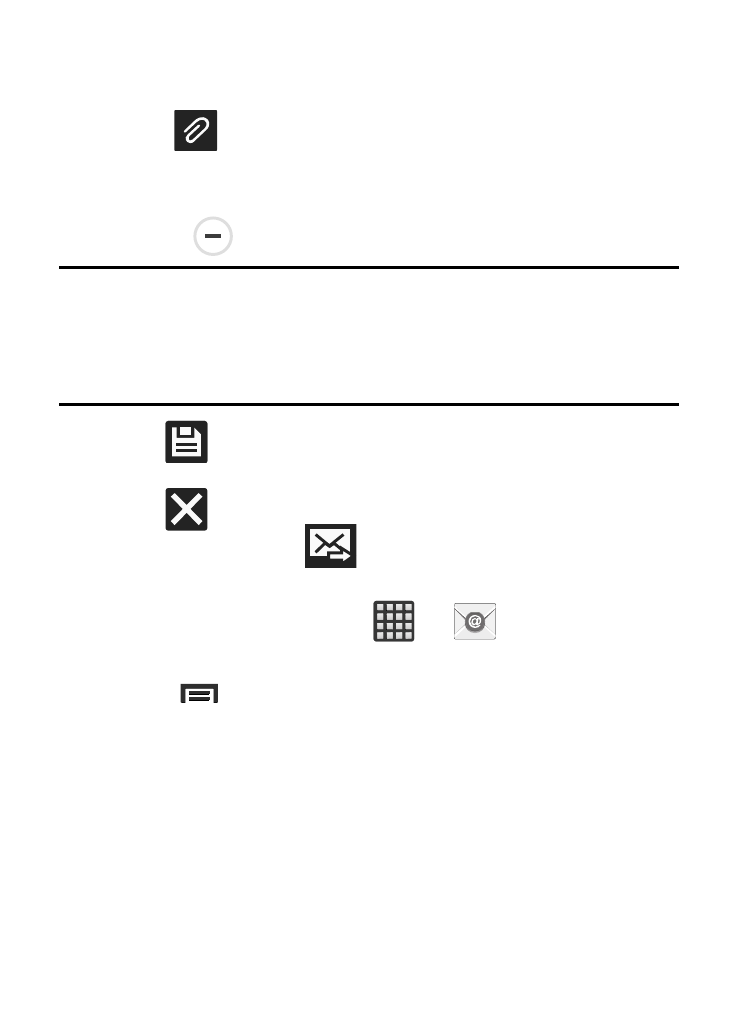
7. Tap the email text field and compose your email message.
• To add an attachment (such as image, video, audio, etc..),
tap
Attach (from the top of the screen) and make a category
selection.
–
Tap the file you wish to attach.
–
Tap
to delete the attached file.
Note: If you attach an image to your email, you have the option to
resize it prior to delivery. Choose from: Original, Large (70%),
Medium (30%), or Small (10%). Once chosen, tap either Always
or Just once.
8. Tap
(Save) to store a draft of the current email on your
device so that you can come back later and continue the email.
9. Tap
(Delete) to discard the current email.
10. Once complete, tap
(Send).
Configuring Email Settings
1. From the Home screen, tap
➔
(Email).
2. Select an account.
3. Press
and then tap
Settings and alter any of the following
General settings:
• Display: allows you to configure the way in which your email list is
displayed. Options include: Auto fit content, Message preview line, and
Title line in list.
• Composing and sending: allows you to configure the functions
available during both creating and sending emails. Options include:
Quick responses, Default image size, Delay email sending.
Messaging
150
