Auto network selection, Finding your wi-fi address information, Manually adding a wi-fi network – Samsung SM-S890LZKATFN User Manual
Page 300
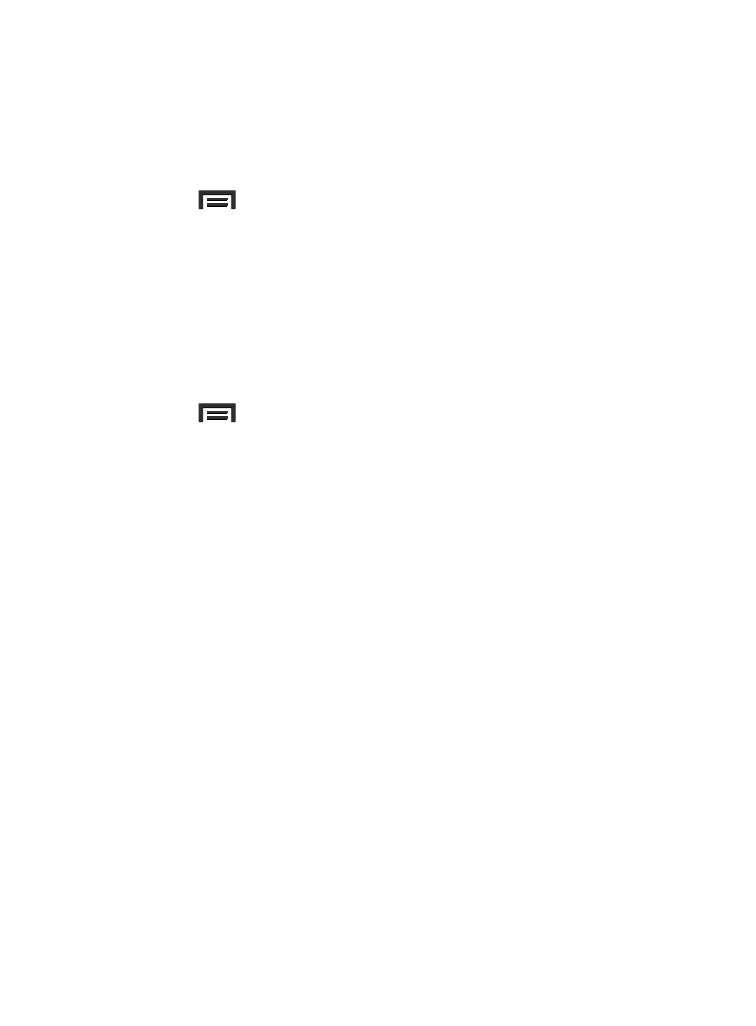
Auto Network selection
Allows the device to automatically switch between Wi-Fi network or
cellular network.
1. From the main Settings page, tap Connections tab ➔ Wi-Fi.
2. Press
and then tap Advanced.
3. Tap the Auto network switch to activate the feature that would
allow the device to connect to the best available signal
connection.
Finding your WI-Fi Address Information
1. From the main Settings page, tap Connections tab ➔ Wi-Fi.
2. Press
and then tap Advanced.
3. Locate the MAC Address and IP Address information at the
bottom of the screen.
• MAC address: view your device’s MAC address, required when
connecting to some secured networks (not configurable).
• IP address: view your device’s IP address.
Manually Adding a Wi-Fi Network
1. From the main Settings page, tap Connections tab ➔ Wi-Fi ➔
Add Wi-Fi network.
2. Enter the Network SSID (the name of your Wireless Access
Point).
3. Tap the Security field and select a security option. This must
match the current security setting on your target WAP
(Wireless Access Point).
4. Enter your WAP’s password if the WAP is secure.
293
