Nearby devices – Samsung SM-S890LZKATFN User Manual
Page 313
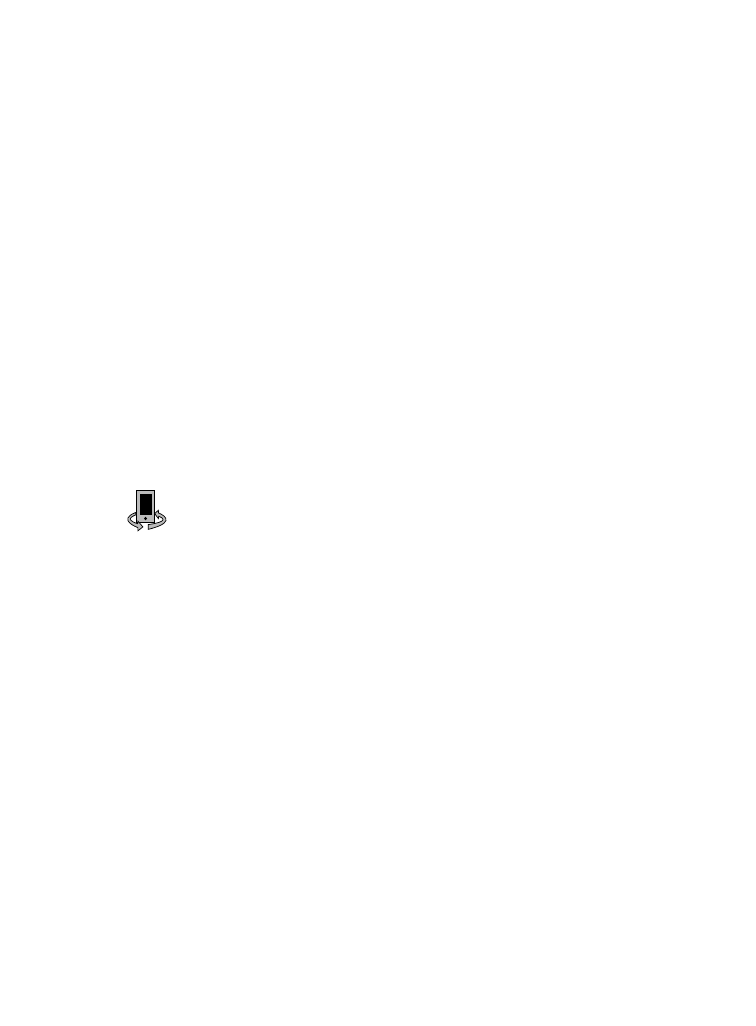
4. If not already active, in a single motion touch and slide the S
Beam slider to the right to turn it on.
5. Complete the transfer process between the two
NFC-enabled devices by placing them back to back.
This feature can come in very handy to quickly share pictures
between users with compatible S Beam devices.
Nearby devices
This option allows you to share your media files with nearby devices
using DLNA and connected to the same Wi-Fi.
1. Connect to a Wi-Fi network.
2. From the main Settings page, tap Connections tab ➔ Nearby
devices.
3. Tap the File sharing field to turn file sharing on. Once active,
(Nearby devices) appears at the top of the screen.
4. At the Nearby devices prompt, tap OK.
5. Tap Shared contents, then check the media you would like to
share. Tap OK.
6. Tap Allowed devices list, then select the connected devices you
would like to allow.
7. Tap Not-allowed devices list, then select the connected devices
you would like to not allow.
8. Tap Download to, then select the destination of any
downloaded (shared) content. Choose from USB storage
(Device) or SD card.
Changing Your Settings
306
