Using swipe – Samsung SM-S890LZKATFN User Manual
Page 316
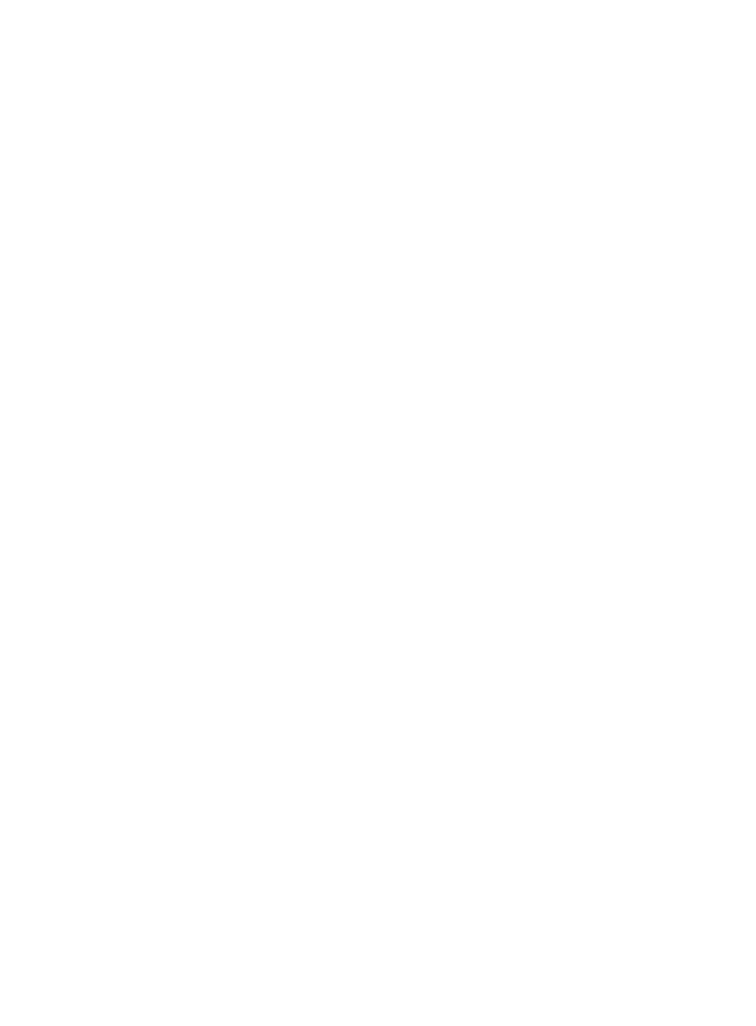
Using Swipe
This feature is the least secure locking method and only requires
that a user swipe the screen to unlock the device.
1. From the main Settings page, tap My device tab ➔ Lock
screen.
2. Tap Screen lock ➔ Swipe.
Swipe options
1. From the main Settings page, tap My device tab ➔ Lock
screen.
2. Configure one of the following options.
• Multiple widgets allows you to display multiple widgets on your lock
screen. Appears as an options after a lock mode is enabled.
• Lock screen widgets allows you to lock the widgets that are displayed
on your home screens.
• Shortcuts sets shortcuts to appear at the bottom of the Lock screen.
Touch and slide the slider to the right to turn it on.
• Unlock effect sets the effect you receive when unlocking the phone.
You can select None, Ripple effect, or Light effect.
• Help text shows help information on the Lock screen.
• Wake up in lock screen requires that you say a command to wake-up
your phone.
• Set wake-up command designates your wake-up commands. Tap Set
wake-up command and follow the on-screen prompts to create a new
verbal command.
309
