Samsung SM-S890LZKATFN User Manual
Page 48
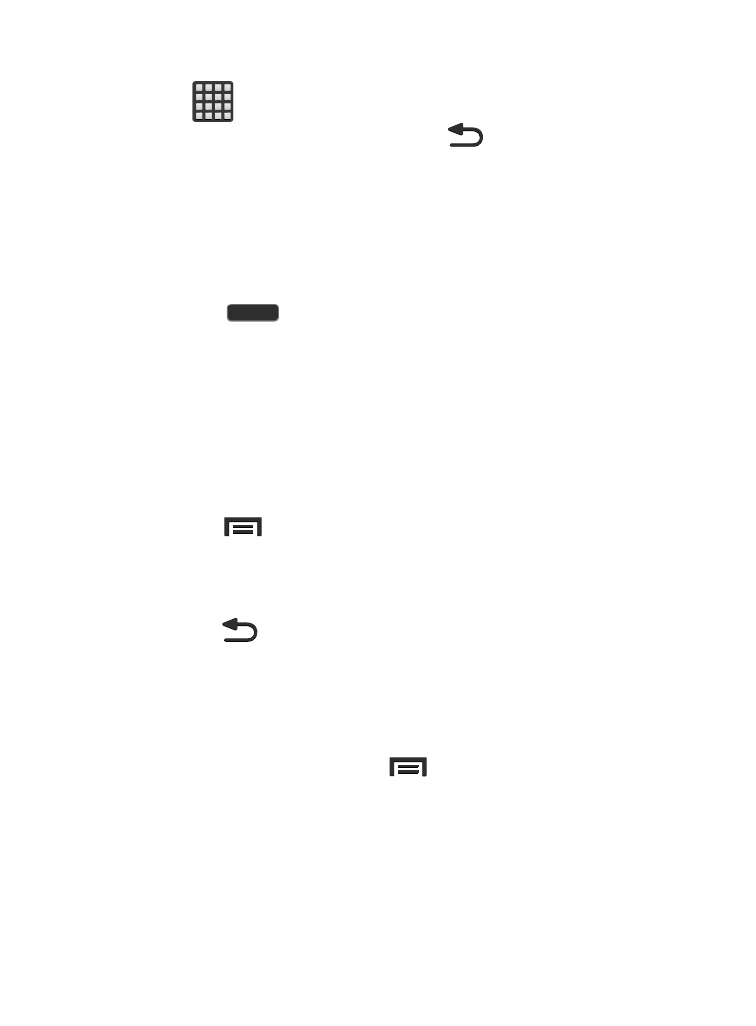
–
Apps launches the Applications page.
• Tap
(Apps) to access the Applications screens.
• While in the Applications screens, tap
(Back) to easily return to
the Home screen.
As you transition from screen to screen, a screen indicator (located
at the bottom) displays the currently active panel.
Home Key
The Home key (
) takes you back to your Home screen
(indicated by a white Home icon).
� Press and hold to launch the Recent apps/Task manager
screen. For more information, refer to “Accessing Recently-
Used Applications” on page 194.
Menu Key
The Menu key (
) activates an available menu function for the
current screen or application.
Back Key
The Back key (
) returns you to the previously active screen. If
the on-screen keyboard is currently open, this key closes the
keyboard.
Home Screen Menu Settings
When on the Home screen, press
and then select any of the
following menu options:
•
Add apps and widgets allows you to quickly access the Widget tab
where you can then drag a selected widget to an available area on a
selected screen.
41
