Creating a calendar event, Calendar settings – Samsung SM-S890LZKATFN User Manual
Page 205
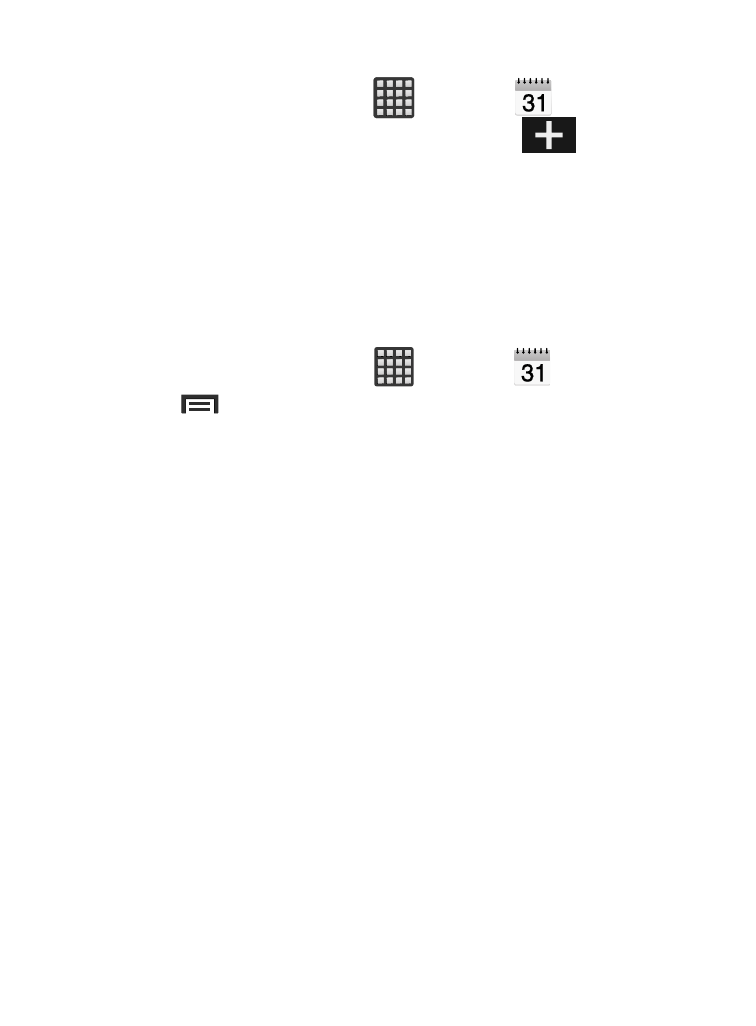
Creating a Calendar Event
1. From the Home screen, tap
(Apps) ➔
(Calendar).
2. Within the Year, Month, Week, and Day tabs,
(Create
event) to create a new Calendar event.
Calendar Settings
Using the Calendar settings you can select the day with which you
want the calendar to begin. You also select how you want to view the
calendar, by Month, Week, or Day or determine how to manage
events, notifications, sounds, and defaults reminders.
1. From the Home screen, tap
(Apps) ➔
.
2. Press
➔ Settings.
3. Tap View styles and select an option.
• Tap Month view styles and select an option.
• Tap Week view and select a type.
4. Tap First day of week and select either Locale default, Saturday,
Sunday or Monday.
5. Tap Hide declined events to activate this option. A check mark
indicates selection.
6. Tap Lock time zone (to lock event time based on your current
user-selected time zone). Select a time zone from within the
Select time zone field.
7. Tap Show week number to display the week numbers along the
side of the week entries.
8. Tap Set alerts and notifications to adjust the event notification
method. Choose from: Alert, Status bar notification, and Off.
Applications and Development
198
