Assigning an image as a contact photo – Samsung SM-S890LZKATFN User Manual
Page 193
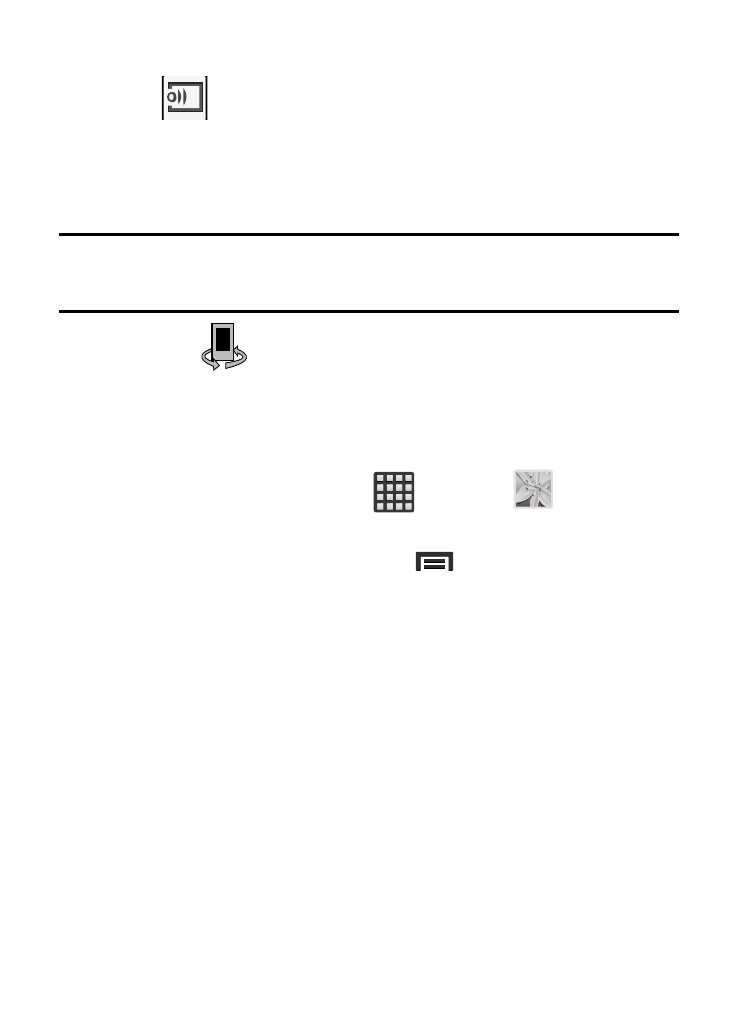
3. Open a selected image.
4. Tap
(Stream to connected devices) and select an available
target device to begin streaming.
5. On a target device (ex: Internet TV) select the on-screen Allow
button to continue.
Note: At this stage your device is requesting access to share media
with the external source.
6. Confirm (AllShare Controller enabled) appears in the
Notification area at the top of the device to indicate you are
using your device as the media source.
Assigning an Image as a Contact Photo
1. From the Home screen, tap
(Apps) ➔
(Gallery).
2. Select a folder location and tap a file to open it.
3. With the image displayed, press
and then tap
Set as ➔ Contact photo.
4. Tap a contact to make a selection.
5. Use the on-screen crop the image by dragging it around or out
from its corners.
6. Tap Done to store the new image.
Multimedia
186
- Galaxy 3 (128 pages)
- intensity 2 (193 pages)
- Gusto (152 pages)
- E1125 (2 pages)
- C3110 (2 pages)
- SGH-D780 (49 pages)
- SGH-S200 (80 pages)
- SGH-C100 (82 pages)
- SGH-C100 (80 pages)
- E1100T (2 pages)
- SGH-X100 (2 pages)
- SGH-M600 (7 pages)
- SGH-C110 (152 pages)
- B2700 (63 pages)
- C5212 (57 pages)
- SGH-i750 (26 pages)
- SGH-X640 (73 pages)
- SGH-I900C (110 pages)
- E600 (97 pages)
- SGH-M610 (49 pages)
- SGH-E820N (102 pages)
- SGH-X400 (83 pages)
- SGH-E400 (79 pages)
- E2100 (2 pages)
- SGH-X520 (2 pages)
- SCH N391 (75 pages)
- SPH i700 (186 pages)
- SCH-A302 (49 pages)
- A930 (216 pages)
- SCH-A212 (63 pages)
- A790 (226 pages)
- SCH i830 (224 pages)
- 540 (41 pages)
- SCH-A101 (40 pages)
- SPH-A920WSSXAR (272 pages)
- SPH-A840BKSXAR (273 pages)
- SPH A740 (150 pages)
- SCH-X969 (54 pages)
- SCH-2500 (57 pages)
- SPH-N105 (62 pages)
- SCH-470 (46 pages)
- SPH-N300 (167 pages)
- SCH-T300 (180 pages)
- SGH-200 (43 pages)
- GT-C3050 (2 pages)
