Sending a namecard, Sending all current namecards – Samsung SM-S890LZKATFN User Manual
Page 120
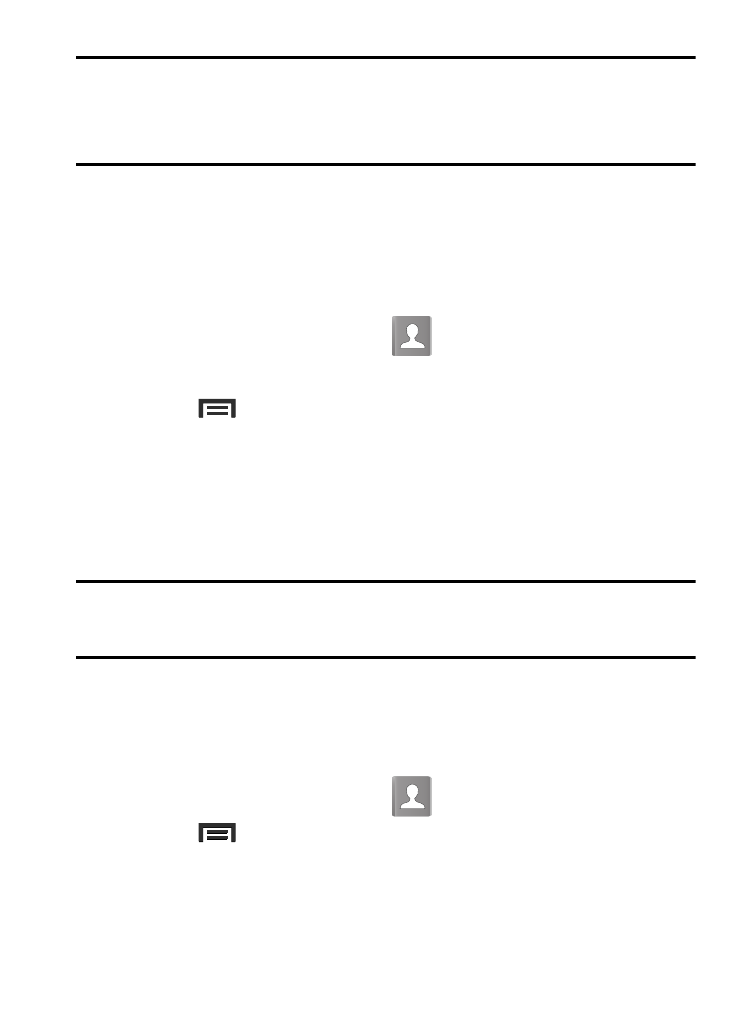
Note: If there are multiple phone numbers assigned to an entry,
assigning one as the default will automatically dial that number
when the contact is selected for dialing.
Sending a Namecard
A Namecard contains contact information, and can be sent to
recipients as a Virtual Business Card (V-card) attachment using
Bluetooth, Google Mail, or as a message.
1. From the Home screen, tap
.
2. Tap a Contact entry.
3. Press
and then tap Share namecard via and select a
delivery method: Bluetooth, ChatON, Drive, Email (Exchange or
Internet), Gmail, Messaging, or Wi-Fi Direct.
The Namecard attaches to the selected message type and is
delivered when you send the message.
Note: Email appears as an option only after an Internet or Exchange
email account has been created.
Sending All Current Namecards
Rather than selecting once Contact entry at a time, you can send all
of your current entries at once.
1. From the Home screen, tap
.
2. Press
and then tap Share namecard via.
3. Tap Select all to place a check mark alongside all currently
displayed Contact entries.
113
