Opening and navigating within files – Samsung SM-S890LZKATFN User Manual
Page 245
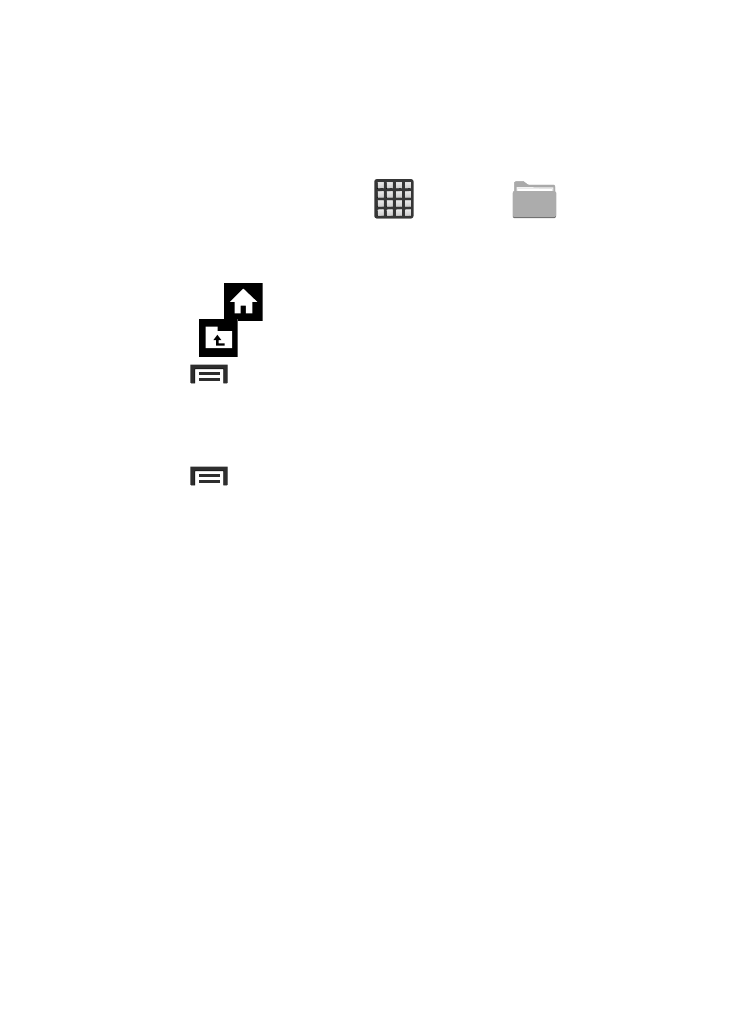
Opening and Navigating within Files
DCIM is the default location for pictures or video taken by the device.
These files are actually stored in the DCIM folder location.
To open files:
1. From the Home screen, tap
(Apps) ➔
(My Files).
2. Tap a folder and scroll down or up until you locate your
selected file.
• Home tab
allows you to back up to the root directory.
• Up tab
allows you to back up into a higher directory.
• Press
and then tap View by to change the way the files are
displayed on-screen. Choose from: List, List and details, or
Thumbnail.
• Press
for these additional options: Select all, Create folder,
Search, View by, Sort by, and Settings.
To navigate:
1. Tap All files ➔ Device storage/SD memory card to see the
contents of either device or your internal SD card.
2. The following folders may display:
• Alarms: this folder contains any alarm files you may have.
• Android: the Android folder stores files that are used in Android
applications.
• Bluetooth: this folder stores files sent via a Bluetooth device.
• DCIM: this is the default location for pictures and videos taken by the
device. Tap DCIM ➔ Camera to view the picture or video files.
• Download: this folder contains downloads you have made.
• Movies: this folder contains your Video and Movie files.
Applications and Development
238
