Backing up media to your pc – Samsung SM-S890LZKATFN User Manual
Page 366
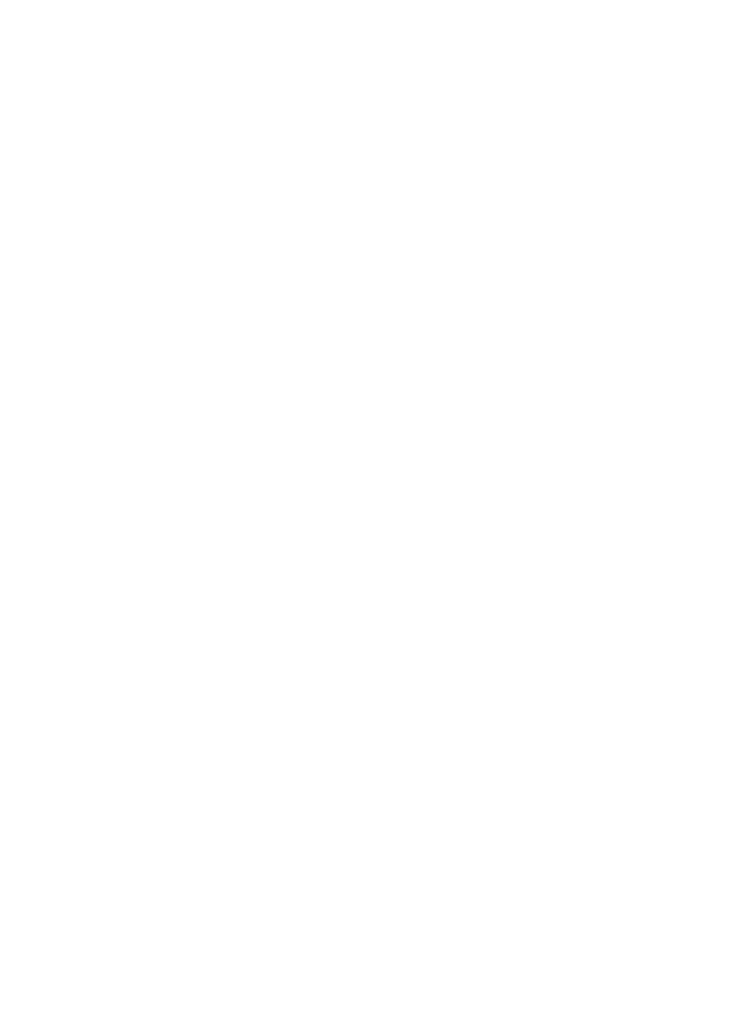
Backing Up Media to your PC
You can back up your pictures, videos, documents, and other media
to your PC. You can connect your device to a PC as a removable disk
and copy files back and forth between your phone and PC. If you
insert an SD card in the device, you can also access the files
directory from the SD card by using your device as a memory card
reader.
1. Connect the USB cable to your device, then connect the cable
to your PC USB port. After a few seconds, a pop-up window
displays on the PC when it is connected with your device.
2. On the PC pop-up, click Open device to view files.
3. Verify your device appears as a removable disk on your PC.
Once connected, you can access the Phone folder (internal
phone memory) and the Card folder (SD card).
4. Select the location where the files are that you would like to
copy to your PC (Device or Card).
5. Select the folders where the information is kept. This would
include folders such as DCIM (camera pictures and videos),
Pictures, Music, Playlists, Download, etc.
6. Select the files that you want to copy and copy them (Control C
- copy) to a folder on your PC (Control V - paste).
7. Disconnect the USB cable from your phone and the PC.
8. To copy files on your PC back to your phone, simply reverse the
procedure.
359
