Removing music from a playlist, Editing a playlist – Samsung SM-S890LZKATFN User Manual
Page 242
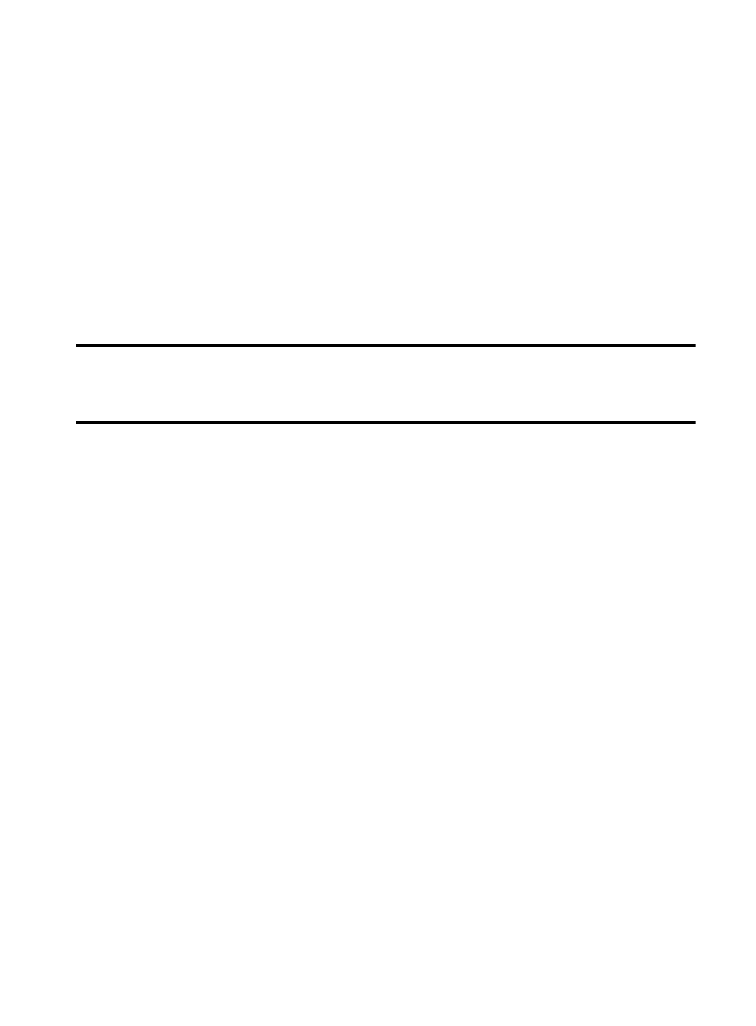
Removing Music from a Playlist
1. From within the Music application, tap the Playlists tab.
2. Tap the playlist name in which to delete music.
3. Touch and hold a song to reveal the on-screen context menu.
4. Tap Remove.
Editing a Playlist
Besides adding and removing music files in a playlist, you can also
share, delete, or rename the playlist.
Note: Only those playlist you have created can be edited. Default
playlists can not be renamed.
1. From within the Music application, tap the Playlists tab.
2. Touch and hold a playlist entry to reveal the on-screen context
menu.
3. Tap Edit title.
4. Enter a new name for this playlist and tap OK.
235
See also other documents in the category Samsung Mobile Phones:
- Galaxy 3 (128 pages)
- intensity 2 (193 pages)
- Gusto (152 pages)
- E1125 (2 pages)
- C3110 (2 pages)
- SGH-D780 (49 pages)
- SGH-S200 (80 pages)
- SGH-C100 (82 pages)
- SGH-C100 (80 pages)
- E1100T (2 pages)
- SGH-X100 (2 pages)
- SGH-M600 (7 pages)
- SGH-C110 (152 pages)
- B2700 (63 pages)
- C5212 (57 pages)
- SGH-i750 (26 pages)
- SGH-X640 (73 pages)
- SGH-I900C (110 pages)
- E600 (97 pages)
- SGH-M610 (49 pages)
- SGH-E820N (102 pages)
- SGH-X400 (83 pages)
- SGH-E400 (79 pages)
- E2100 (2 pages)
- SGH-X520 (2 pages)
- SCH N391 (75 pages)
- SPH i700 (186 pages)
- SCH-A302 (49 pages)
- A930 (216 pages)
- SCH-A212 (63 pages)
- A790 (226 pages)
- SCH i830 (224 pages)
- 540 (41 pages)
- SCH-A101 (40 pages)
- SPH-A920WSSXAR (272 pages)
- SPH-A840BKSXAR (273 pages)
- SPH A740 (150 pages)
- SCH-X969 (54 pages)
- SCH-2500 (57 pages)
- SPH-N105 (62 pages)
- SCH-470 (46 pages)
- SPH-N300 (167 pages)
- SCH-T300 (180 pages)
- SGH-200 (43 pages)
- GT-C3050 (2 pages)
