S translator – Samsung SM-S890LZKATFN User Manual
Page 260
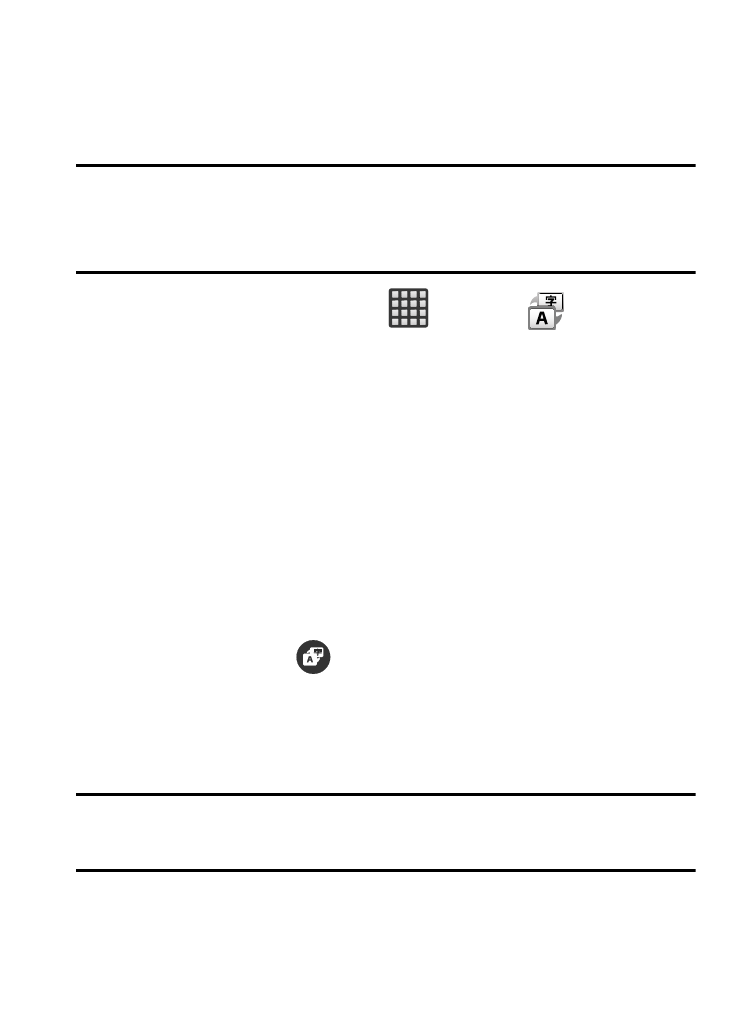
S Translator
Allows you can easily translate words and phrases (verbal or text
messages) into many different languages.
Note: Access to this feature requires that you already be logged in to
your Samsung account application. For more information, refer
to “Creating a Samsung Account” on page 356.
1. From the Home screen, tap
(Apps) ➔
(S Translator).
2. If prompted, follow the on-screen instructions to log into your
Samsung account.
To translate text:
1. At the S Translator screen, tap the top language bar to select
your target/source language. Default is Spanish.
2. Tap the bottom language bar to select the destination language
that you would like to translate to. Default is English (US).
3. Enter text into the top box and it will automatically be
translated into the lower box.
4. Tap the selected
(Translate) button within the bottom
field. The top target language field is then updated with the
new translation.
To translate using your voice:
Important! The two on-screen buttons at the bottom of the application
correspond to the two currently selected languages.
253
