Setting up web storage – Samsung SM-S890LZKATFN User Manual
Page 266
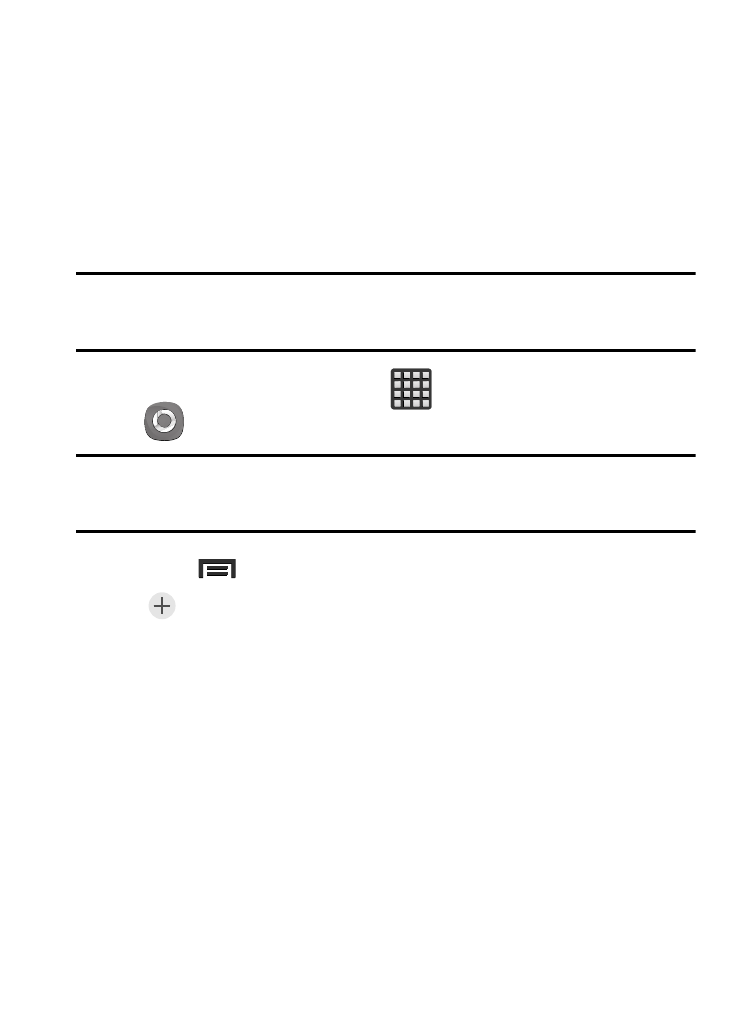
• My account: displays Samsung account information.
• Customer support: displays FAQ information.
• About this service: displays application information.
Setting Up Web Storage
Web storage services allow you to use storage space to store your
files and share them on the “Cloud”.
Note: If you are using another Web storage service, log into that
service first before using Samsung Link.
1. From the Home screen, tap
(Apps) ➔
(Samsung Link).
Note: When adding storage, an N Drive is added (such as SugarSync,
Dropbox, or SkyDrive).
2. Press
and then tap Settings ➔ Registered storage ➔
(Add storage) and choose from: SugarSync, Dropbox, or
SkyDrive.
3. Follow the on-screen instructions to register or log into your
cloud service.
4. Once the process is successfully completed, the Web storage
icon or name appears in the Web storage area of the main
screen.
5. From the main screen, select a connected device and then tap
on the media that you would like to share.
259
