Creating a samsung account – Samsung SM-S890LZKATFN User Manual
Page 363
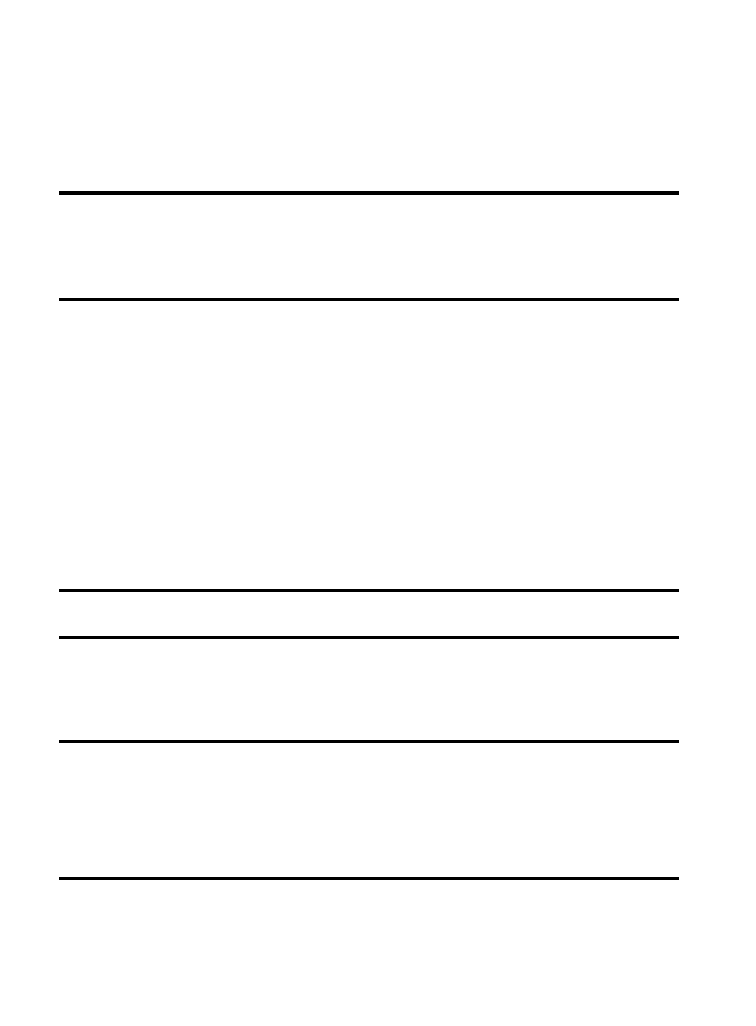
Creating a Samsung Account
Just as important as setting up and activating a Google account to
help provide access to Play Store, etc.. An active Samsung account
is required to begin accessing applications.
Note: The Samsung account application will manage your access to
the previously mentioned applications, and there is no longer a
need to remember different passwords for each application.
1. From the main Settings page, tap Accounts tab.
2. Navigate to the My accounts area and then tap
Add account ➔ Samsung account.
3. If you have previously created a Samsung account, tap Sign in.
– or –
If this is your first time, tap Create new account.
4. Follow the on-screen instructions.
Note: You may be prompted to confirm your credentials via email.
5. If prompted, follow the on-screen instructions to verify your
account via the provided email address.
Note: Without confirming your email address and following the
documented procedures, related applications will not function
properly since it is Samsung account that is managing their
username and password access.
Changing Your Settings
356
