Configure google voice typing – Samsung SM-S890LZKATFN User Manual
Page 354
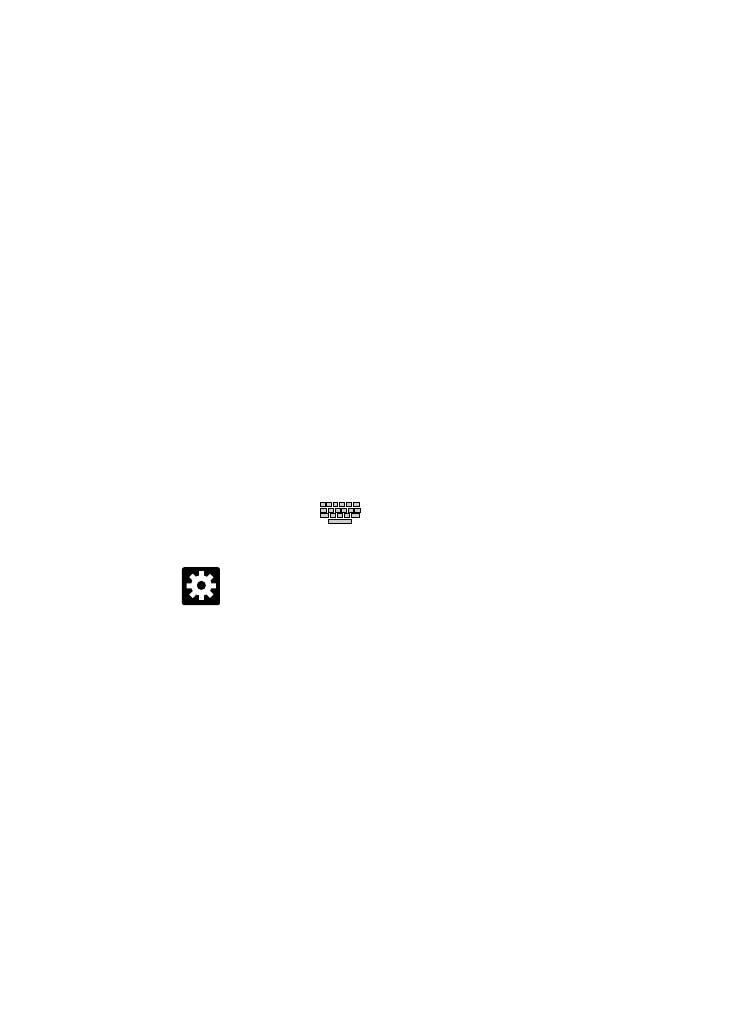
• Show helpful tips: once enabled, displays helpful tips and hints as you
are using Swype.
• Version: displays the software version information.
8. Tap Updates on the left side of the screen to download any new
Swype updates. If an update is available, it will display under
the updates heading. If no updates are displayed, then check
back later to see any available updates.
Configure Google Voice Typing
1. From the main Settings page, tap My device tab ➔ Language
and input.
– or –
From a screen where you can enter text, in a single motion,
touch and drag the Status bar down to the bottom of the
screen, then select
(Select input method) ➔ Set up input
methods.
2. Tap
(adjacent to the Google voice typing field).
3. Select a language by tapping Choose input languages area.
4. Remove the check mark from the Automatic field. This allows
you to select additional languages.
5. Select the desired languages.
6. Activate Block offensive words to block recognition of known
offensive words or language. (A blue check mark indicates the
feature is active).
347
