Save location, Video camera, Taking videos – Samsung SPH-A503ZKASKE User Manual
Page 99
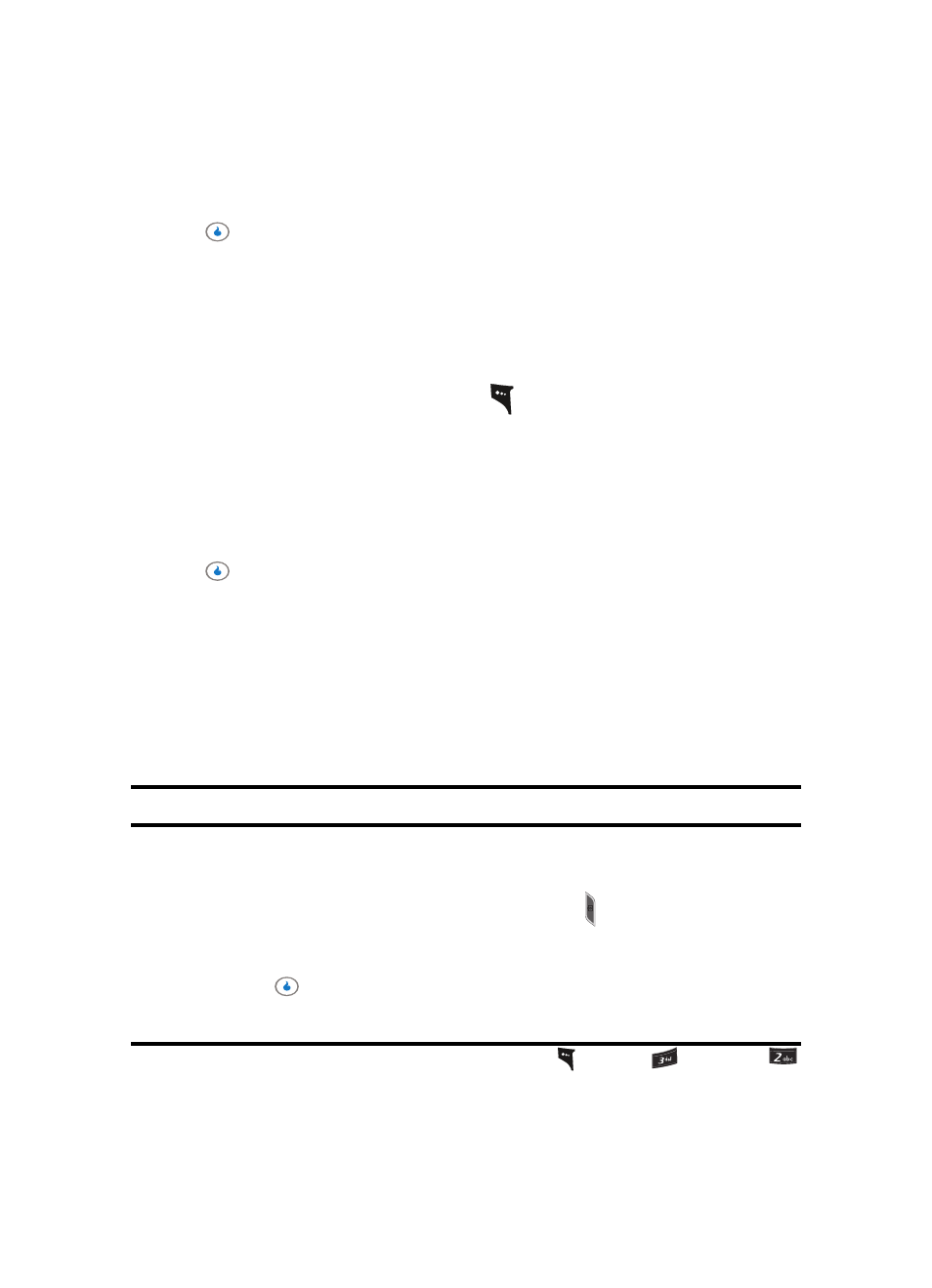
Section 9: SNAP
99
Video Camera
•
Frame 01 – Frame 20 — These options apply any of a series of frames to succeeding
photos.
3.
Use the Up and Down navigation keys to highlight the desired frame, then press the
key. You’re returned to the camera viewfinder screen with the selected frame
applied to the viewfinder screen.
When you take your next picture, the photo will include the selected frame.
Save Location
Save Location lets you choose where to save the next photo (in the device memory or on
a memory card), even if Auto Save is set to On.
1.
In camera mode, press the left soft key (
). The options menu bar appears in the
display.
2.
Use the Left and Right navigation keys to highlight Save Location. The following
options appear in the display:
•
Int Album — Saves the next and succeeding photos in device memory.
•
Ext Album — Saves the next and succeeding photos on a memory card.
3.
Use the Up and Down navigation keys to highlight the desired album, then press the
key. You’re returned to the camera viewfinder screen.
When you take your next picture, the photo will be saved to the selected album.
Video Camera
Taking pictures and videos with the built-in camera-video camera can be as simple as
choosing a subject, using the display as the viewfinder to point the lens (located on the top
rear of the device), and pressing a button.
Note: You can use the camera and the video camera with the device’s slide closed.
Taking Videos
To take a video using the current video camera settings, do the following:
1.
In standby mode, momentarily press the Camera key ( ) on the right side of the
device. The SNAP menu appears in the display.
2.
Use the Up and Down navigation keys to highlight the Video Camera option, then
press the
key. The message “Starting Video Camera” appears in the display
followed by the video camera viewfinder screen.
Note: You can also activate the camera by pressing the Menu (left) soft key (
), then press
(for SNAP) and
for Camera.
