Groups, Editing an existing contact – Samsung SPH-A503ZKASKE User Manual
Page 59
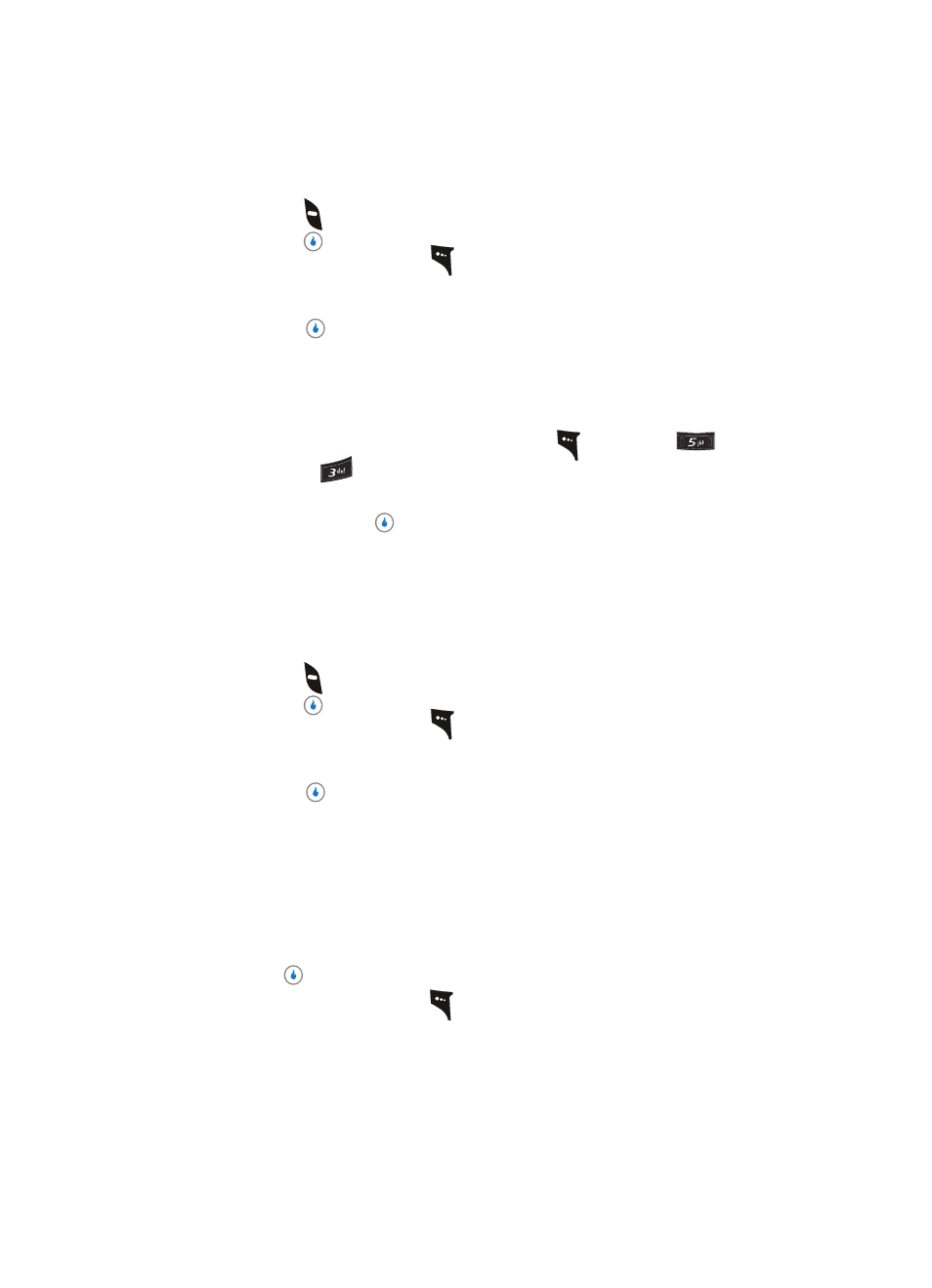
Section 6: Understanding CONTACT
59
Editing an Existing Contact
4.
When the desired Contacts entry is listed in the display, highlight the contact using
the navigation keys (if necessary). Then, do one of the following
•
Press the
key to dial the number associated with the named Contact.
•
Press the
key to view information about the Contact and to access other options.
•
Press the Menu (left) soft key (
). The following option appears in the display:
–
New Contacts — Lets you add a new number to your Contacts list or to the selected
contact.
Press the
key to add a new Contact.
Groups
This option lets you find a particular Contact within a list of Contacts assigned to the same
Group.
1.
In standby mode, press the MENU (left) soft key (
), then press
(for
CONTACT) and
for Groups. The Groups list appears in the display.
2.
Use the Up and Down navigation keys to highlight the name of the group you wish to
search, then press the
key.
3.
Use the Up and Down navigation keys to scroll through the selected group highlight
the name of each Contact. The number, Speed Dial number, and photo ID for the
selected Contact appear at the top of the Groups list.
4.
When the desired Contacts entry is listed in the display, highlight the contact using
the navigation keys (if necessary). Then, do one of the following
•
Press the
key to dial the number associated with the named Contact.
•
Press the
key to view information about the Contact and to access other options.
•
Press the Menu (left) soft key (
). The following option appears in the display:
–
New Contacts — Lets you add a new number to your Contacts list or to the selected
contact.
Press the
key to add a new Contact.
Editing an Existing Contact
Once stored in the Contacts List, a Contact can be changed quite easily.
1.
Find the desired Contact in the Contacts list. (See “Finding a Contact” on page 57 for
more information.)
2.
Press the
key. The View Number screen appears in the display.
3.
Press the Menu (left) soft key (
). The following options appear in the display:
•
Send Message — Lets you send a text message to this Contact.
•
Send Contact — Lets you send this Contact information in a text message.
•
Edit — Change or add information for this Contact.
•
Delete Name / Delete Selection — Delete the name/number for this Contact.
