Erasing messages, Message settings, Text message settings – Samsung SPH-A503ZKASKE User Manual
Page 144
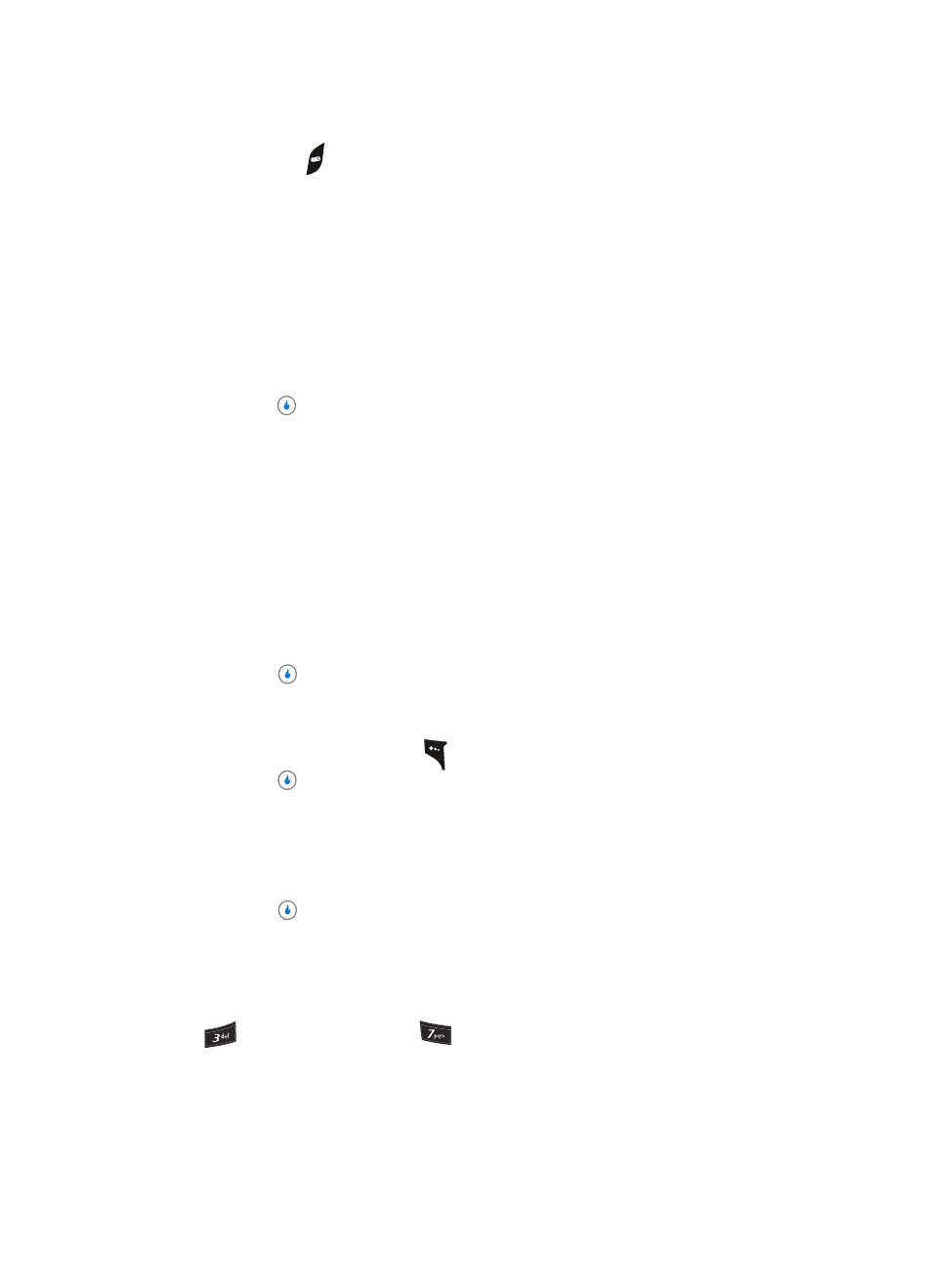
144
•
Press the
key to exit the message. You are prompted to save your changed message to
the Drafts box.
Erasing Messages
You can erase any or all of the messages in each of your message boxes.
1.
In standby mode, press the Down navigation key (MESSAGE shortcut), then use the
Up and Down navigation keys to highlight one of the following message types:
•
Text Messages
•
Pic. Messages
2.
Use the navigation keys to highlight the type of messages that you wish to delete.
3.
Press the
key to select the highlighted message type. Some or all of the following
message box types appear in the display:
•
Inbox
•
Sent
•
Drafts
•
Timed (text messages only)
•
Saved (text messages only)
•
Media Box (picture messages only)
•
Junk (text messages only)
4.
Use the navigation keys to highlight the box containing the messages that you wish to
delete.
5.
Press the
key to select the highlighted message box.
6.
If desired, use the Up and Down navigation keys to highlight a particular message to
be deleted.
7.
Press the Menu (left) soft key (
), highlight the Delete / Delete All option, then
press the
key. You are prompted to confirm the erasure of all messages in the
folder.
8.
Use the Left and Right navigation keys to highlight No to cancel deleting any
messages, or highlight Yes to delete one or all messages from the selected message
box.
9.
Press the
key to complete the cancellation or deletion.
Message Settings
Text Message Settings
1.
In standby mode, press the Down navigation key (MESSAGE shortcut), then press
(for Text Messages) and
for Settings. The following Text message options
appear in the display:
•
Alerts — Lets you enable and select a distinctive tone or melody to alert you of incoming Text
messages.
