Rings, Download rings, Screens – Samsung SPH-A503ZKASKE User Manual
Page 71: Home screens, Rings screens, See “rings
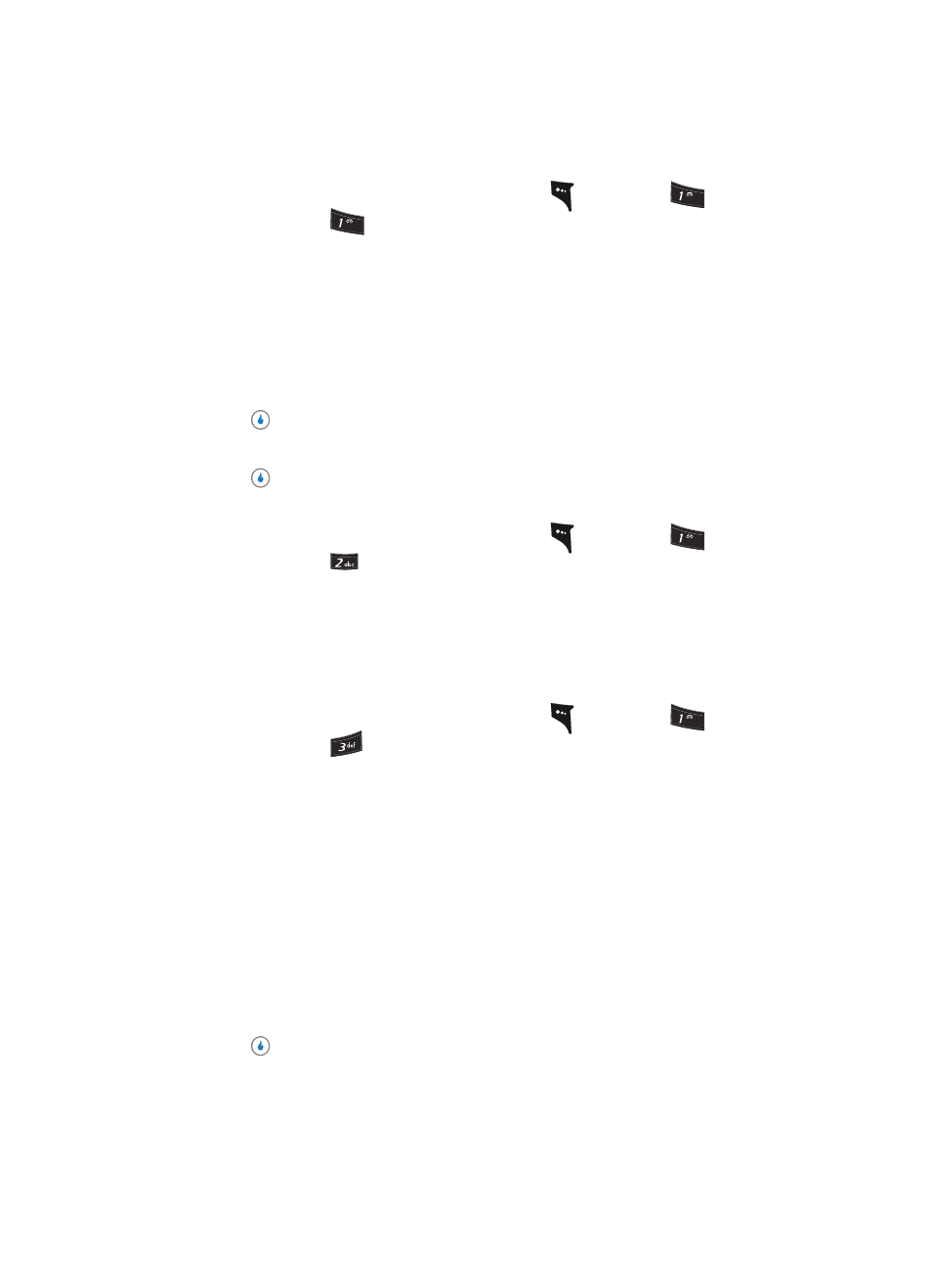
Section 7: CUSTOMIZE
71
Rings
Rings
1.
In standby mode, press the MENU (left) soft key (
), then press
(for
CUSTOMIZE) and
for Rings. The Rings menu appears in the display showing
the following options:
•
Rings
•
Freebies
•
Bell Rings
•
Synced Bell Rings
•
Incomplete Downloads
2.
Use the Up and Down navigation keys to highlight the desired ringtones gallery.
3.
Press
. A list of available ringtones appears in the display.
4.
Use the Up and Down navigation keys to highlight the desired ringtone.
5.
Press
to save and implement your selection.
Download Rings
1.
In standby mode, press the MENU (left) soft key (
), then press
(for
CUSTOMIZE) and
for Download Rings. The browser screen appears in the
display and your a503 device attempts to connect to your Wireless Provider’s server.
Screens
Home Screens
1.
In standby mode, press the MENU (left) soft key (
), then press
(for
CUSTOMIZE) and
for Home Screens. The Home Screens menu appears in the
display showing the following options:
•
Screens — Lets you select a downloaded image as the backdrop in your home (standby)
screen.
•
Video Screens — Lets you select a downloaded video clip as the backdrop in your home
(standby) screen.
•
Int Album — Lets you select a photo or video clip take with your device’s camera as the
backdrop in your home (standby) screen.
•
Freebies — Lets you select a pre-loaded image as the backdrop in your home (standby)
screen.
•
Incomplete Downloads — Lets you Delete or Download (resume downloading) screens
that were interrupted during download.
2.
Use the Up and Down navigation keys to highlight the desired image/video gallery.
3.
Press
. A list of available screens/folders appears in the display.
4.
Use the Up and Down navigation keys to highlight the desired screen/folder.
?@
.
?@
.
?@
.
?@
.
