Quality, White balance, Lighting – Samsung SPH-A503ZKASKE User Manual
Page 97
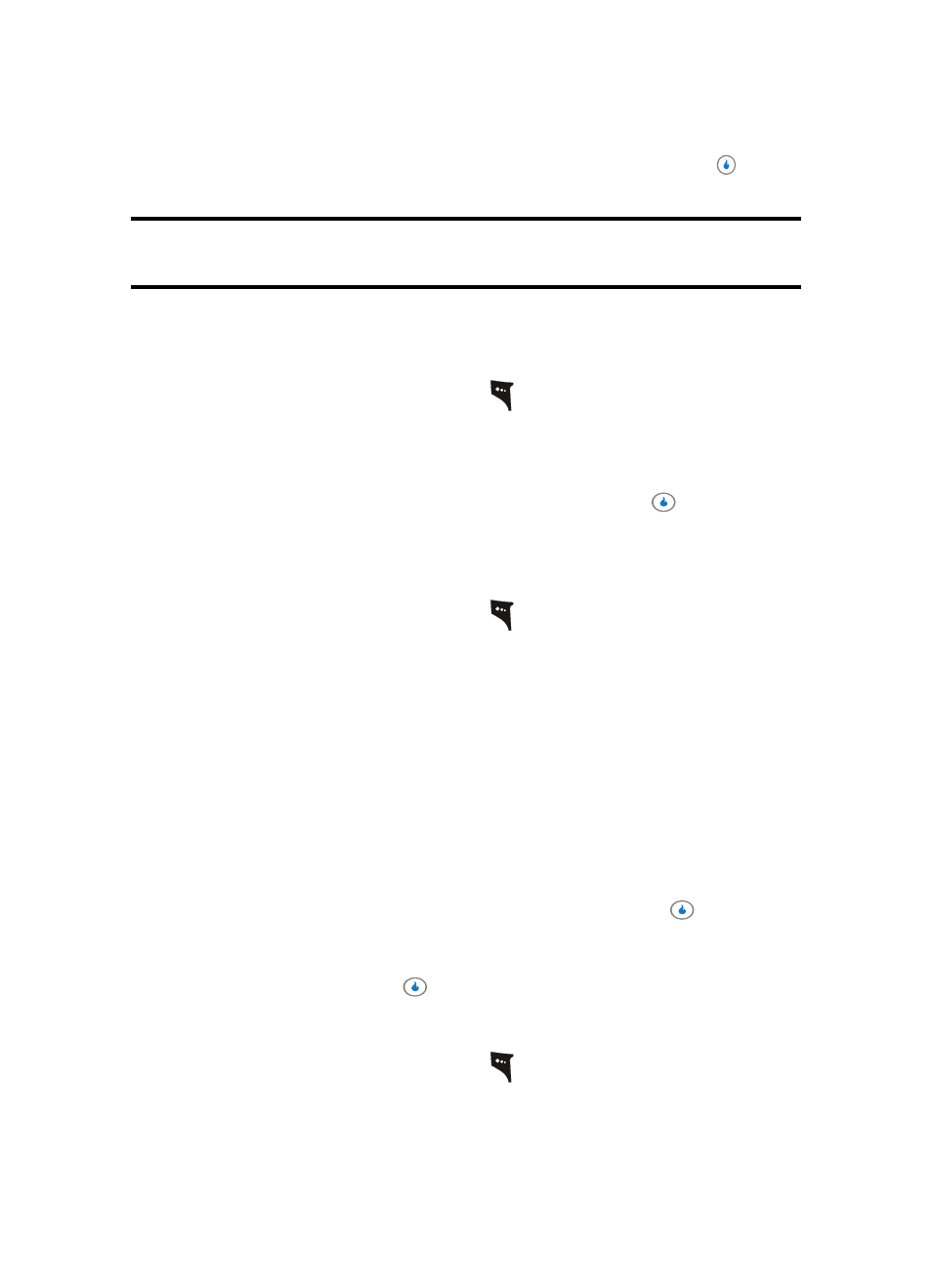
Section 9: SNAP
97
Camera
3.
Use the navigation keys to highlight the desired resolution and press the
key.
You’re returned to the camera viewfinder screen.
Note: The resolution setting affects zoom capabilities. When resolution is set to 1600 x 1200, zoom is not available.
When resolution is set to 1280 x 960, zoom settings x01 – x06 are available. When resolution is set to 800 x 600 and
below, zoom settings x01 – x12 are available.
Quality
You can affect how much your photo is compressed, thereby reducing it’s overall size (not
to be confused with resolution).
1.
In camera mode, press the left soft key (
). The options menu bar appears in the
display.
2.
Use the Left and Right navigation keys to highlight Quality.
3.
Use the Up and Down navigation keys to highlight Super Fine, Fine, or Normal.
4.
Once the Quality setting of your choice is highlighted, press the
key. You’re
returned to the camera viewfinder screen.
White Balance
White Balance allows you to adjust picture quality according to available light.
1.
In camera mode, press the left soft key (
). The options menu bar appears in the
display.
2.
Use the Left and Right navigation keys to highlight White Balance. The name of the
current White Balance setting appears in the second line of the display. The options
are:
•
Auto — The camera automatically adjusts picture quality to available light.
•
Daylight — Use this setting when taking pictures in full sun.
•
Cloudy — Use this setting when taking pictures in cloudy conditions.
•
Incandescent — Use this setting when taking pictures under incandescent lights.
•
Fluorescent — Use this setting when taking pictures under fluorescent lights.
3.
Use the Up and Down navigation keys to highlight the various White Balances and the
effects they have on a picture.
4.
When you decide on the White Balance you wish to use, press the
key. The
camera viewfinder screen appears in the display with your selected White Balance
applied.
The next time you press the
key, the camera applies the selected White Balance
to your picture.
Lighting
1.
In camera mode, press the left soft key (
). The options menu bar appears in the
display.
