Resolution, Frame rate, White balance – Samsung SPH-A503ZKASKE User Manual
Page 101
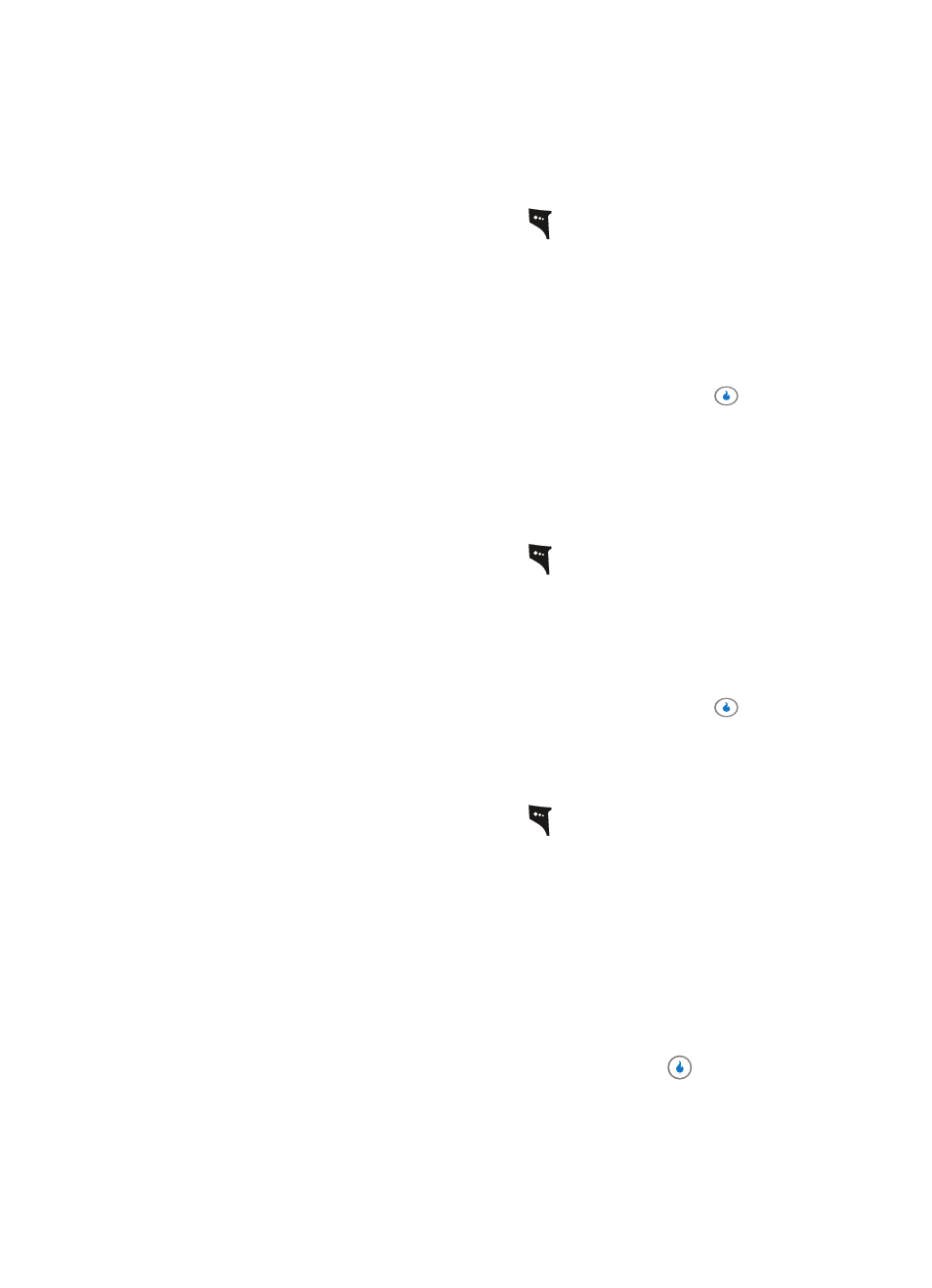
Section 9: SNAP
101
Video Camera
Resolution
One way to control the size (in bytes) of your video clips is to use the Image Size setting.
1.
In video camera mode, press the left soft key (
). The options menu bar appears in
the display. The higher the Image Size setting, the clearer the image and the larger the
video clip file.
2.
Use the Left and Right navigation keys to highlight Image Size. The following options
appear in the display:
•
320 x 240 (pixels)
•
176 x 144 (pixels)
3.
Use the navigation keys to highlight the desired resolution and press the
key.
You’re returned to the camera viewfinder screen.
Frame Rate
One way to control the size (in bytes) of your video clips is to use the Frame Rate setting.
The higher the frame rate, the smoother and more flicker-free are your video clips. The
lower the frame rate, the smaller the video clip file.
1.
In video camera mode, press the left soft key (
). The options menu bar appears in
the display.
2.
Use the Left and Right navigation keys to highlight Frame Rate. The following options
appear in the display:
•
14 fps (frames per second)
•
7 fps
3.
Use the navigation keys to highlight the desired resolution and press the
key.
You’re returned to the camera viewfinder screen.
White Balance
White Balance allows you to adjust video quality according to available light.
1.
In video camera mode, press the left soft key (
). The options menu bar appears in
the display.
2.
Use the Left and Right navigation keys to highlight White Balance. The options are:
•
Auto — The camcorder automatically adjusts color balance to available light.
•
Daylight — Use this setting when recording video clips in full sun.
•
Cloudy — Use this setting when recording video clips in cloudy conditions.
•
Incandescent — Use this setting when recording video clips under incandescent lights.
•
Fluorescent — Use this setting when recording video clips under fluorescent lights.
3.
Use the Up and Down navigation keys to show the various White Balances and the
effects they have on a video image.
4.
When you decide on the White Balance you wish to use, press the
key. The video
camera viewfinder screen appears in the display with your selected White Balance
applied.
