The albums, Managing folders, Accessing folders and managing files – Samsung SPH-A503ZKASKE User Manual
Page 104
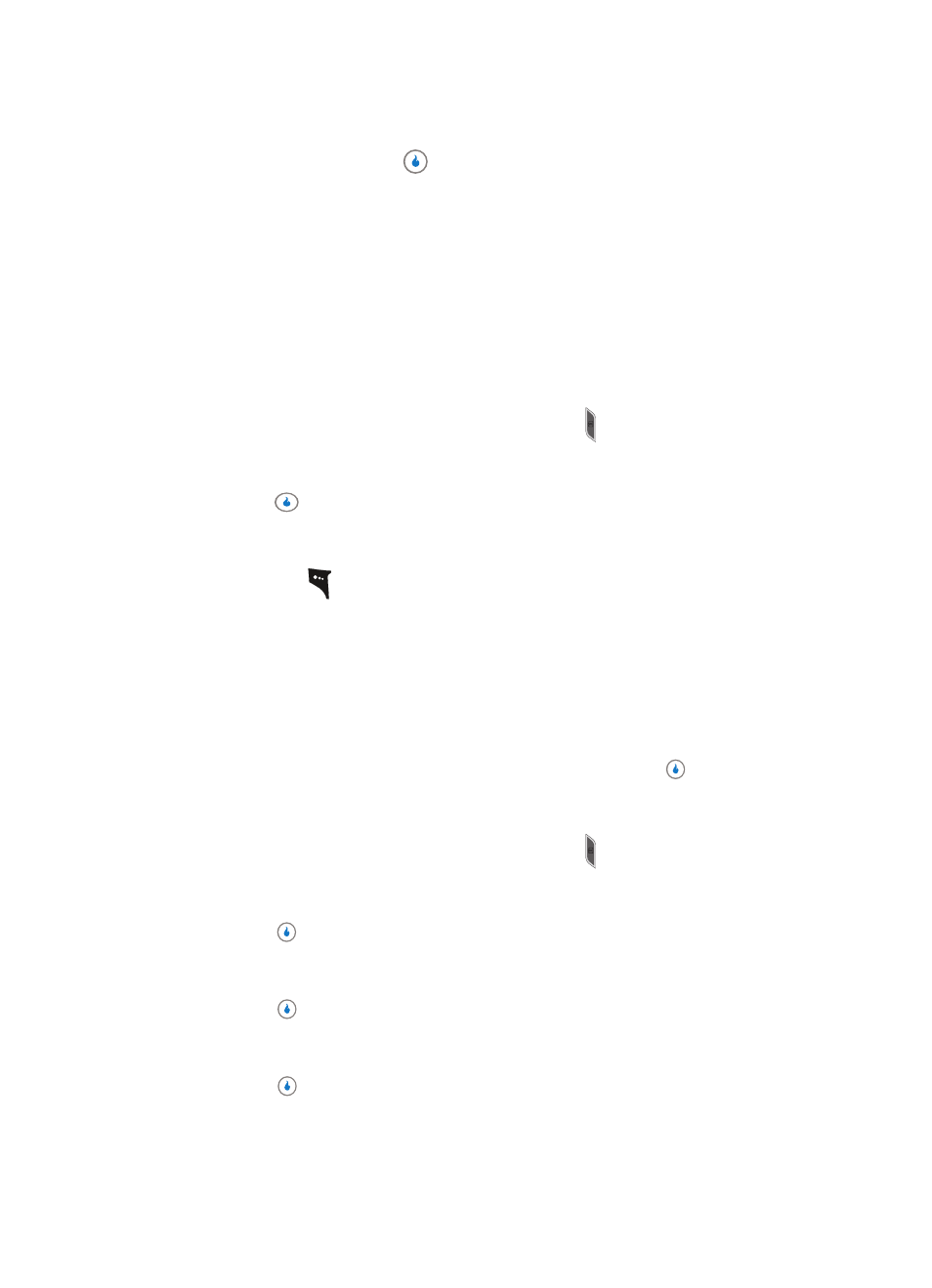
104
The next time you press the
key, the camera takes a lighter or darker picture or
the video recorder records a lighter or darker video clip according to your selected
Brightness setting.
The Albums
Saved pictures and video clips are stored in the Int Album and/or the optional Ext Album
(on a memory card). You can browse the pictures and video clips one at a time (expanded
mode), or browse several pictures and video clips at once in thumbnail format.
Managing Folders
1.
In standby mode, momentarily press the Camera key ( ) on the right side of the
device. The SNAP menu appears in the display.
2.
Use the Up and Down navigation keys to highlight Int Album or Ext Album, then
press the
key. A list of the folders residing in the selected memory appears in the
display.
3.
Use the Up and Down navigation keys to highlight a folder and/or press the Menu
(left) soft key (
). The following options appear in the display:
•
Rename — Lets you edit or replace a folder’s name.
•
Lock Folder / Unlock — Int Album only — Lets you allow open access to a folder or to
password-restrict access to the folder.
•
New Folder — Lets you create a new folder.
•
Slide Show — Lets you view the contents of a folder as a “slide show” and set the length of
the pauses between photos and video clips.
•
Delete Folder — Lets you remove a selected folder.
4.
Use the navigation keys to highlight the desired option. Press the
key to perform
the function for the option or enter its sub menu.
Accessing Folders and Managing Files
1.
In standby mode, momentarily press the Camera key ( ) on the right side of the
device. The SNAP menu appears in the display.
2.
Use the Up and Down navigation keys to highlight Int Album or Ext Album, then
press the
key. A list of the folders residing in the selected memory appears in the
display.
3.
Use the Up and Down navigation keys to highlight the folder you wish to open, then
press the
key. Thumbnail images of any pictures or video clips that you’ve saved
in the selected folder appear in the display.
4.
Use the navigation keys to highlight a particular picture or video in the folder, then
press the
key to expand the selected picture or video clip to full-screen size.
