Security, Phone lock, Function lock – Samsung SPH-A503ZKASKE User Manual
Page 85
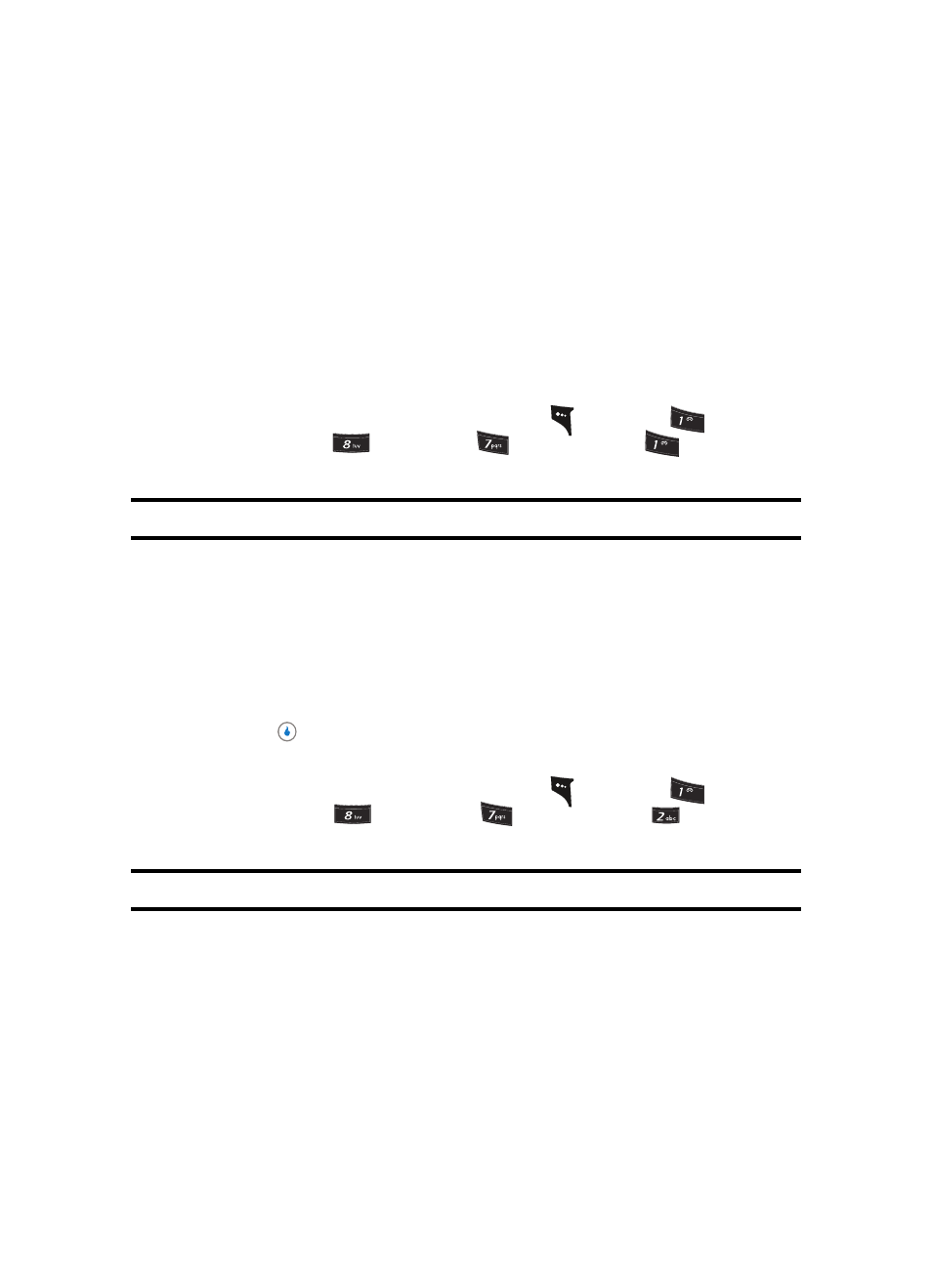
Section 7: CUSTOMIZE
85
Security
Security
Use the Security menu to lock your device, set up emergency numbers, enable or disable
voice privacy, set restrictions, as well as other security options.
Phone Lock
Locking the device limits all outgoing calls except calls to 911 emergency and the three
user-programmable emergency numbers. You can lock the device manually during use, or
set the device to lock automatically when it is turned on. With the device in lock mode, you
can answer incoming calls, but you must unlock the device to place outgoing calls (except
to emergency and secret numbers).
1.
In standby mode, press the MENU (left) soft key (
), then press
(for
CUSTOMIZE), and
(for Settings),
(for
Security), and
for Phone Lock.
You’re prompted to enter the password.
Note: The default password is ‘0000’.
2.
Enter the Lock Code. The following Phone Lock options pop-up in the display:
•
Manual Lock — Locks the device immediately (The device stays locked until you enter the
lock code.)
•
Auto Lock — Locks the device automatically the next time your device is powered ON (The
device stays locked until you enter the lock code.)
•
Off — Unlocks the device.
3.
Use the navigation keys to highlight the Phone Lock mode option of your choice.
4.
Press the
key to perform the function for the highlighted option.
Function Lock
1.
In standby mode, press the MENU (left) soft key (
), then press
(for
CUSTOMIZE), and
(for Settings),
(for
Security), and
for Function
Lock. You’re prompted to enter the password.
Note: The default password is ‘0000’.
2.
Enter the password. The following function lock options appear in the display:
•
text messages
•
write message
•
picture message
•
message log
•
•
junk mail(SMS Only)
•
contact
?@
.
?@
.
?@
.
