Format external memory, S/w info – Samsung SPH-A503ZKASKE User Manual
Page 83
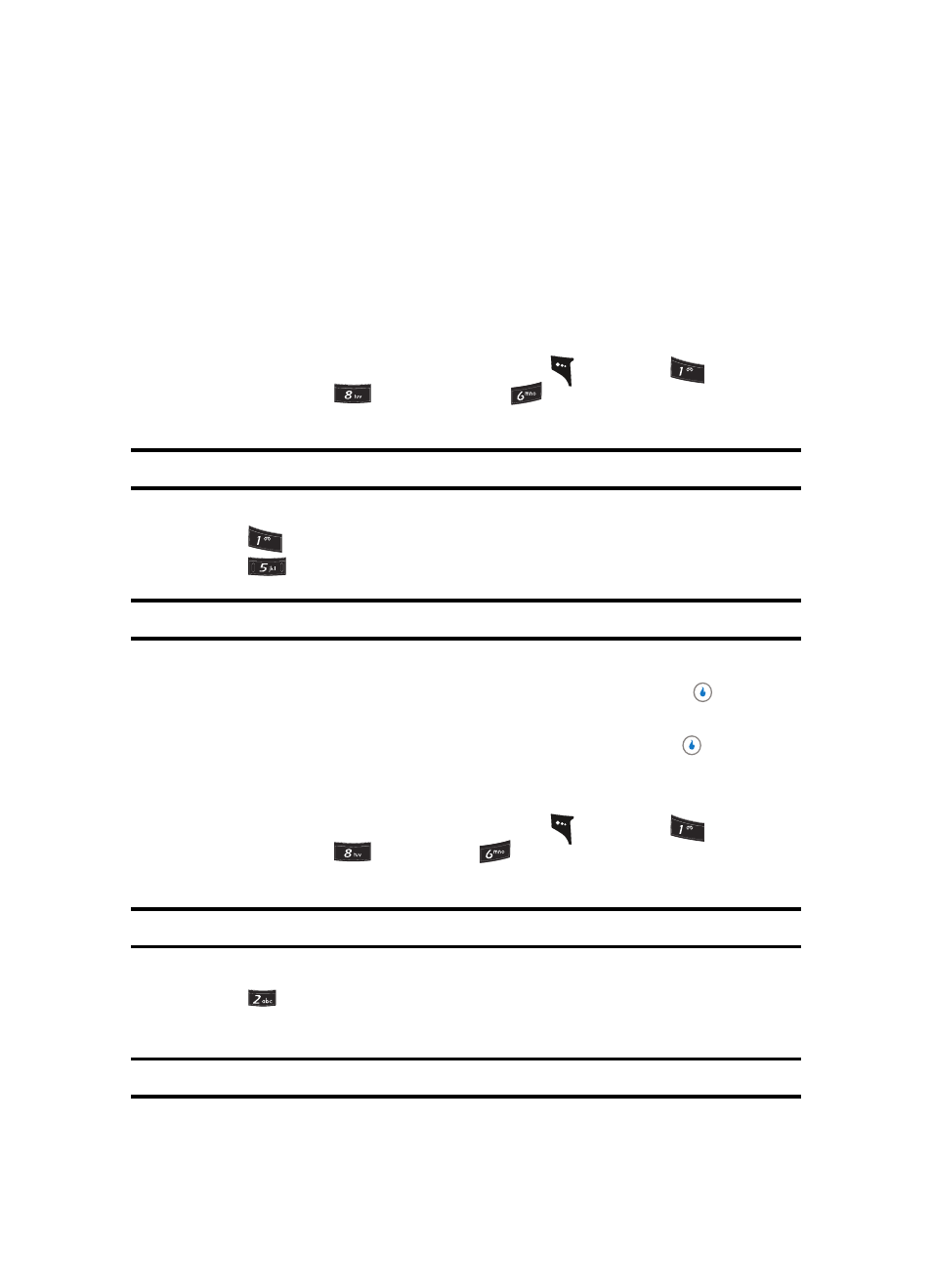
Section 7: CUSTOMIZE
83
Device
•
Sort by Name
•
Sort by Type
5.
Use the Left and Right navigation keys to show the files list sorted according to the
selected sorting option.
Format External Memory
Formatting a microSD External Memory Card erases any data currently on the card and
creates directories compatible with your device. To format an External Memory Card, do
the following:
1.
In standby mode, press the MENU (left) soft key (
), then press
(for
CUSTOMIZE), and
(for Settings), and
(for Device). You’re prompted to
enter the password.
Note: The default password is ‘0000’.
2.
Enter the password. The Device menu appears in the display.
3.
Press
(for
Memory Info). The Memory Info screen appears in the display.
4.
Press
for
Format Ext Memory. You’re prompted to enter the password.
Note: The default password is ‘0000’.
You are prompted to confirm formatting of the Memory Card.
5.
Use the Left and Right navigation keys to highlight Yes and press the
key to
format the Memory Card.
Use the Left and Right navigation keys to highlight No and press the
key to return
to the Memory Info screen without formatting the Memory Card.
S/W Info
1.
In standby mode, press the MENU (left) soft key (
), then press
(for
CUSTOMIZE), and
(for Settings),
for
Device. You’re prompted to enter the
password.
Note: The default password is ‘0000’.
2.
Enter the password. The Device menu appears in the display.
3.
Press
for
S/W Info.
Software version information appears in the display.
Note: This information can be valuable when contacting your Wireless Provider’s Customer Care.
?@
.
?@
.
?@
.
